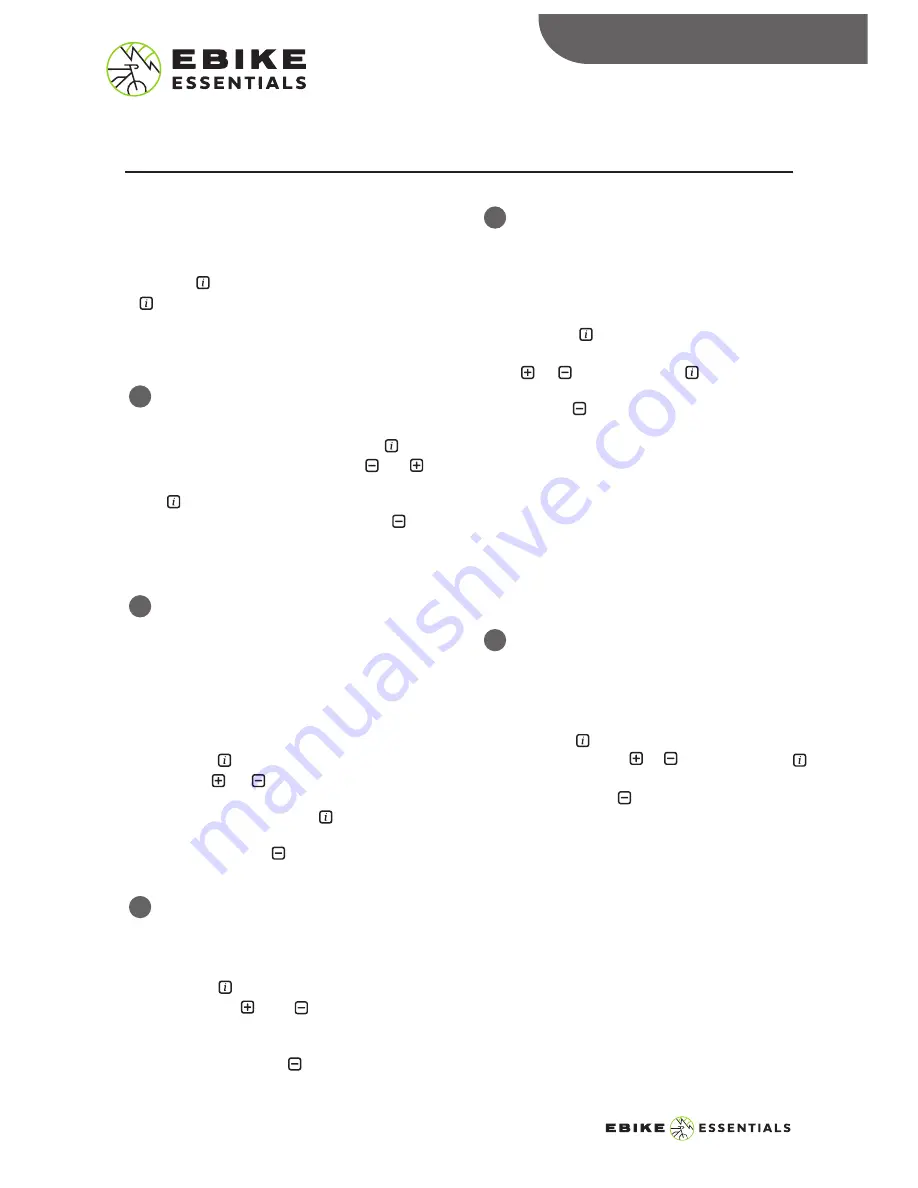
Speed Unit:
This displays the unit of the speed in Metric
(km/h) or Imperial (mph). Press the button
to enter this setting and use the and
buttons to toggle the options. Press the
button once to save your preferred
setting and exit this option. Use the
button to scroll down to the next display
setting option.
Auto-Off:
This sets the time in minutes that the
display system is inactive before turning off.
Press the button to select this option
and use the and buttons to adjust
the time to your preference. Press the
button again to save your setting and exit
this option. Use the button to scroll
down to the next display setting.
Max PAS:
This sets the number of pedal assist levels
for your motor. You can adjust this level to
divisions of 3, 5, or 9 levels of the total
motor power.
Press the button to select this option
and increase or decrease the level using the
or button. Press the button again
to save your setting and exit this option.
Use the button to scroll down to the
next display setting.
Note: The number of pedal assist levels (3,
5, or 9) you set in your display divides the
total power of the motor among the
number of pedal assist levels.
* We highly recommend setting your
display to 9 Pedal Assist Levels to have
access to more incremental and available
power levels.
Power View:
This allows you to select your viewing
preference for the power of the motor. This
may either be in Watts or in Current
(Amps)
.
Press the button to select this option and
toggle it using the or button. Press the
button again to save your setting and exit this
option. Use the button to scroll down to
the next display setting.
Brightness:
Use this setting to adjust the default
brightness of your device. You may adjust
this setting to pre-set values between 10%,
which is the lowest available brightness,
and 100% which is the highest available
brightnesss.
Press the button to select this option and
use the or button to increase or
reduce the brightness. Select your desired
brightness and press the button
once to save your setting and exit this
option. Press the button to scroll to the
next display setting option.
Preparation:
Make sure the display is turned ON.
To Enter Setting:
Press the button twice quickly And press the
button again when “Display Settings” is
selected to enter the Display Settings. This will
enable you to adjust the default settings of the
device to your preference.
DISPLAY SETTINGS
DISPLAY SETTINGS
8
DPC18
MANUAL
© Copyright Ebike Essentials. All Rights Reserved.
www.Bafangusadirect.com
1
2
4
5
3






























