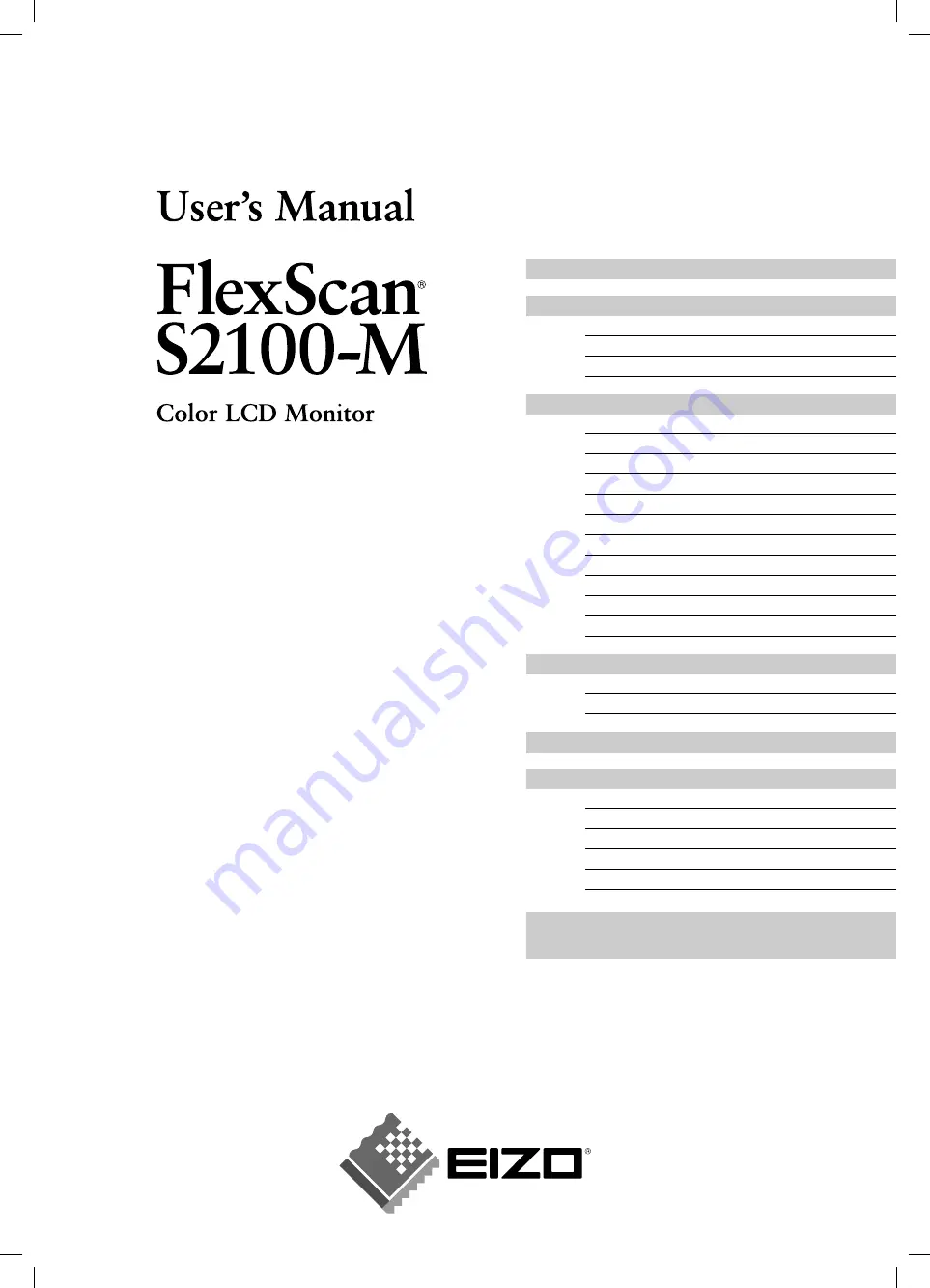
Important
Please read this User’s Manual and Setup
Manual (separate volume) carefully to
familiarize yourself with safe and effective
usage.
Chapter 1 Features and Overview
1-3 Functions and Basic Operation
Chapter 2 Settings and Adjustments
2-6 Power Indicator/EIZO Logo Display Setting
2-8 Setting Adjustment menu Display
2-9 Viewing Information/Setting Language
2-11 Resumption of Default Setting
3-1 Connecting Two PCs to the Monitor
Summary of Contents for FlexScan S2100-M
Page 38: ......


































