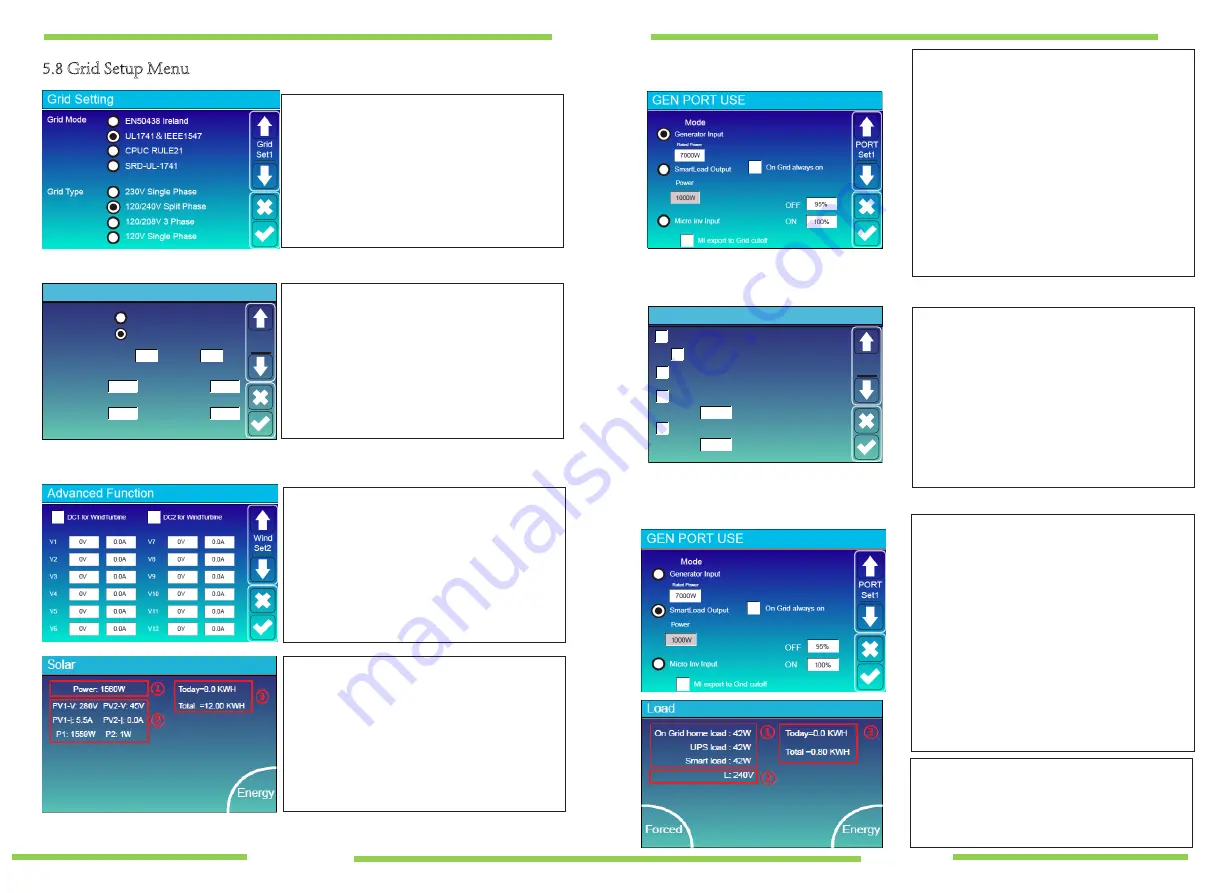
5.8 Grid Setup Menu
Grid Setting
Grid Mode
Grid Type
General Standard
UL1741
&
IEEE1547
CPUC RULE21
SRD-UL-1741
120/240V Split Phase
120/208V 3 Phase
120V Single Phase
220V Single Phase
Grid
Set1
PF
Grid Frequency
Reconnection Time
Grid Vol High
Grid Vol Low
Grid HZ High
Grid HZ Low
Grid Setting
50HZ
60HZ
1.000
60S
265.0V
185.0V
60.5Hz
59.3Hz
Grid
Set2
Mode
OFF
ON
Generator Input
SmartLoad Output
Micro Inv Input
Gen connect to Grid input
On Grid always on
Ml export to Grid cutoff
GEN PORT USE
60Min
100%
95%
Power
Open Delay
1000W
PORT
Set1
Clear Arc_Fault
Solar Arc Fault ON
System selfcheck
Gen peak-shaving
Power
7000W
Grid peak-shaving
Power
4000W
Advanced Function
Func
Set1
V
V2
V3
V4
V5
V6
V7
V8
V9
V10
V11
V12
0V
0.0A
0.0A
0.0A
0.0A
0.0A
0.0A
0V
0V
0V
0V
0V
0V
0.0A
0.0A
0.0A
0.0A
0.0A
0.0A
DC1 for WindTurbine
Wind
Set2
Please select the correct Grid Mode in your local area.
Please select the correct Grid Type in your local area,
otherwise the inverter will not work or be damaged.
The parameters in this screen will automatically update
dependent on which Grid Mode you have selected.
Solar Arc Fault ON
---This is only for the US.
System self-check
---Disable.
Gen Peak-shaving
---Enable when the power of the
generator exceeds its rated value, the inverter will
provide the redundant power to ensure that the
generator doesn't overload.
Grid Peak-shaving
---Enable when the power of the
grid exceeds the set value, the inverter will provide
the redundant part to ensure that the grid power
does not exceed the set value.
The Generator port can only be used for one input/output.
It can be used for a generator input OR smart load output
OR micro inverter input.
Generator Input
- If connected to a generator.
Gen connected to Grid input
- In off-grid applications the
generator can also be connected to the Grid input port.
SmartLoad Output
- See 5.12 below
Micro Inv Input
- Use the Gen Port as an AC coupled input,
this will also work with "Grid-Tied" Inverters.
Off
- Battery SOC to disable the AC coupled input (95-100%)
ON
- Battery SOC to enable AC coupled input (50-60%)
AC Coupled priority - LOAD - BATTERY - EXPORT unless MI
export to grid is deselected then the AC coupled input will
turn off once the battery SOC reaches the preset "OFF"
value.
- 25 -
- 26 -
5.9 Wind Turbine Input
5.10 Generator Port Use Setup Menu
5.11 Advanced Function Setup Menu
5.12 Smart Load
(Gen Load)
nction Setup Menu
By pressing the Forced icon on the Load display
screen for 6 seconds this will
force open
the Smart
Load
output
and manually override the user
programmable settings.
To disable Forced Smart Load please repeat the
above step.
In Advanced settings you can insert the 12
power curve settings for wind.
All points must be higher then the previous.
Select if you are using string 1 or 2.
Always use a BPE wind controller to connect
the wind turbine.
You can have any combination of inputs.
Wind / Wind
Solar / Wind
Solar / Solar
This mode utilises the Gen input connection as a Smart
Load output which only receives power when the
battery SOC and PV/Wind generation is above a user
programmable threshold.
The Gen input port in the user area of the system
becomes an output to high power loads such as a water
heater, irrigation pump, ac unit or any other device.
On Grid always on
: When connected to the grid the
smart load will be always on.
Power
- Minimum PV/Wind generation (W) to enable
smart load.
OFF
- Battery SOC to disable Smart Load output.
ON
-
Battery SOC to enable Smart Load output.




























