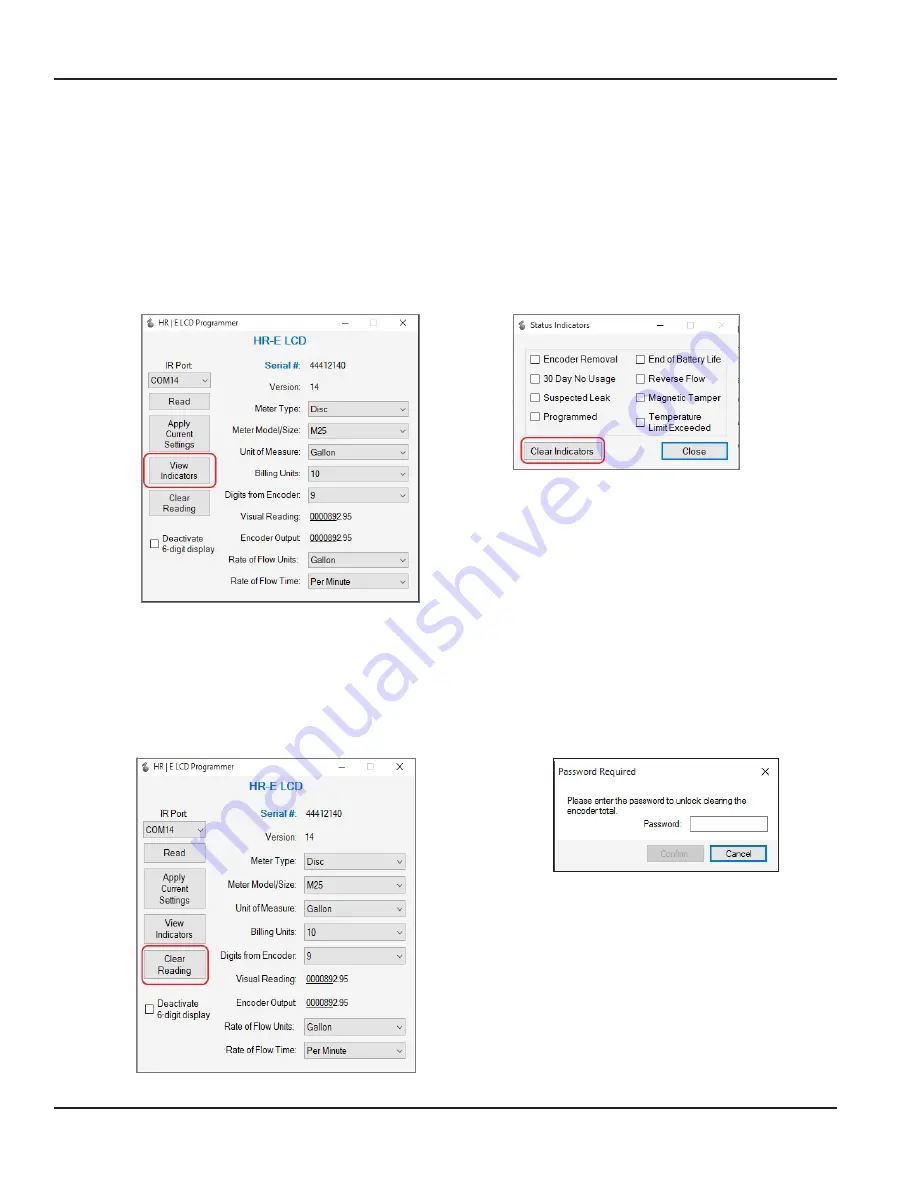
Programmer Parameters
View Indicators
The View Indicators button (
) displays the current status indicators for the selected meter .
Status indicator options are Encoder Removal, 30 Day No Usage, Suspected Leak, Programmed, End of Battery Life,
Reverse Flow, Magnetic Tamper and Temperature Limit Exceeded . See the
High Resolution LCD Encoders User Manual
, available
,
f
or descriptions of these indicators .
1 . With the IR head aligned, click View Indicators . The Status Indicators pop-up window displays (
) .
2 . To clear the indicators, click Clear Indicators in the pop-up window .
OTEE:
N
The Clear Indicators button does NOT clear the
Programmed
indicator .
3 . Click Close to exit the window .
Figure 25: View Indicators
Figure 26: Status Indicators
Clear Reading
The Clear Reading
button (
) deletes ALL readings for the selected meter .
MPORTANT
I
Be very careful with the
Clear Reading
feature! If you select this option, a pop-up message displays (
), asking for a
password to confirm the deletion. Contact Badger Meter Technical Support for the password.
Figure 27: Clear all readings
Figure 28: Password required
Page 16
May 2018
ENC-PM-02040-EN-03
Summary of Contents for HR-E LCD 4-20
Page 2: ...High Resolution LCD Encoder Programmer Page ii May 2018 ENC PM 02040 EN 03...
Page 4: ...High Resolution LCD Encoder Programmer Page iv May 2018 ENC PM 02040 EN 03...
Page 19: ...Appendix APPENDIX Page 19 May 2018 ENC PM 02040 EN 03...
Page 23: ...Programmer Manual INTENTIONAL BLANK PAGE Page 23 May 2018 ENC PM 02040 EN 03...























