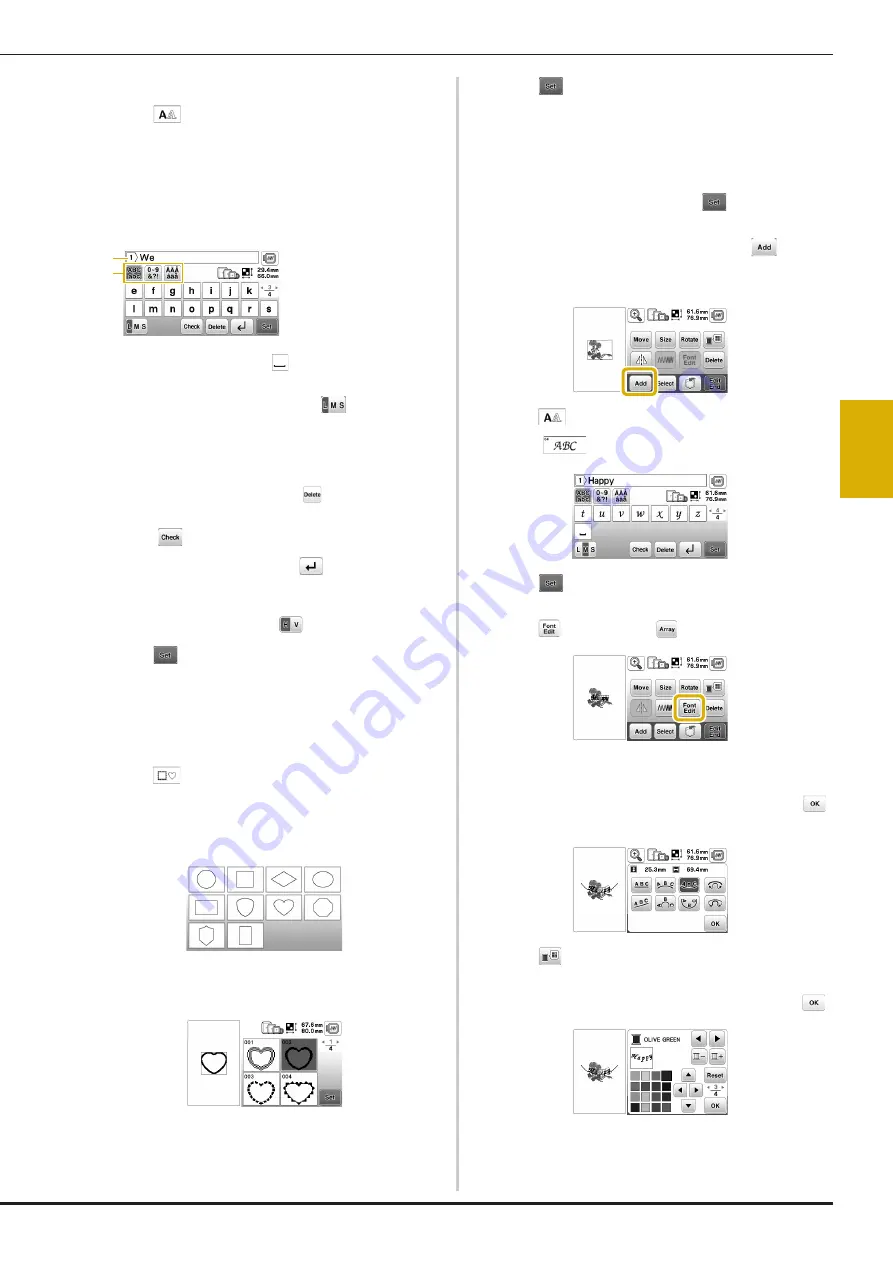
Embroidering
91
EM
BRO
ID
ER
Y
4
■
Selecting character patterns
a
Press .
b
Press the key of the font you want to embroider.
c
Press a tab to display the desired selection screen, and
then type in the text.
• To enter a space, press
.
• After selecting a character if you would like to
change the character size press
. The size
changes each time you press the key, from large to
medium to small. After the character size is changed,
all characters on the same line will have the new
character size.
• If you make a mistake, press
to erase the mistake.
• If the pattern is too small to see clearly, you can use
the
key to check it.
• To add multiple lines, press
.
• When the Japanese font is selected, the text can be
switched between being written vertically and
horizontally by pressing
.
d
Press .
• For details on editing the pattern, refer to “Editing
Patterns (Pattern Editing Screen)” on page 100.
■
Selecting frame patterns
a
Press .
b
Press the key of the frame shape you want to
embroidery.
c
Press the key of the frame pattern you want to
embroidery.
d
Press .
• For details on editing the pattern, refer to “Editing
Patterns (Pattern Editing Screen)” on page 100.
■
Combining patterns
a
Select the pattern and then press
.
b
Edit the pattern if needed, and then press
.
• For details on pattern editing, refer to “Pattern editing
screen” on page 100.
c
Press
to enter the alphabet characters.
d
Select
and enter “Happy”.
e
Press .
f
Press
and then select
.
• For details on character editing, refer to “Font editing
screen” on page 101.
g
Change the layout of the characters and then press
two times to return to the pattern editing screen.
h
Press
to change the color.
i
Change the color of the characters and then press
.
• For details on changing colors, refer to “Pattern
editing screen” on page 100.
1
Current line number
2
Tab
a
b






























