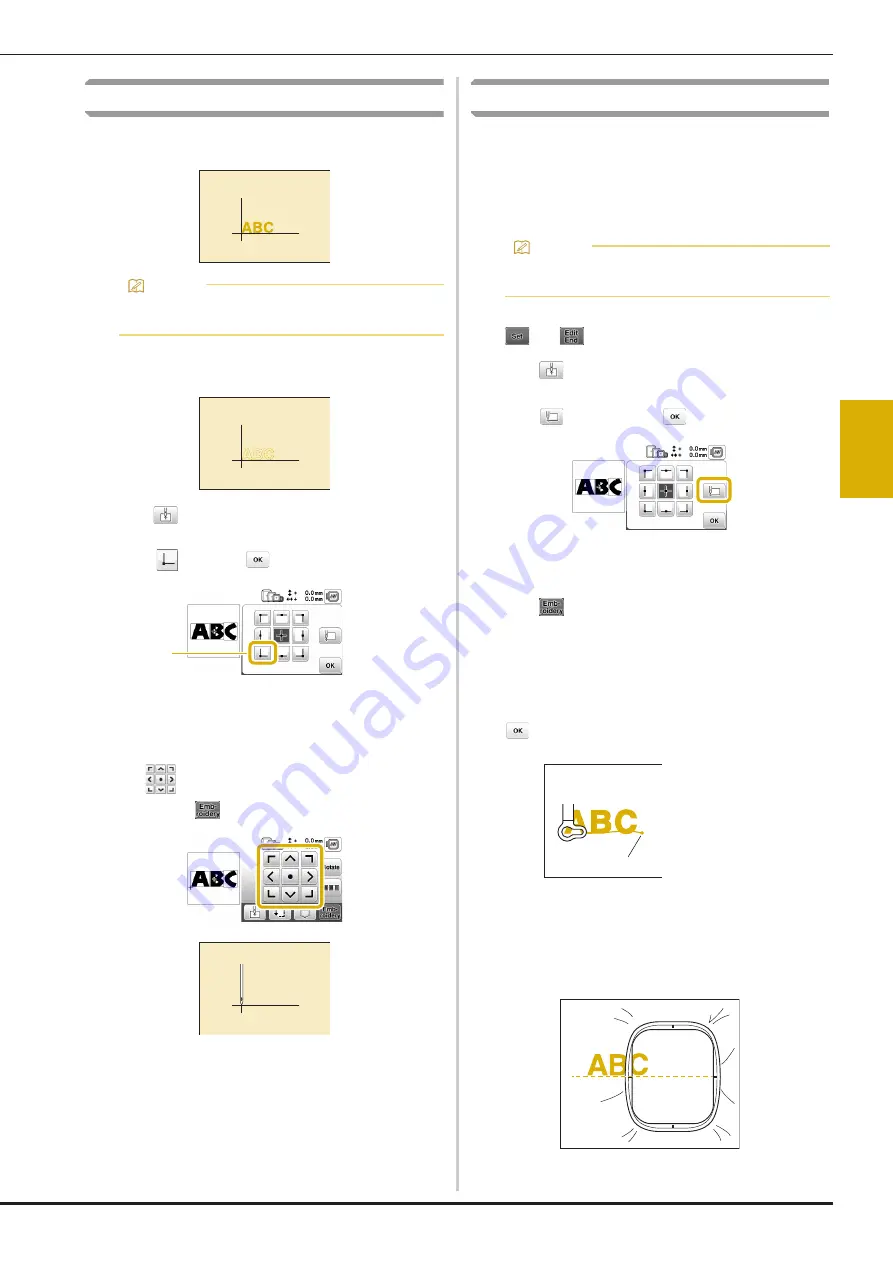
Editing Patterns (Embroidery Settings Screen)
103
EM
BRO
ID
ER
Y
4
Aligning the pattern and the needle position
Example: Aligning the lower left side of a pattern and the
needle position
a
Mark the embroidery start position on the fabric, as
shown.
b
Press .
c
Press
and
press .
1
Start position
The needle position moves to the bottom left corner
of the pattern (the embroidery frame moves so that
the needle is positioned correctly).
d
Use
to align the needle and the mark on the
fabric, press
and begin embroidering the pattern.
Embroidering linked characters
Follow the procedure described below to embroider linked
characters in a single row when the entire pattern extends
beyond the embroidery frame.
Example:
Linking “DEF” to the characters “ABC” using
embroidery frame 10 cm × 10 cm (4 inches × 4 inches)
(sold separately with some models)
a
Select the character patterns for “ABC”, and then press
and
.
b
Press .
c
Press
, and then press
.
The needle is positioned in the lower-left corner of
the pattern. The embroidery frame moves so that the
needle is positioned correctly.
d
Press .
e
Lower the embroidery foot and then press the “Start/
Stop” button to begin embroidering.
f
After the characters are embroidered, and the threads
are cut, remove the embroidery frame, and then press
for [Finished embroidering].
g
Reposition the fabric in embroidery frame so that the
right side of the letter “C” will be partially inside the
embroidery frame; being careful so letters remain
straight and level. Then reattach frame again so that
the remaining characters (“DEF”) can be embroidered.
Memo
• It is recommended to use the optional embroidery
foot with LED pointer “U+” for this procedure.
1
Memo
• It is recommended to use the optional embroidery
foot with LED pointer “U+” for this procedure.
1
End of the
embroidering
a






























