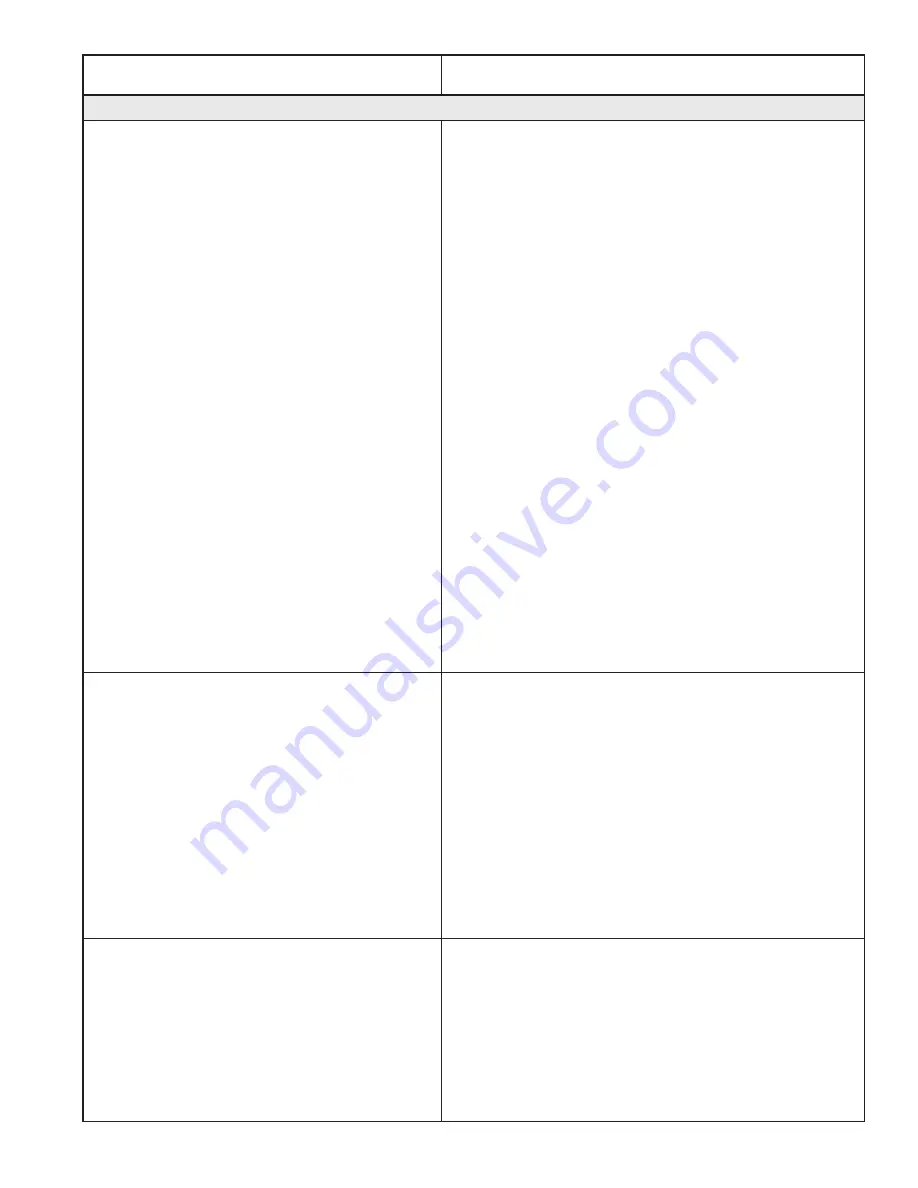
www.BabyLock.com
Getting Started | 25
Problem/Symptom
Corrective Measure
Error messages
Motor Error
with lightning bolt icon in the top-
right corner (may occur with various types of
Motor Error messages on the screen).
This will occur with various types of motor errors.
Generally they mean that the Pro-Stitcher cannot
communicate with the motors. Check that the carriage
is plugged in and that all cables from the tablet to the
black box to the quilting machine and from the quilting
machine to the carriage and AC power are properly
connected. If everything is connected properly and
power is on, press the lightning bolt button to attempt
to reestablish communication with the motors.
If this occurs during stitching (possibly due to a large
electrostatic discharge (ESD) event or power surge), the
Pro-Stitcher will stop moving and wait for the lightning
bolt icon to be pressed. If the quilting machine is still
stitching at this point, press the STOP button on the
handles. Pro-Stitcher does not resume on its own after
such a disruption for safety reasons and will require
user intervention to resume stitching the design.
When communications are reestablished by pressing
the lightning bolt button, it will be necessary to re-set
the starting point to the position where the stitching
stopped and resume stitching from that point. If the
tablet touch-screen does not respond after such an
ESD or surge event, it may be necessary to re-boot the
tablet using the power button. A mouse may be plugged
into an available USB port and used to save any work
prior to re-booting the tablet.
Buffer Underflow
If a message with the words Buffer Underflow appears
while stitching, it is an indication that data is not getting
to the motors quickly enough. This may be due to
something in the computer tying up the CPU. Although
it may be possible to resume quilting by simply pressing
red X box to close the error message and then pressing
the Motor Error lightning bolt button at the top right-
hand corner of the screen, it is best to cancel the
current design stitch-out, save the pattern, and re-boot
the computer. Use the New Start Point function
if necessary to resume from where stitching was
left off.
System Restore
or
System Repair
message
on boot-up.
If a message appears on boot-up (black screen, white
text) that asks whether to run System Restore or Start
Windows Normally, select Start Windows Normally
The system should resume as normal. The computer
will default to the System Restore screen (more of a
typical Windows blue/white screen) if you do not select
the Start Normally option in time. If this occurs, use the
power switch to reboot the computer and try again.
Summary of Contents for Regalia BLPS4-RG
Page 1: ...Getting Started Guide for the Regalia Model BLPS4 RG...
Page 26: ......


































