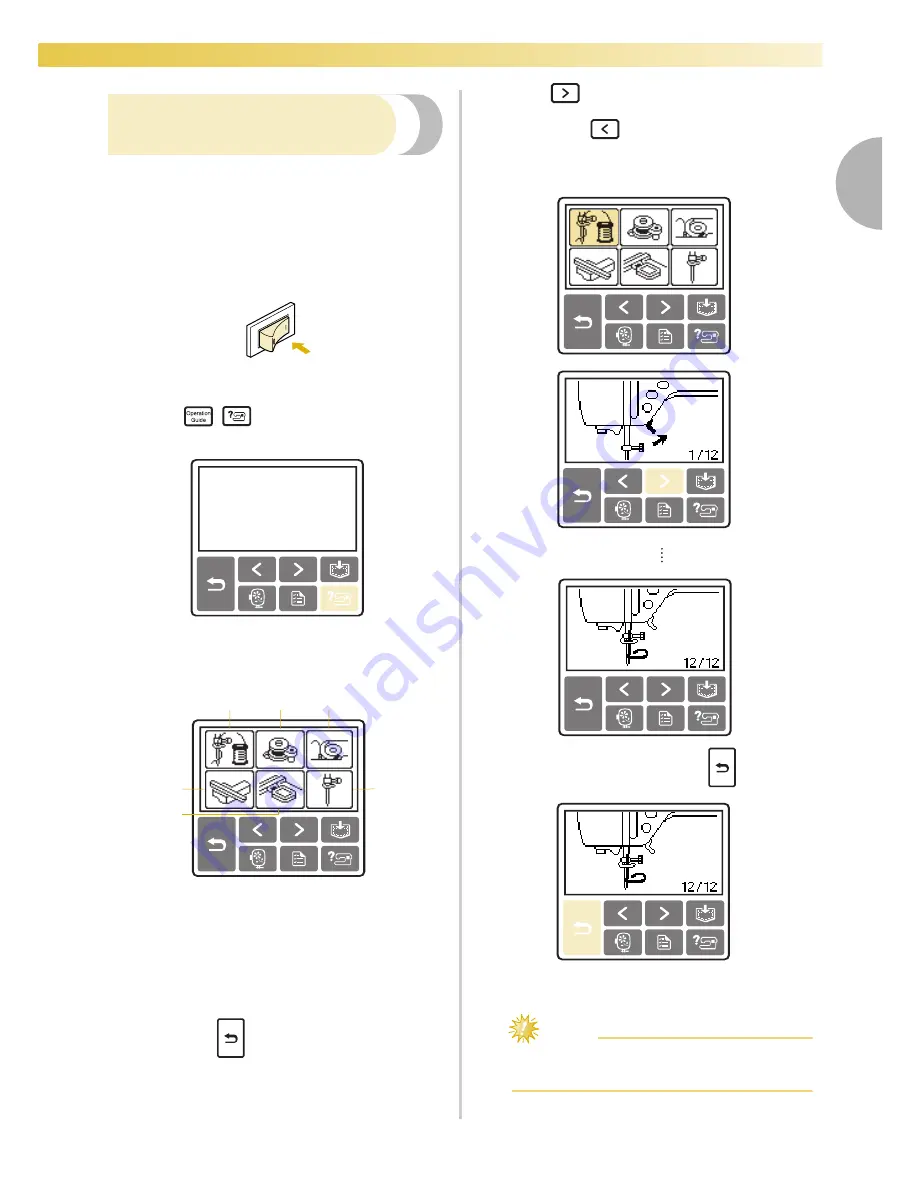
LCD (Liquid Crystal Display) Operation
25
1
— — — — — — — — — — — — — — — — — — — — — — — — — — — — — — — — — — — — — — — — — — — — — — — — — — — —
Checking machine operating
procedures
Displays simple explanations of setting upper thread /
bobbin winding / setting bobbin thread / embroidery
unit attachment / embroidery frame attachment /
needle replacement on the LCD.
a
Turn on the machine.
X
The LCD comes on.
b
Press
/
(Help key) on the operation
panel.
X
The help screen appears.
c
Press the item to be displayed.
a
Upper threading
b
Bobbin winding
c
Bobbin installation
d
Embroidery unit attachment
e
Embroidery frame attachment
f
Needle replacement
X
The first screen describing the procedure for
the selected topic appears.
• Pressing
(Back key), returns you to the
item selection screen.
d
Press
(Next page key) to switch to the
next page.
If you press
(Previous page key), you
return to the previous page.
Example:
Upper threading
e
After you finish looking, press
(Back key)
two times.
X
The initial stitch screen appears again.
Note
z
For details on each topic, refer to the
corresponding page in this Manual.
5
4
1
2
3
6
Summary of Contents for emore BLMR
Page 1: ......
Page 8: ...6...
Page 16: ...14...
Page 42: ...GETTING READY 40...
Page 74: ...72 EMBROIDERY...
Page 91: ......
Page 92: ......






























