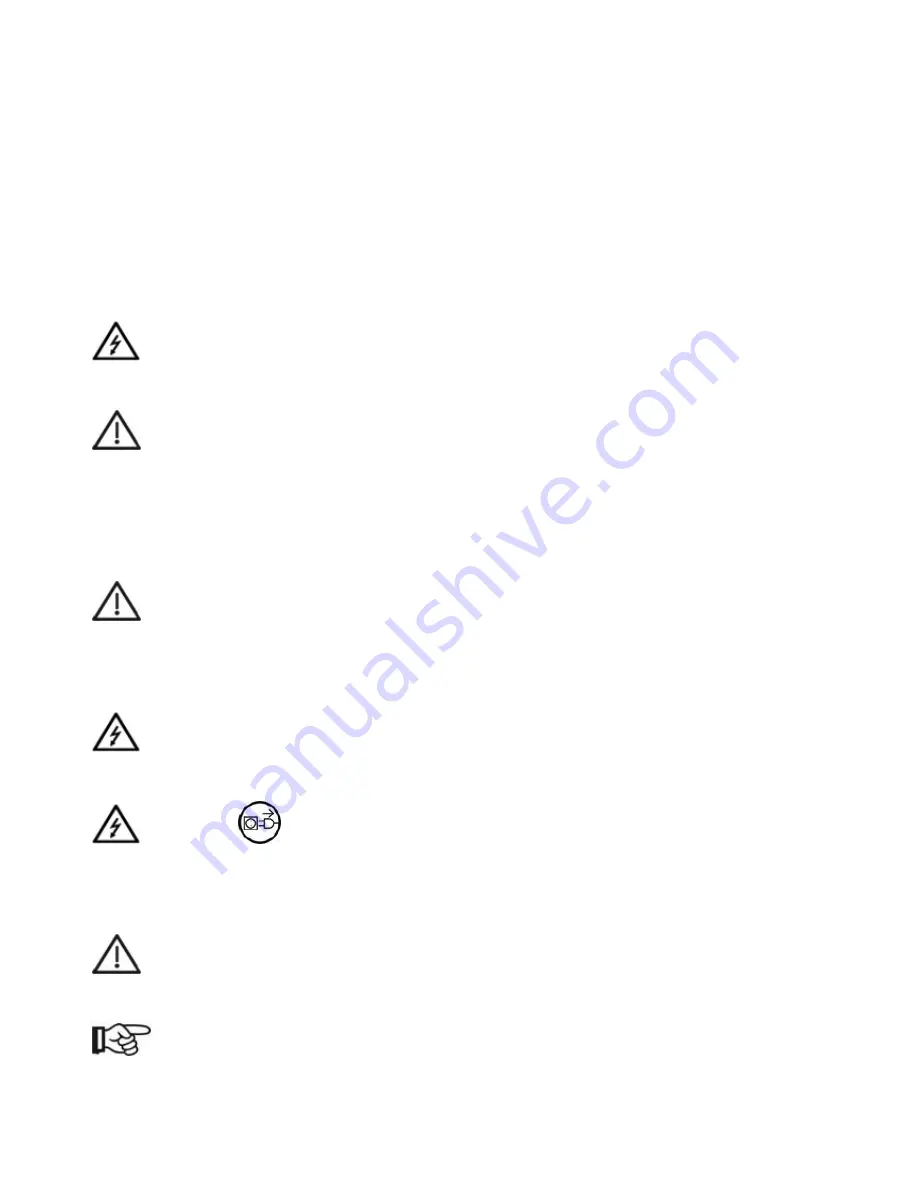
B9Creations Core Series Printer User Manual Rev. A-3
04-14-2020
For working at and with the machine, the operator must draw up written instructions in an understandable
form and give these to the employees in their own language. These instructions must be based on
the
B9Creations Core Series User Manual
and shall be written
considering the work to be performed.
2.4
Operations and Maintenance Log Book
B9Creations, LLC recommends the operator keeps a log book for the
B9Creations Core Series
. All tests on
the equipment, necessary or suggested compliance testing, and essential works (e.g. repair work,
modifications) should be documented in this book.
2.5
Safety Information
Safety concerning the protection of persons, the environment and the material to be processed mainly
depends on the behavior of the persons operating the unit.
WARNING
No modifications of this equipment is allowed.
CAUTION
Prior to operation, read the B9Creations Core Series User Manual carefully. Adhere to the information
provided to avoid errors, equipment damage, and injury to the operator.
In addition to the information in these work instructions, relevant national laws and guidelines must be
observed for setting up and operating this unit (technical connection requirements of the electrical supply
companies, etc.).
CAUTION
The connecting power supply cable and plug must be checked for damage prior to operation. If any
damage exists, the unit must not be connected to the mains. A damaged mains power supply may only
be replaced by a mains power supply of the same type.
Failure to comply increases risk of electrical shock and serious harm of operator or third parties.
WARNING
To avoid risk of electric shock, this equipment must only be connected to a supply mains with protective
earth.
WARNING
DISCONNECT FROM MAINS
Maintenance and repair of the electrical equipment of the unit must only be performed by B9Creations,
LLC in the “safe” condition (voltage cleared, and unit unplugged from mains). Service agents must
observe the safety instructions when performing service to the electrical equipment. Removal of
protective enclosure components for ANY purpose voids equipment warranty.
CAUTION
Proper function and safety of the unit are only guaranteed if the required tests, maintenance and repair
work have been performed by B9Creations, LLC.
NOTE
This equipment has been tested and found to comply with the limits for a Class B digital device, pursuant
to Part 15 of the FCC rules. These limits are designed to provide reasonable protection against harmful
interference in a residential installation. This equipment generates, uses and can radiate radio frequency









































