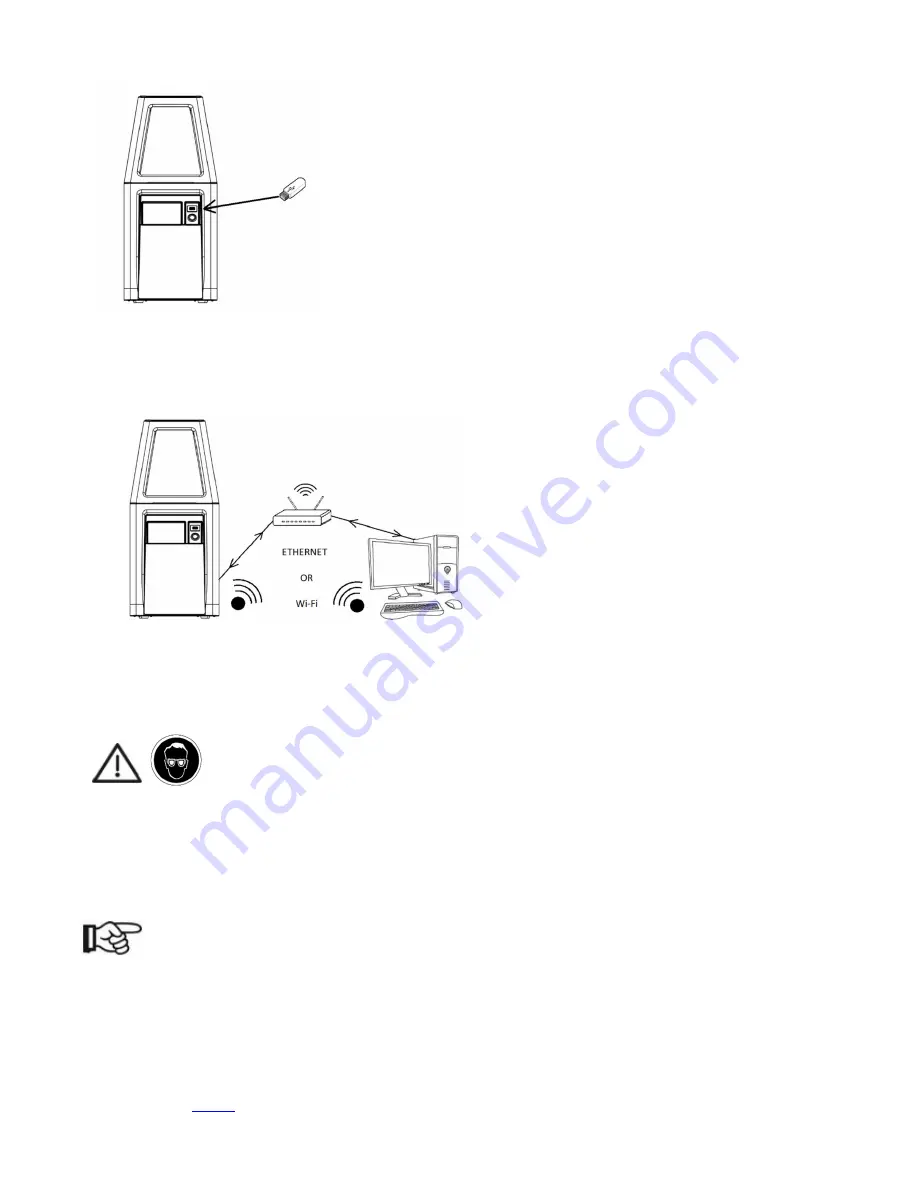
B9Creations Core Series Printer User Manual Rev. A-3
04-14-2020
7.8.1 Stand-Alone Configuration
Print files must be loaded on the
B9Creations Core Series
via USB mass
storage device. USB storage device shall be USB 2.0, FAT32 formatted.
USB 3.0 drives are reverted to USB 2.0 and can be utilized.
7.8.2 Networked Configuration
The
B9Creations Core Series
can be networked with a computer or laptop through a common router.
8
Safety Features
8.1 Safety Features
Safety switch on front door stops printer operation
Design prohibits light engine from shining in operator’s eyes
As a precaution, Service Technicians should wear protective eyewear when servicing
mains connected equipment.
8.2 Operational Safety Features
After completion of printing an object or after an “aborted” print, printer cannot print another
object until the door has been opened and closed.
It is the responsibility of the operator to
remove the printed object from the Build Table and clean the Build Table prior to starting
another print job.
NOTE
Failure to remove a printed object prior to beginning another print will damage DuraVat.
If mains power is interrupted while the printer is printing, the print automatically aborts, and the
printer assumes a “Safe”condition once power is restored. The “Safe” condition is defined as:
o
Build Table and printed object will automatically raise away from the Duravat,
o
Touchscreen will display the
Print Completed Successfully
screen as shown in Section
9.12.4
.
o
Printer will not print again until door has been opened and shut.
















































