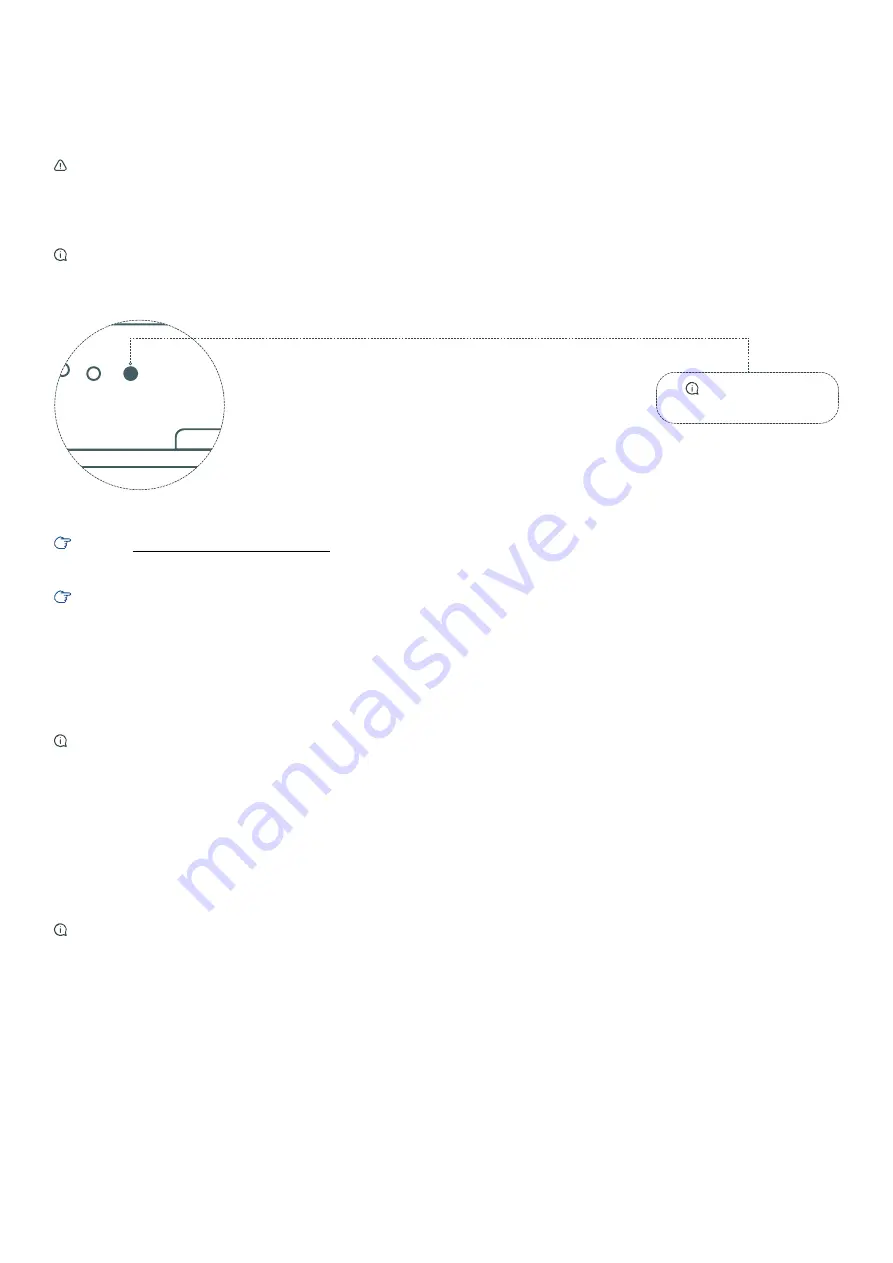
3
SUBJECT TO CHANGE WITHOUT PRIOR NOTICE
2. Function and use
2.2 Notification LED and multi-function button
2.3 Wireless MBUS interface
Nota
: Power supply
green LED is flashing
Note
: In this chapter, we provide the functions of the
RFM-C3
and how to use it.
To start the device up, it is sufficient to give power supply.
After few moments, the red LED will turn on for one minute or so
(
startup phase
). Do not remove power supply during this procedure.
During the first startup, it is recommended to reset all the
parameters (
see chapter 3.2
)
RFM-C3
is
+5VDC
power supplied. Connect the output cable of the power supply:
>
The two wires cable must be passed through the dedicated rubber gasket.
>
The two wires must be connected to the dedicated terminals inside the box, paying attention to the correct polarity,
+5V
and
ground
.
The default mode of the RFM-C3 is the
“listen all”
. The device will save the telegrams received in a buffer file in the internal memory, up
to a maximum of 1000 telegrams. The concentrator overwrites the obsolete telegrams with newer telegrams received from the WMBUS
devices, so the buffer file will always contain the most updated reading for each module. The
WMBUS module
867MHz / 868MHz
/ 921Mhz
, OMS compatible, works in
T1 mode
. It supports the data encryption. For safety reasons, the acquired messages are not
decrypted, but they are stored as they were received. For the eventual decryption, it will be necessary to use the reading software.
Attention:
Follow the next steps with accuracy
> Re-configuration and configuration e-mail sending: press the button for 1 second and then release it. The led will blink once and then stay on
during configuration sending.
Warning:
It is important not to press the button again up to the moment when the concentrator has completed this operation and the led
will turn off.
>
Spegnimento:
Press the button for more than 3 seconds (and less than 8 seconds) and then release it in order to switch the concentrator
off. This should be done EVERY TIME you need to unplug the concentrator. The led will blink 4 times and after 30 seconds, it will be safe to
unplug the AC cord.
> To
reboot
the device, it is sufficient to proceed with the shutdown (
see above
), then disconnect and re-connect the power supply.
>
Paramteres reset:
press the button for more than 10 seconds and then release it to reset configuration parameters and delete all packet data
received. The led will blink twice and twice again after a second.
Note:
as the device is in
stand-by
(so, as the device is on but no WMBUS packet is received and/or GPRS transmission is sent), the LED will
blink every 10 seconds.
Power supply
Warning
: Do not connect power supply before connecting an antenna to RFM-C3 to avoid the WMBUS module damage.
Do not connect any incompliant power supply to avoid potential irreversible damages.
2.1 Device start-up
3. Configuration and commissioning
3.1 Configuration from WEB browser
Note:
In this section we describe the RFM-C3 configuration. In order to proceed with the device configuration, connect the concentrator to
the laptop by using an
RJ-45
cable.
The device can be easily configured by using the default WEB application. Anyway, it is necessary to predispose the laptop for the
communication via LAN cable. To do so, follow the next instructions.
3.1.1 Configuration preparation
Before proceeding with the configuration of the device, access the Control Panel of the laptop to predispose the laptop for the communication
via LAN cable. It will be sufficient to follow this procedure the first time only. This will allow to automatically recognize the setting every time
the LAN cable is connected to the concentrator.


























