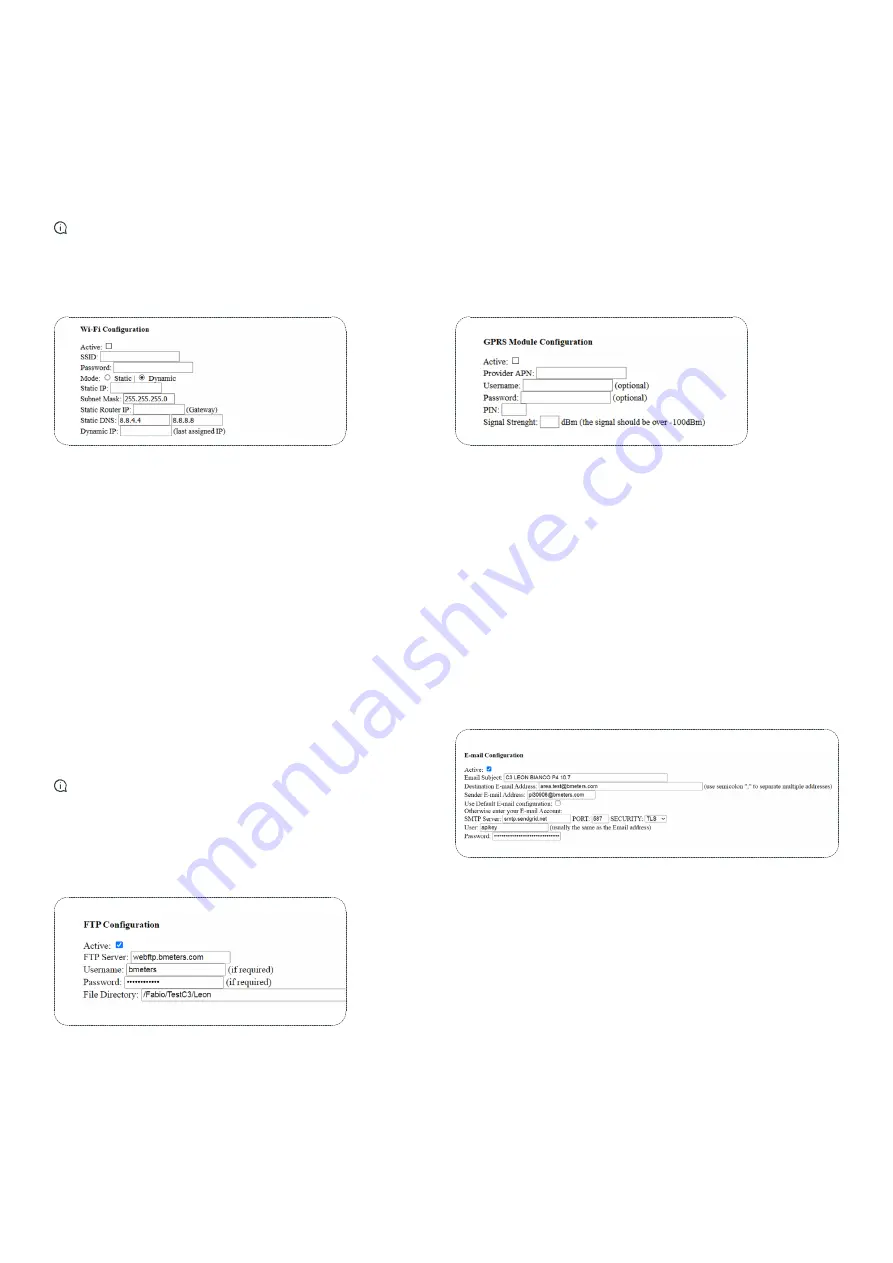
5
SUBJECT TO CHANGE WITHOUT PRIOR NOTICE
WI-FI configuration
FTP configuration
GPRS configuration
Sender E-mail configuration
Ethernet settings:
WI-FI settings
This section allows to configure the parameters of the Wi-Fi
internet connection:
This section allows to set the parameters of the FTP server where
the report file will be sent:
This section allows to configure the parameters of the GPRS
internet connection:
This section allows to set the parameters of the SMTP server that
will send the report and configuration mail:
> Active:
tick this checkbox to enable Wi-Fi connection
> SSID:
in this field it is necessary to enter the name of the Wi-Fi
network (make sure to check capital letters and eventual spaces/
symbols/numbers).
> Password:
in this field it is necessary to enter the password of the
Wi-Fi network (WPA2).
> Mode:
It allows to set the functioning mode. Select Static if you
want to assign a fixed IP address or Dynamic if you want the router to
set all the net parameters automatically.
> Static IP:
this field allows to set the address assigned to the
concentrator (if set in Static mode).
> Subnet Mask:
this field allows to set the subnet mask.
> Static Router IP:
it allows to set the gateway address (router).
> Static DNS:
this field allows to set the DNS (primary and
secondary). The default ones are 8.8.4.4 and 8.8.8.8.
> Dynamic IP:
this shows the last IP address that has been assigned.
Note:
to obtain a dynamic IP, it could take up to 2 minutes after the
configuration is completed.
GPRS settings
> Active:
tick this checkbox to enable GPRS connection
>
Provider APN: in this field it is necessary to enter the Access
Point Name (APN) of the SIM card provider.
> Username:
enter the username of the APN (if required)
> Password:
enter the password of the APN (if required)
> PIN:
in this field it is necessary to enter the PIN of the SIM card
(if protected by a PIN code)
> Signal Strength:
indication of the last GPRS signal level (read
every time an e-mail is sent).
FTP settings
Sender E-mail settings
> Active:
tick this checkbox to enable GPRS connection
> FTP Server:
enter here the FTP server IP address (e.g.: ftp://
webftp.bmeters.com)
> Username:
enter the Username of the FTP server account
> Password:
enter the Password of the FTP server account
> File Directory:
Default directory for file transfer (e.g.: /user/
RFM-C3_readings)
> Type and port:
selectable SFTP/FTP and port number
> Active:
tick this checkbox to enable E-mail.
> Email Subject:
here you can enter the subject for the E-mail that
will be sent.
> Destination E-mail Address:
in this field it is possible to enter
the recipient addresses of the report E-mail. It is possible to add
up to five different addresses (it is sufficient to separate them with
a comma “ , “).
> Sender E-mail Address:
in this field it is necessary to enter the
E-Mail address from which the report and configuration mail will
be sent (it can be any address, but it’s advised to use one from the
same domain name to avoid being recognized as spam).
> Use Default E-mail configuration*:
a default SMTP server is
already provided. In case you need to use your own E-mail account
unselect this box and fill the fields below.
> SMTP Server*:
type here the SMTP server address.
> Port*:
in this field you can type the port of the SMTP server.
> Security:
select the correct security protocol (TLS/SSL/None)
> User*:
type the SMTP E-Mail account username.
> Password*:
type the SMTP E-Mail account password.
> Mode:
It allows to set the IP assignment mode. Select Static if you want to assign a fixed IP address or Dynamic if you want the router to set
all the net parameters automatically.
> Static IP:
this field allows to set the address assigned to the concentrator. In Dynamic mode, if the concentrator is not connected to a router
it will maintain the Static IP address.
> Subnet Mask:
this field allows to set the subnet mask.
> Static Router IP:
it allows to set the gateway address (router).
> Static DNS:
this field allows to set the DNS (primary and secondary). The default ones are 8.8.4.4 and 8.8.8.8.
> Dynamic IP:
this shows the last IP address the concentrator has been assigned to.
Note:
to obtain a dynamic IP, it could take up to 2 minutes after the configuration is completed.








