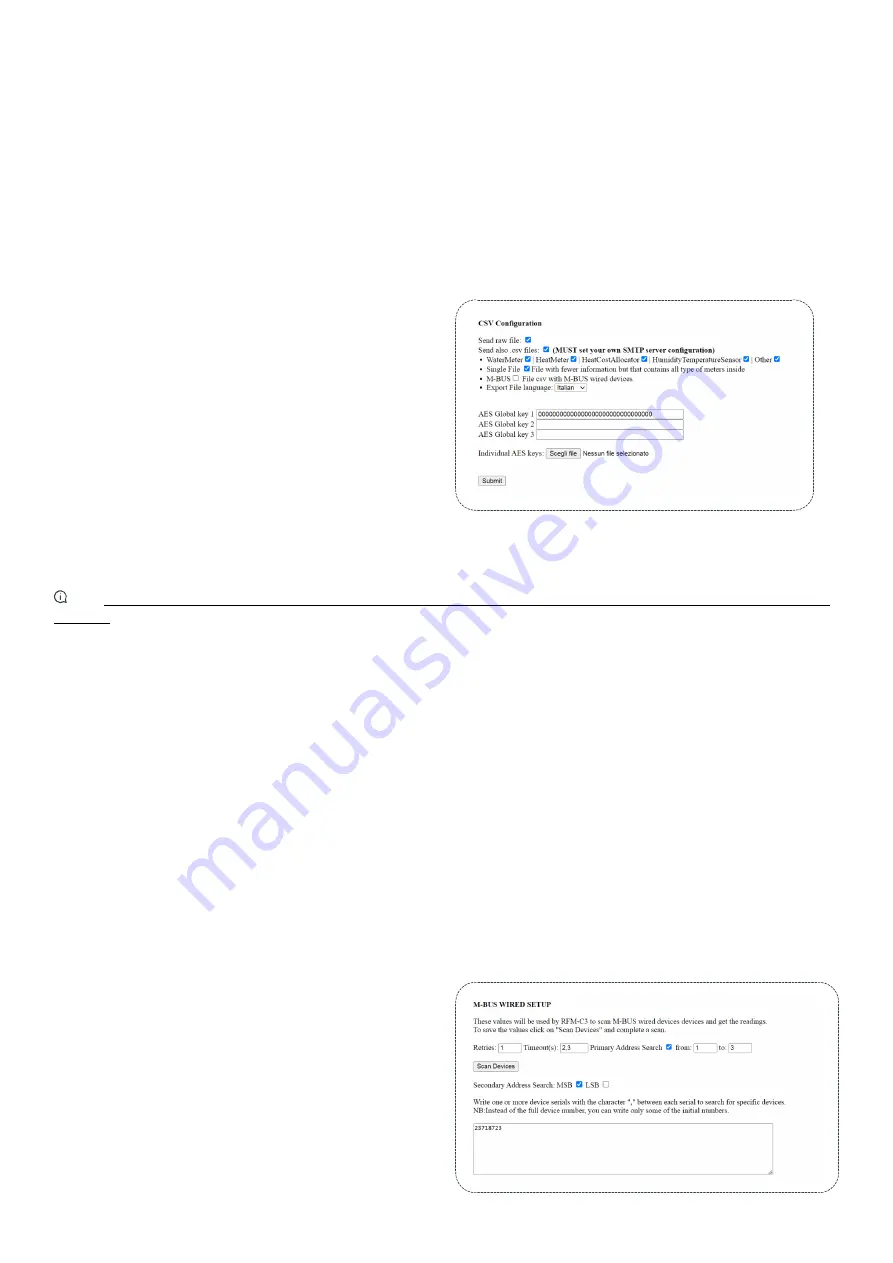
7
SUBJECT TO CHANGE WITHOUT PRIOR NOTICE
Reading options settings
> Read always:
if this is selected the concentrator will read all the time.
> Days of Week:
select the reading day/s by ticking one or more checkboxes.
> Start Reading Hour:
the hour of reading start.
> Stop Reading Hour:
the hour of reading end
> Number of wMbus Devices Installed:
Select the number of devices installed on field.
> Erase old packets:
it allows to delete the data packets stored.
The following options are available:
>> Never:
by ticking this option, the packets will never be deleted (they will be overwritten anyway as per normal operation).
>> Only once:
by ticking this option, the packets will be deleted only when the device is configured.
>> Every Monday:
by ticking this option the packets will be deleted at 00:00 on every Monday.
>> Every 1 °of the month:
by checking this option, the packages will be deleted at 00:00 on the first day of every month.
CSV configuration
MBUS Wired Setup
In this section it is possible to configure the options regarding the
data report sending in a csv file. This file contains the reading data
already decripted and orderd for an easier and quicker consult (for
OMS compatible devices only):
In this section it is possible to configure the options regarding
MBUS network controlled by the MB-MASTER connected to the
concentrator:
CSV settings
Configuration submit (SUBMIT button)
> Send raw file:
by selecting this checkbox, the raw file (pkfile) containing the “raw” telegrams of the wired and wireless MBUS modules
will be sent.
Send also .csv files:
by selecting this check, in addition to the raw file sending, the csv files data sending will be enabled.
Nota:
To enable this feature, you will need to use your own SMTP server (Email and Email+FTP sending option only; FTP sender only won’t
require it).
> WaterMeter / HeatMeter / HeatCostAllocator / HumidityTemperatureSensor / Other:
Here you can select the type of Wireless MBUS
devices that will be received. The concentrator will create and send a different csv file for each of these categories, containing the data of the
relative device types.
> Single File:
by selecting this option, the transmission of a single csv file will be enabled for all Wireless MBUS devices received. Unlike the
previous category, this file contains less details, but will group all devices into one file only.
> M-BUS:
selecting this option enables the transmission of a csv file containing the reading data of the wired MBUS modules of the network of
the MB-MASTER connected to the concentrator.
> Export file language:
Here you can select the language of the csv file sent. (Italian / English).
> AES Global key 1-2-3:
if the Wireless MBUS devices are encrypted with a global key, it will be necessary to indicate the global AES key set
so that the concentrator can decrypt the data and report them in the csv file. It is possible to indicate up to three keys: the concentrator will
attempt to decrypt with all three of them.
> Individual AES keys:
in case the Wireless MBUS devices are encrypted with an individual key, it will be necessary to upload the file (.keys) of
the individual AES keys so that the concentrator can decrypt the data and report them in the csv file.
It is necessary to upload a single file containing the keys of all devices to be decrypted. Attempting to load multiple files in sequence is not
allowed, as the concentrator will overwrite the files from time to time.
As all the configuration data has been entered, press the button Submit in order to confirm the configuration and to send the configuration
parameters to the concentrator. After few seconds the LED will turn on (parameters saving phase). Within one minute the configuration saving
process will be completer and the LED will turn off.








