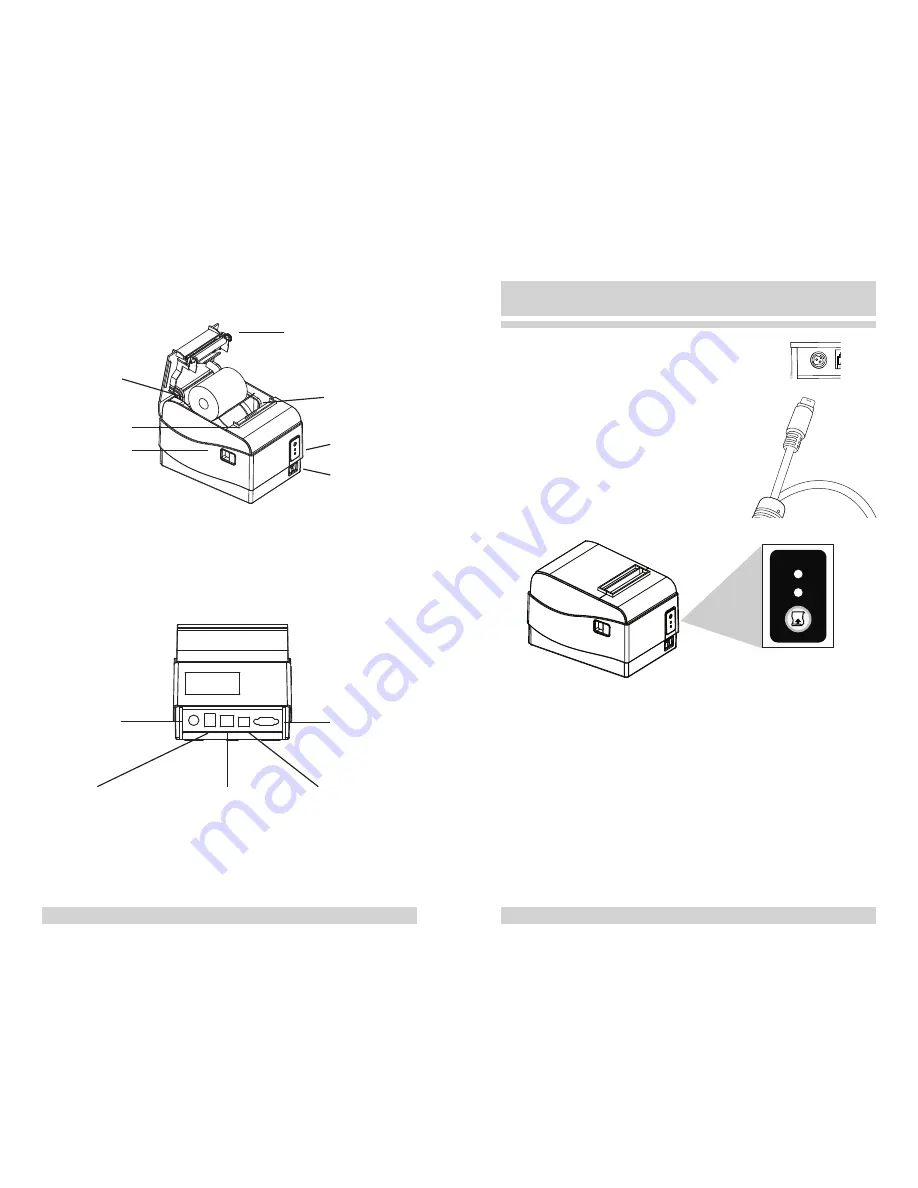
8
AZT
POS Desktop Receipt Printer User Guide
AZT
POS Desktop Receipt Printer User Guide 9
Cover opener
Printer cover
Printer head
Control panel
Power button
Paper cabin
Cutter cover
Power plug
Cash drawer interface
USB port
DB9 serial port
Ethernet port
1.2 Features
2.1. Connecting the Power Cord
To connect the power cord to the printer,
ensure that the power cord and the
adapter are connected. Then, insert the
circular end of the power cord into the
first port on the back of the printer.
Once the power cord is connected to
the printer port, plug in the power cord
adapter to the power outlet.
2.2. Control Panel
The control panel includes the following controls to operate
the printer:
• POWER indicator light – A blue light indicates that the
printer is on. There will be no light when the printer is
off.
• ERROR indicator light – A red light indicates that there is
an error. An alarm will also sound when there is an error.
The alarm will sound in the following conditions:
-
No paper in the paper roll
-
Printer cover shut incorrectly
2. Power and Controls
POWER
ERROR
FEED
Summary of Contents for AZT-805W
Page 15: ......















