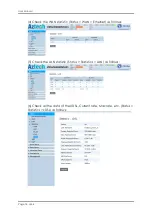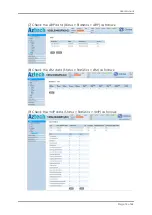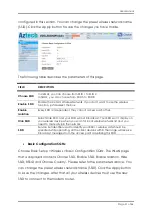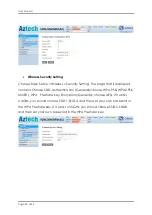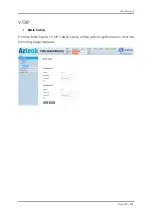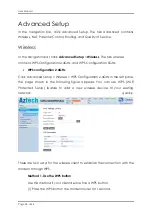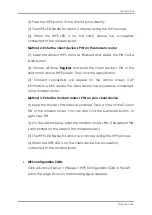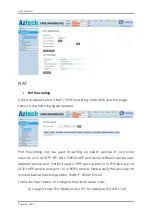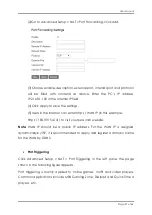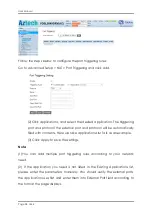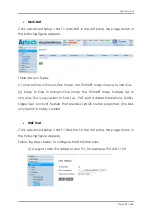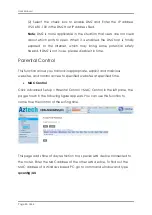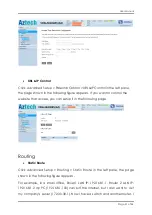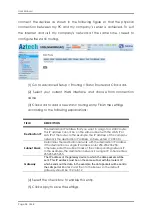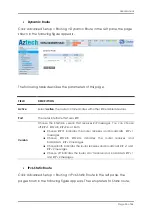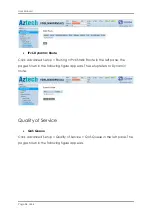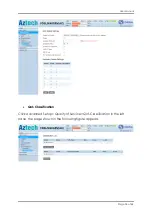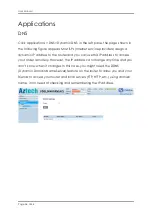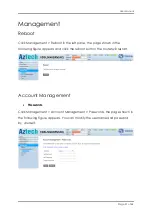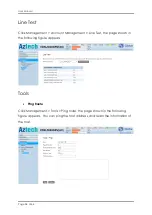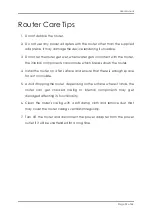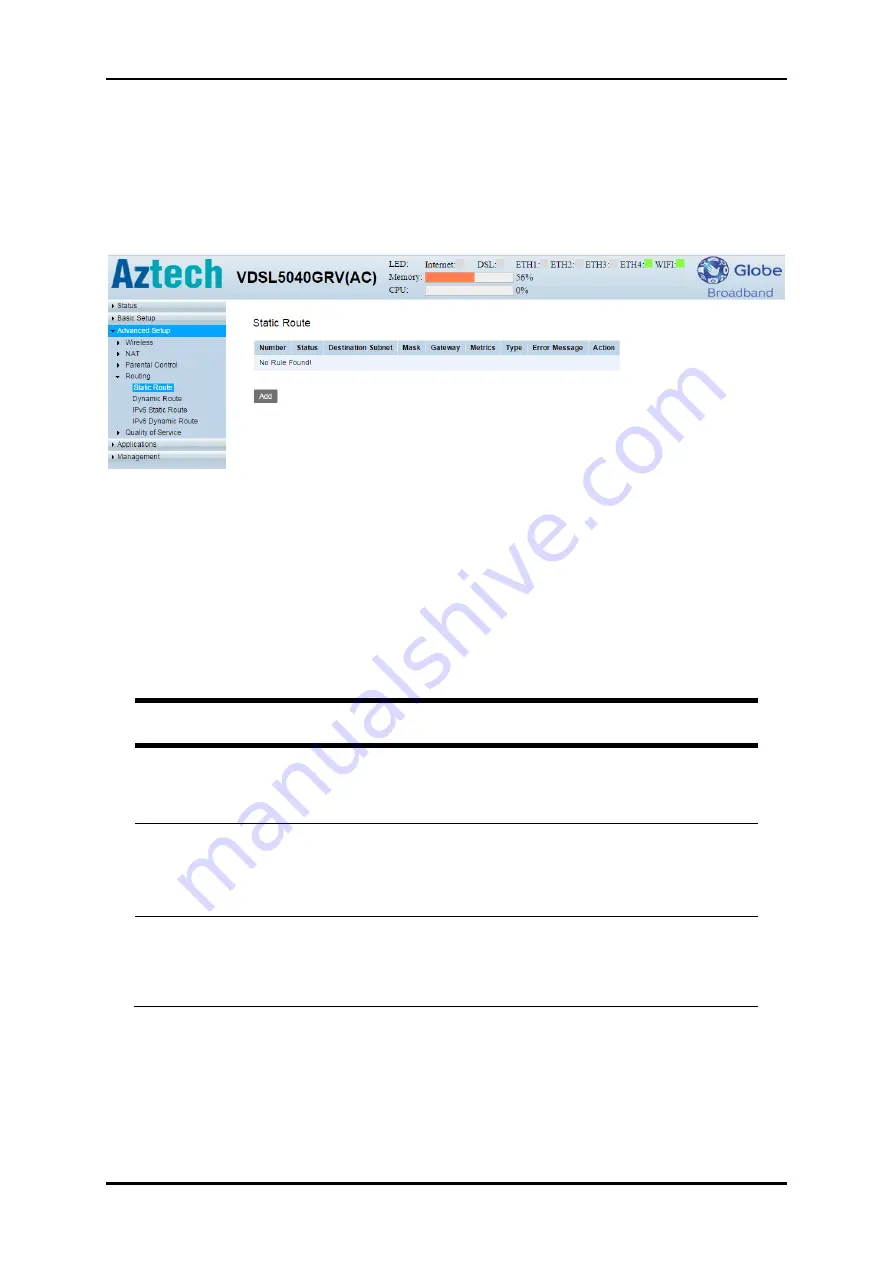
User Manual
Page 32
of 44
connect the devices as shown in the following figure so that the physical
connection between my PC and my company’s server is achieved. To surf
the Internet and visit my company’s network at the same time, I need to
configure the static routing.
(1) Go to Advanced Setup > Routing > Static Route and Click add.
(2) Select your current WAN Interface and choose from connection
name.
(3) Click Add to add a new static routing entry. Finish the settings
according to the following explanations:
(4) Select the check box to enable this entry.
(5) Click Apply to save the settings.
FIELD
DESCRIPTION
Destination IP
The destination IP address that you want to assign to a static route.
This IP address cannot be on the same subnet with the WAN IP or
LAN IP of the router. In the example, the IP address of the company
network is the destination IP address, so here enters 172.30.30.1.
Subnet Mask
Determines the destination network with the destination IP address.
If the destination is a single IP address, enter 255.255.255.255;
otherwise, enter the subnet mask of the corresponding network IP.
In the example, the destination network is a single IP, so here enters
255.255.255.255.
Gateway
The IP address of the gateway device to which the data packets will be
sent. This IP address must be on the same subnet with the router’s IP
which sends out the data. In the example, the data packets will be sent to
the LAN port of
Router 2 and then to the Server, so the default
gateway should be 192.168.1.2