Reviews:
No comments
Related manuals for VC2000
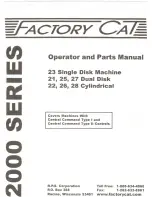
2000 Series
Brand: Factory Cat Pages: 53
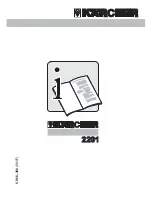
2201
Brand: Kärcher Pages: 30

AP8000
Brand: UFESA Pages: 38

VX1
Brand: Vax Pages: 9
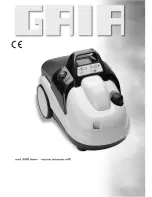
8000
Brand: GAIA Pages: 17
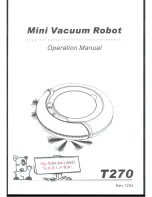
T270
Brand: V.Bot Pages: 15
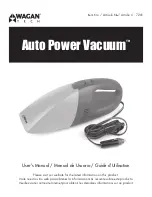
7201
Brand: Wagan Pages: 11
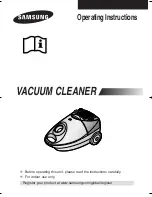
SC4020
Brand: Samsung Pages: 8
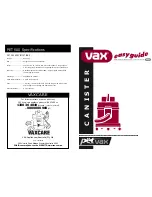
CANISTER
Brand: Vax Pages: 6

C86-MA Series
Brand: Vax Pages: 12

R30
Brand: Tacony Pages: 72
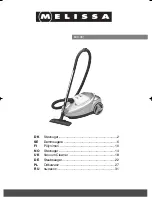
640-061
Brand: Melissa Pages: 37

E2
Brand: Rainbow Pages: 8
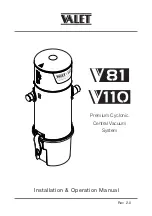
V110
Brand: Valet Pages: 16
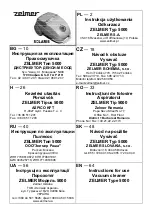
5000
Brand: Zelmer Pages: 72
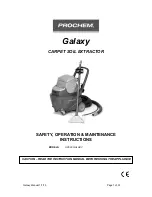
AX500
Brand: Galaxy Pages: 33
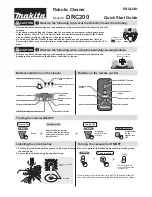
DRC200
Brand: Makita Pages: 2

DCL140
Brand: Makita Pages: 9

















