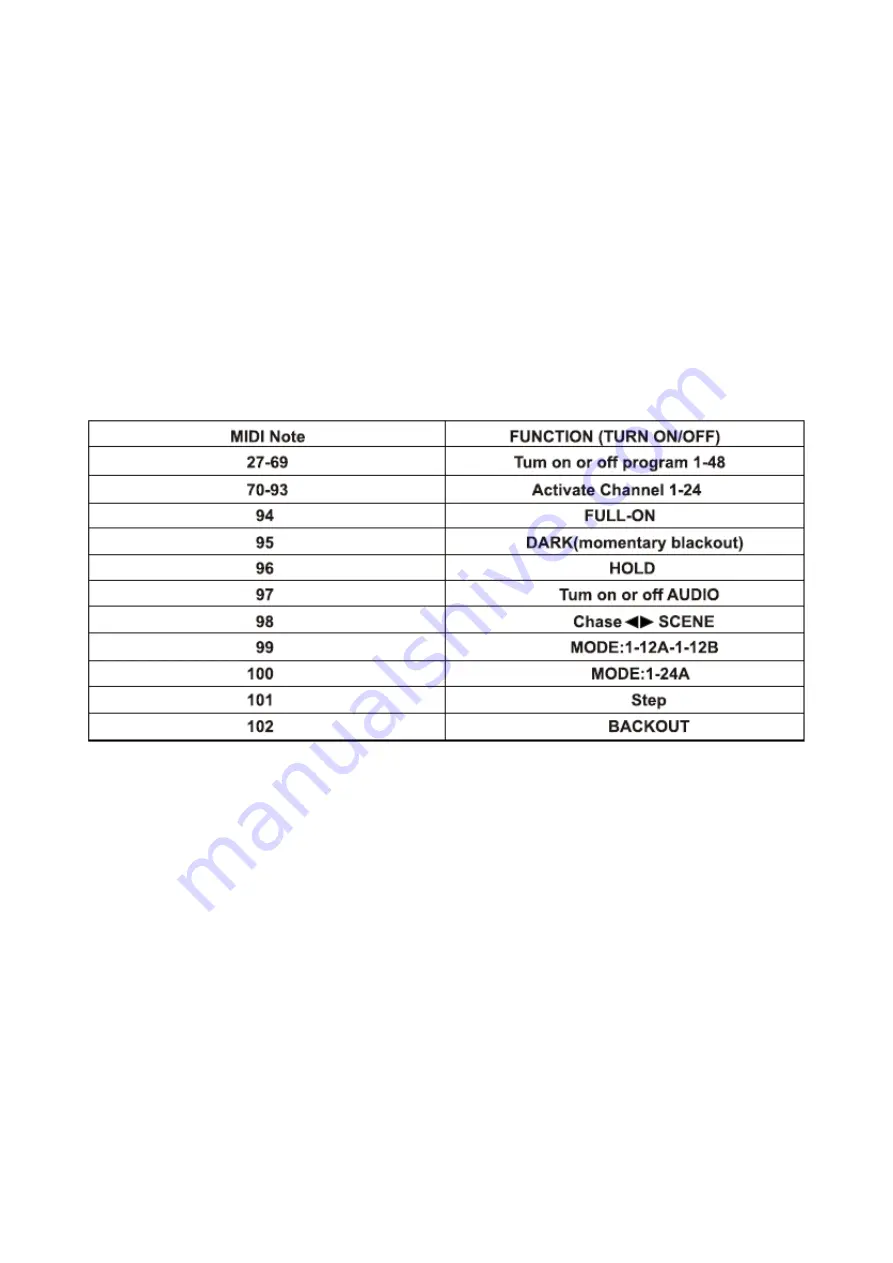
MIDI operation
MIDI IN operation
The controller will only respond to MIDI signals that are sent to the MIDI channel it responds to. All MIDI
control is performed by using MIDI Notes on commands. All other MIDI instructions are ignored. To stop a
chase, you need to send a blackout on note.
1. While holding the Record button, tap Flash button 1 three times. The display will show “MIDI CHANNEL
IN” to activate channel setup.
2. Select the MIDI control channel (1-16) by tapping Flash button 1-16. The relevant LED will light up and
confirm the setting.
3. While holding down Record, tap the REC Exit button to leave the MIDI setting.
NOTE:
By selecting the MIDI channel, the DMX controller will receive MIDI notes on that specific channel.
NOTE:
When working with MIDI notes 27-93, you may simulate a fader level increase by changing the
velocity of the note.
MIDI OUT operation
1. While holding the Record button, tap Flash button 2 three times. The display will show “ MIDI CHANNEL
OUT” to activate channel setup
2. Select the MIDI control channel (1-16) by tapping Flash button 1-16. The relevant LED will light up and
confirm the setting.
3. While holding down Record, tap the REC Exit button to leave the MIDI setting.
NOTE:
This is the channel that the controller will send out to external devices.
Receiving MIDI File Dump
1. While holding the Record button, tap Flash button 3 three times. This display will show “ MIDI FILEDUMP
RECEIVING 000%” when the device is in the correct mode.
2. While holding down Record, tap the REC Exit button to leave the MIDI setting.
NOTE:
This function will only work with this device, not with any different brands/types.
NOTE:
It may take some time before the transfer is completed.
NOTE:
Once the right mode on both devices is selected, the FILE DUMP process will start automatically
NOTE:
During FILE DUMP, all other functions are disabled and will not function properly.
NOTE:
When the power of one or both devices fails or when there is an error, the FILE DUMP process will
be eliminated and stopped.
Any information and illustrations shown in this user manual are subject to change without further notice.
User manual version: 2.0
Creation date + author initials: 29-03-2014 RV Revision date + author initials: 29-03-2014 RV





































