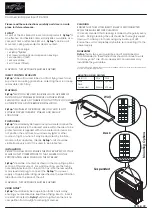Setting up the device
- Place the device on a flat surface, or mount it in a 19 inch flightcase or rack.
- Plug the AC/DC power converter (supplied) into the rear panel of the unit and plug the other end into a wall
outlet or power distribution system.
- Connect your DMX-lighting by using XLR-XLR cables (Ayra recommends using special DMX 110 Ohm
cables, such as Procab REF953). Daisy-chain all your DMX lighting until every fixture is connected. Set the
correct DMX addresses (see the manuals of every individual product).
- Turn on the unit
Physical fader assignment (OPTIONAL)
IT is possible to collect certain fixture attributes and control them by using just a few of your faders. This
might come in useful when you use different fixtures with similar functions, on different channels. This way
you are able to patch certain DMX-channels (functions) to a certain control channel of your DMX console.
This function is useful for movement (pan/tilt), gobo change, color change, color mix, dimming and strobe
features of your DMX fixtures.
1. Press and hold the RECORD button.
2. While holding the RECORD button, press flash button 6 three times
3. While in this mode, press the Flash button that you wish to assign the DMX channel output to.
4. While holding RECORD, press the Flash button corresponding to the DMX output that you wish to assign
the fader to.
5. Repeat steps 2-3 as often as necessary.
6. Press and hold Exit to exit this mode
1. Press and hold the RECORD button, press fader 6 three times
2. Press flash button 1
3. While holding the RECORD button, press Flash button 5
4. You assigned fader 1 to DMX channel 5
5. Press and hold Exit to exit the mode
NOTE:
All physical faders can be assigned to output on a different DMX-channel. For optimal control, you
are able to place a different label on the controller.
You can check what the assignment of a certain channel is, by pressing the Fader button of the
corresponding channel while in this mode
There is no limit to the amount of channels that can be assign to a single fader. You are able to assign all 48
DMX-channels to one fader.
CHNO corresponds to the physical channel fader. SLDNO corresponds to the DMX output channel
Switching between Page A and Page B (1-24, 25-48)
Press and hold the RECORD button. While doing that, press the PAGE A-B button. If you are on page A, you
will go to page B and vice versa.
Page A: 1-24
Page B: 25-48
There is an additional set of 4 pages on page B, for playback control
NOTE:
When the controller turns on, it will display the last used page
Any information and illustrations shown in this user manual are subject to change without further notice.
User manual version: 2.0
Creation date + author initials: 29-03-2014 RV Revision date + author initials: 29-03-2014 RV