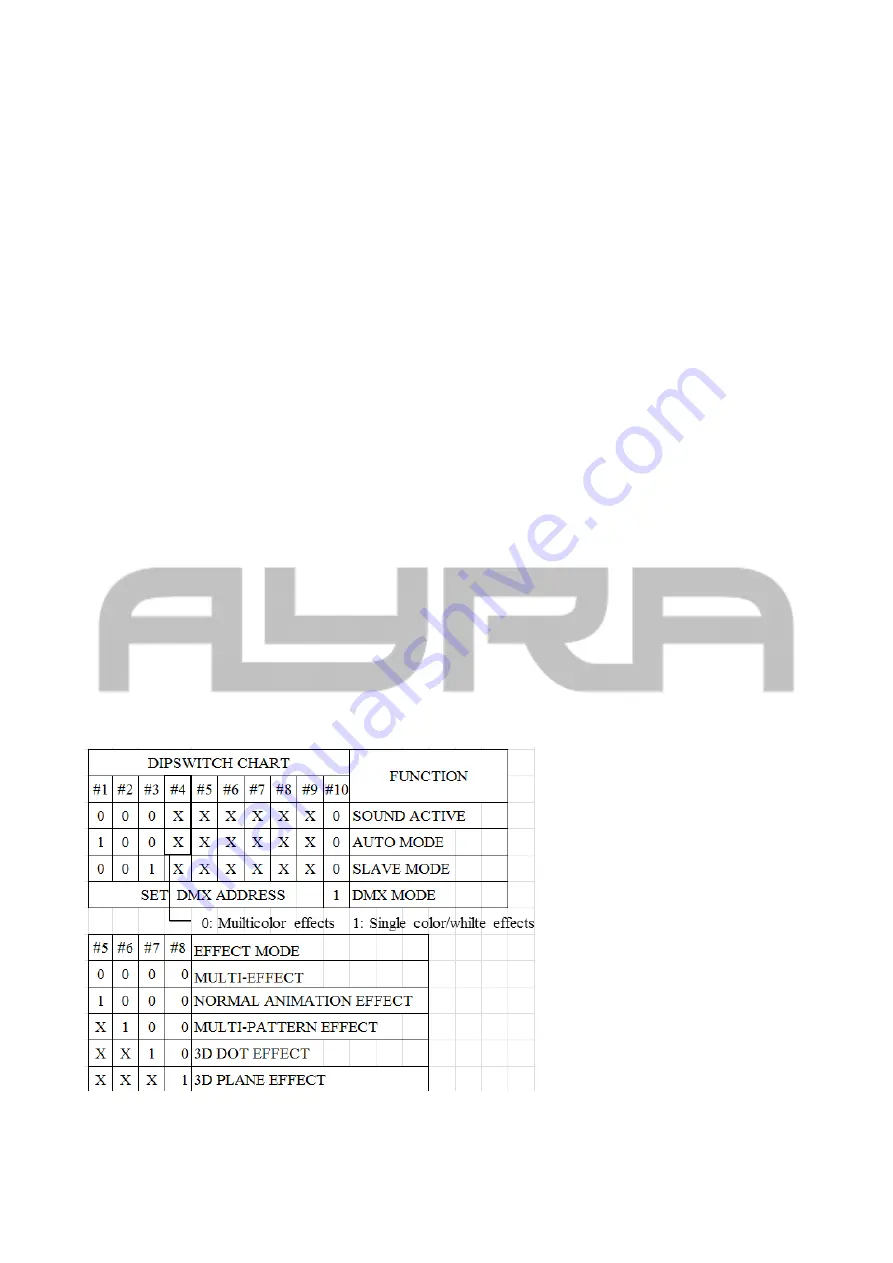
Setting up the device
Setting up the device
- When the power supply is connected, the unit will first calibrate the stepping motors of the unit. It is normal
that this may cause any noise. When the calibration is done, the unit is ready to be used (in the selected
DMX, automatic or music controlled mode)
- It is possible that the unit may shut off the beam projection when no music or sound is detected. This will
avoid the projection of a solid, static beam, which may cause injury to eyesight.
- This unit uses an advanced scanset to create variable movements to the laser beam. This way, figures and
patterns can be made. The unit uses a high-speed 25 kpps scanset to create the moving beams of the laser.
It is normal that the laser beam and projection may appear ‘flickering’ when projecting very large or very
complex patterns.
- The projected beams of the unit may appear shivering when projecting very complex or very large patterns
on surfaces as a wall, ceiling or decorative cloth.
Selecting a working mode
This laser device has several working modes, which are
automatic, music-controlled, ILDA
and
DMX
. To
select the right operating mode for your situation, use the dipswitch panel on the rear of the unit.
A DMX-dipswitch panel works with a binary character. It sends a 0 or 1 message to the electrical circuit. To
select a working mode, pay close attention to the information scheduled below. Every DMX dipswitch stands
for a certain value, which is on or off. The values are stated as below:
1 – 1
2 – 2
3 – 4
4 – 8
5 – 16
6 – 32
7 – 64
8 – 128
9 – 256
10 – mode switch (DMX ON/OFF)
To select the different working modes, pay close attention to the setting of DMX dipswitches below:
NOTE:
value “X” = not used or not active for this mode
Any information and illustrations shown in this user manual are subject to change without further notice.
User manual version: 2.0
Creation date + author initials: 05-12-2013 RV Revision date + author initials: 18-02-2014 RV
































