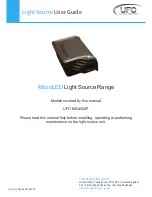DMX lighting troubleshooting
If you have any problems with DMX lighting, consult this troubleshooting section to solve any difficulties with
your product. If this troubleshooting section does not solve your problem, contact your dealer for more
information and help.
This troubleshooting section contains the most frequent problems and is not a complete collection of possible
faults, defects and solutions. The troubleshooting section applies for DMX controllers, DMX cabling and DMX
lighting fixtures. It is possible that not all described problems, causes and solutions apply to your situation as
product details may vary from product to product.
Problem
Possible Cause
Solution
The fixture does not activate itself
Blown fuse
Check the fuse compartiment for
blown fuses and replace it if
necessary.
No power cable plugged in
Plug in the power supply to a
matching power outlet
Power switch is not in the ON
position
Turn on the device by switching
the ON/OFF switch to the ON
position, if available
The fixture does not respond to
DMX signals
Wrong DMX address
Set the DMX address to the right
value
DMX controller blackout function
activated
Deactivate the blackout function of
your DMX controller
Faulty positioning of the DMX
polarity switch on the controller
flip the polarity switch on your
DMX controller
No response or DMX activity
signal LEDs active
Check your DMX cables for
possible connection breaks and
replace them if necessary.
The fixture does not respond to
sound
Wrong working mode selected.
Check if the sound activated mode
of the fixture is activated.
Microphone sensitivity level is set
too low
Increase the microphone
sensitivity of the built-in
microphone
Speaker placed too far away or
lack of bass
Place your lighting effect closer to
your speakers (or vice versa)
and/or increase low frequency
volumes. The microphone will not
be triggered with high pitched
sounds.
The beam output is very low
Dirty/dusty optics
Clean the lens and/or other optics
with a dry or damp cloth
Dimmer is not set to full output
Set all dimmer levels to 100% on
your DMX console
Sometimes the DMX signal is lost
and/or some fixtures are
flickering / behaving odd
sometimes
Faulty/broken DMX cables
Check your DMX cables for
possible connection breaks and
replace them if necessary.
Power cable interference on your
Avoid installing the DMX and
Any information and illustrations shown in this user manual are subject to change without further notice.
User manual version: 2.0
Creation date + author initials: 05-12-2013 RV Revision date + author initials: 18-02-2014 RV