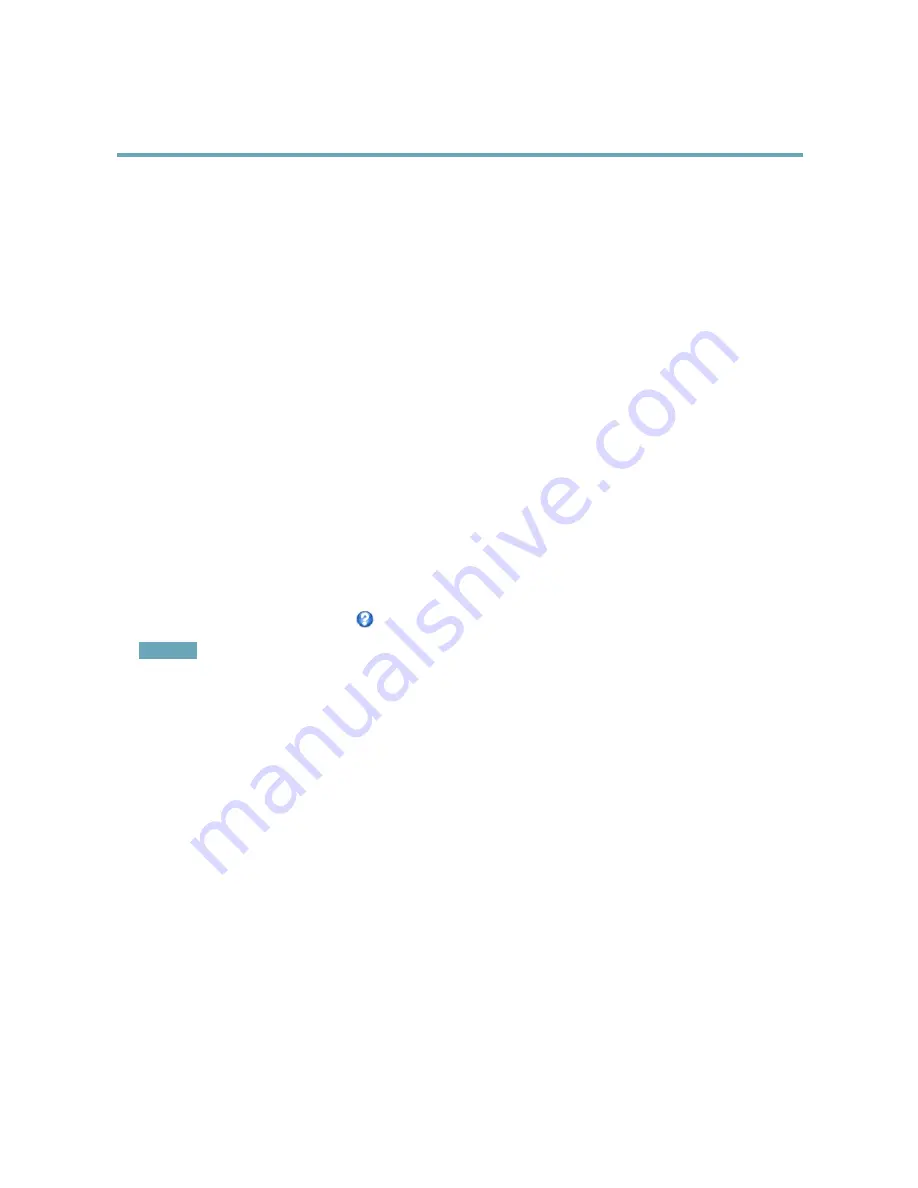
AXIS Q7404 Video Encoder
Video and Audio
3. Enter the modifier
#D
and, optionally, additional text which will be displayed also when the action rule is not active.
Create the action rule:
1. Go to
Events > Action Rules
2. Click
Add
to create a new rule.
3. Select a
Trigger
and, optionally, a
Schedule
and
Additional conditions
. See the online help for details.
4. From the
Actions
list, select
Overlay Text
5. Enter the text to display in the
Text
field. This is the text that
#D
will be replaced by.
6. Specify the
Duration
. The text can be displayed while the rule is active or for a fixed number of seconds.
Example
To display the text “Motion detected” when motion is detected, enter
#D
in the
Include text
field and enter “Motion detected” in
the
Text
field when setting up the action rule.
Privacy Mask
A privacy mask is an area of solid color that prohibits users from viewing parts of the monitored area. Privacy masks cannot be
bypassed via the VAPIX® Application Programming Interface (API).
The Privacy Mask List (
Video & Audio
>
Privacy Mask
) shows all the masks that are currently configured in the Axis product and
indicates if they are enabled.
You can add a new mask, re-size the mask with the mouse, choose a color for the mask, and give the mask a name.
For more information, see the online help
Important
Adding many privacy masks may affect the product’s performance.
Audio Settings
The audio functionality for each video stream is enabled under
Video & Audio
>
Video Stream
>
Audio
.
Audio Modes
The Axis product supports the following audio modes:
Full duplex -
Simultaneous two-way audio allowing the Axis product to transmit and receive audio at the same time. There is no
echo cancellation; if feedback loops appear, try moving the microphone or the speaker.
Half-duplex -
Audio can be transmitted to and from the Axis product but only in one direction at a time. To transmit audio using the
Live View page, use the
Talk
and
Listen
buttons, see
AMC Audio Controls, on page 12
.
Simplex — speaker only -
Audio is transmitted from a client to the Axis product and can be played by a speaker connected
to the product. To transmit audio using the Live View page, the
Talk
and
Microphone
buttons must both be active, see
AMC
Audio Controls, on page 12
.
Simplex — microphone only -
Audio captured by the product microphone is transmitted from the Axis product to one or more clients.
To set the audio mode, go to
Video & Audio > Audio Settings
and select the desired mode from the
Audio mode
drop-down list.
22
















































