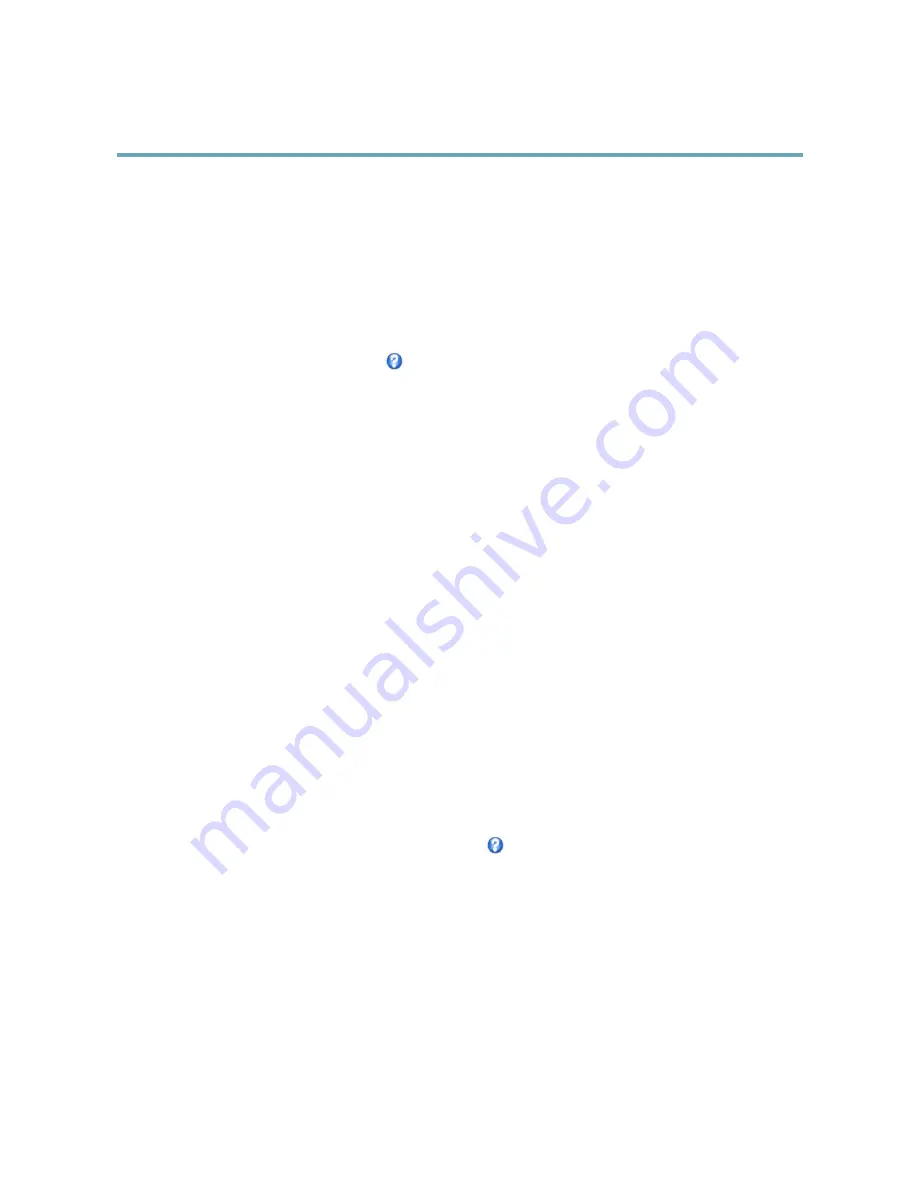
AXIS Q7404 Video Encoder
Video and Audio
It is also possible to display text when an action rule is triggered, see
Using Overlay Text in an Action Rule
.
To enable overlays:
1. Go to
Video & Audio > Video Stream
and select the
Image
tab.
2. To include an overlay image, select
Include overlay image at the coordinates
. The overlay image must first be uploaded to
the Axis product, see
Overlay Image
.
3. To include date and time, select
Include date
and
Include time
.
4. To include a text string, select
Include text
and enter the text in the field. Modifiers can be used, see
File Naming &
Date/Time Formats
in the online help
.
5. Define text overlay characteristics in the relevant fields.
6. Click
Save
.
To modify the date and time format, go to
System Options > Date & Time
. See
Date & Time, on page 44
.
Overlay Image
An overlay image is a static image superimposed over the video stream. The image, for example company logo, is used to provide
extra information or to mask a part of the image.
Since it is static, the position and size of an overlay image will remain the same regardless of resolution and Pan/Tilt/Zoom
movements. To set up a dynamic mask, which will always mask the specified part of monitored area, see
Privacy Mask, on page 22
To use an overlay image, the image must first be uploaded to the Axis product:
1. Go to
Video & Audio
>
Overlay Image
.
2. Click
Browse
and browse to the file.
3. Click
Upload
.
4. Select the image to use from the
Use overlay image
list.
5. Click
Save
.
To display the overlay image:
1. Go to
Video & Audio
>
Video Stream
and select the
Image
tab.
2. Under
Overlay Settings
, select
Include overlay image at the coordinates
and enter the X and Y coordinates.
3. Click
Save
.
For information about supported image formats, see the online help
.
Using Overlay Text in an Action Rule
Action rules, see
page 36
, can display an overlay text when the rule is triggered. The text can be used to provide information for
forensic video analysis, notify surveillance operators or validate triggers and actions during product installation and configuration.
To display overlay text when an action rule is triggered, the modifier
#D
should be used as described below. When the rule is
triggered,
#D
will be replaced by the text specified in the action rule.
Start by enabling overlay text in the video stream:
1. Go to
Video & Audio > Video Stream
and select the
Image
tab.
2. Under
Overlay Settings
, select
Include text
.
21






























