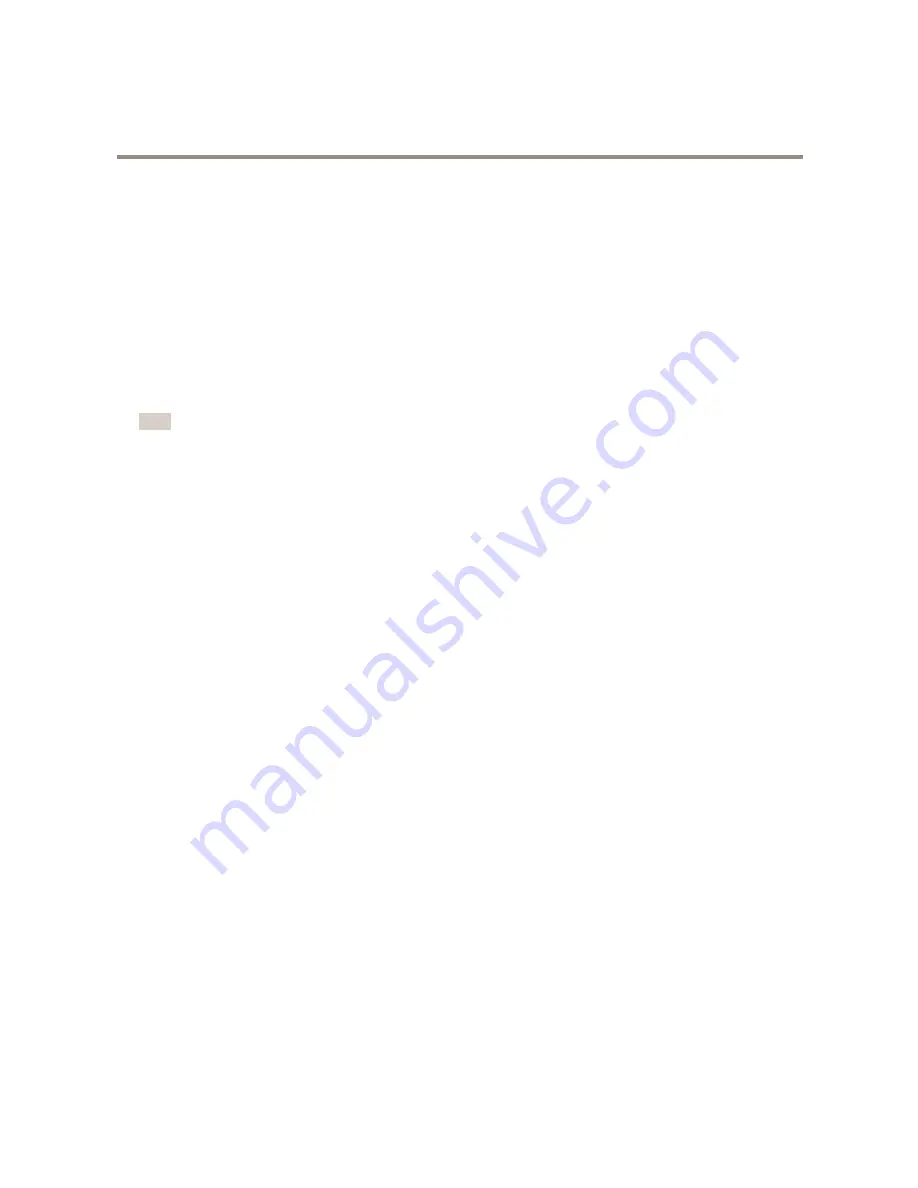
AXIS Q6055-S PTZ Network Camera
Setup
About events
The event pages allow you to configure your product to perform actions when different events occur. For example, the product
can start a recording or send an email notification when motion is detected. The set of conditions that defines how and when
the action is triggered is called an action rule.
How to trigger an action
1. Go to
Settings > System > Events
to set up an action rule. The action rule defines when the product will perform certain
actions. Action rules can be setup as scheduled, recurring, or for example, triggered by motion detection.
2. Select what
Trigger
must be met to trigger the action. If you specify more than one trigger for the action rule, all
of them must be met to trigger the action.
3. Select which
Action
the camera should perform when the conditions are met.
Note
If you make changes to an active action rule, the action rule needs to be restarted for the changes to take effect.
How to record video when the camera detects motion
This example explains how to set up the camera to start recording to the SD card five seconds before it detects motion and to
stop one minute after.
Make sure the AXIS Video Motion Detection application is running:
1. Go to
Settings > Apps
>
AXIS Video Motion Detection
.
2. Start the application if it is not already running.
3. Make sure you have set up the application according to your needs.
Create an action rule:
4. Go to
Settings > System > Events
and add an action rule.
5. Type a name for the action rule.
6. From the list of triggers, select
Applications
and then select
AXIS Video Motion Detection (VMD)
.
7. From the list of actions, select
Record video
.
8. Select an existing stream profile or create a new one.
9. Set the pre-trigger time to 5 seconds.
10. Set the post-trigger time to 60 seconds.
11. Select
SD card
from the list of storage options.
12. Click
Ok
.
How to automatically zoom in on a specific area with gatekeeper
This example explains how to use the gatekeeper functionality to make the camera zoom in automatically on the license plate of a
car that passes through a gate. When the car has passed, the camera zooms out to the home position.
Create the preset positions:
1. Go to
Settings > PTZ > Preset positions
.
2. Create the home position that includes the entrance of the gate.
12























