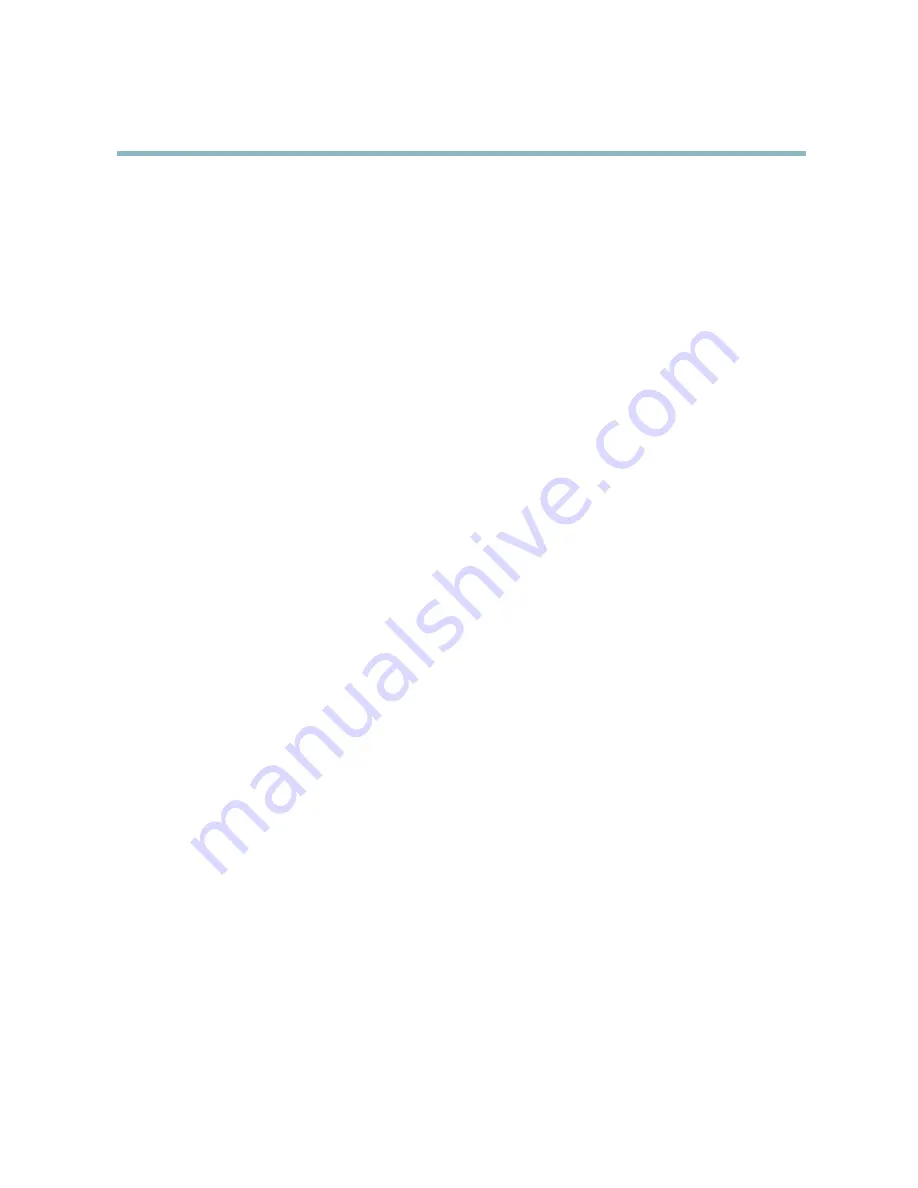
AXIS Q6035-E PTZ Dome Network Camera
Video
The following settings are available:
•
Resolution
. Select the default resolution.
•
Compression
. The compression level affects the image quality, bandwidth and
fi
le size of saved images; the lower the
compression, the higher the image quality with higher bandwidth requirements and larger
fi
le sizes.
•
Rotate image
. If required, the image can be rotated.
•
Maximum frame rate
. To avoid bandwidth problems, the frame rate allowed to each viewer can be limited.
•
Overlay settings
. See
Overlay, on page 17
.
Click
Save
to apply the new settings.
H.264
H.264, also known as MPEG-4 Part 10/AVC, is a video compression standard that provides high quality video streams at low bit rates.
An H.264 video stream consists of different types of frames such as I-frames and P-frames. An I-frame is a complete image whereas
P-frames only contain the differences from previous frames.
The
GOV length
is the number of frames between two consecutive I-frames. Increasing the GOV length may save considerably on
bandwidth requirements in some cases, but may also have an adverse affect on image quality.
The bit rate can be set as
Variable Bit Rate
(VBR) or
Constant Bit Rate
(CBR). VBR adjusts the bit rate according to the image
complexity, using up more bandwidth for increased activity in the image, and less for lower image activity. CBR allows you to set a
fi
xed
Target bit rate
that consumes a predictable amount of bandwidth. As the bit rate would usually need to increase for increased
image activity, but in this case cannot, frame rate and image quality are affected negatively. To partly compensate for this, it is
possible to prioritize either frame rate or image quality. Not setting a priority means that frame rate and image quality are equally
affected. You must save your settings before they can take effect.
The current bit rate can be set to appear as text overlay. To do this, select the
Include text
check box option under
Overlay
Settings
and enter the modi
fi
er
#b
in the
fi
eld.
MJPEG
Sometimes the image size is large due to low light or complex scenery. Adjusting the maximum frame size helps to control the
bandwidth and storage used by the Motion JPEG video stream in these situations. Setting the frame size to the
Default
setting
provides consistently good image quality at the expense of increased bandwidth and storage usage in low light. Limiting the frame
size optimizes bandwidth and storage usage, but may give poor image quality. To prevent increased bandwidth and storage usage,
the maximum frame size should be set to an optimal value.
Stream Pro
fi
les
A stream pro
fi
le is a set of pre-con
fi
gured stream settings including resolution, compression, frame rate and overlay settings.
Stream pro
fi
les can be used:
• When setting up recording using action rules, see
Events, on page 30
.
• When setting up a continuous recording, see
Continuous Recording, on page 34
.
• In the Live View page — select the stream pro
fi
le from the
Stream pro
fi
le
drop-down list.
Four pre-programmed stream pro
fi
les are available for quick set up. Each pre-programmed pro
fi
le has a descriptive name, indicating
its purpose. If required, the pre-programmed stream pro
fi
les can be modi
fi
ed and new customized stream pro
fi
les can be created.
To create a new pro
fi
le or modify an existing pro
fi
le, go to
Setup > Video
>
Stream Pro
fi
les
.
To select a default stream pro
fi
le for the Live View page, go to
Setup > Live View Con
fi
g
.
15
















































