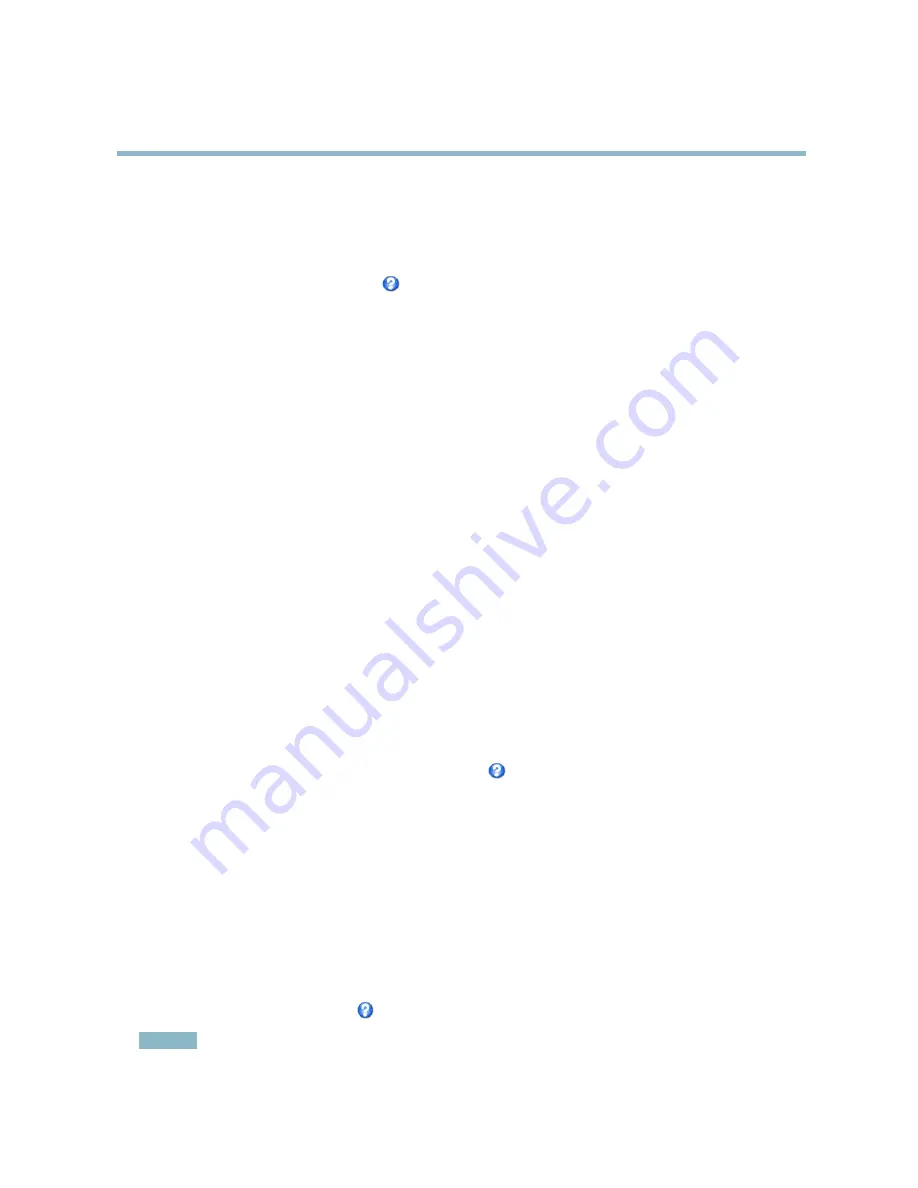
AXIS Q6035-E PTZ Dome Network Camera
Video
2. To include an overlay image, select
Include overlay image at the coordinates
. The overlay image must
fi
rst be uploaded to
the Axis product, see
Overlay Image
.
3. To include date and time, select
Include date
and
Include time
.
4. To include a text string, select
Include text
and enter the text in the
fi
eld. Modi
fi
ers can be used, see
File Naming &
Date/Time Formats
in the online help
.
5. Select the text color, the text background color and the position of the overlay.
6. Click
Save
.
To modify the date and time format, go to
System Options > Date & Time
. See
Date & Time, on page 37
.
Overlay Image
An overlay image is a static image superimposed over the video stream. The image, for example company logo, is used to provide
extra information or to mask a part of the image.
Since it is static, the position and size of an overlay image will remain the same regardless of resolution and Pan/Tilt/Zoom
movements. To set up a dynamic mask, which will always mask the speci
fi
ed part of monitored area, see
Privacy Mask
.
To use an overlay image, the image must
fi
rst be uploaded to the Axis product:
1. Go to
Video
>
Overlay Image
.
2. Click
Browse
and browse to the
fi
le.
3. Click
Upload
.
4. Select the image to use from the
Use overlay image
list.
5. Click
Save
.
To display the overlay image:
1. Go to
Video
>
Video Stream
and select the
Image
tab.
2. Under
Overlay Settings
, select
Include overlay image at the coordinates
and enter the X and Y coordinates.
3. Click
Save
.
For information about supported image formats, see the online help
.
Privacy Mask
A privacy mask is an area of solid color that prohibits users from viewing parts of the monitored area. Privacy masks cannot be
bypassed via the VAPIX® Application Programming Interface (API).
The Privacy Mask List,
Video
>
Privacy Mask
, shows all the masks that are currently con
fi
gured in the Axis product and indicates
if they are enabled.
Since the Pan/Tilt/Zoom coordinates de
fi
ne its size and position, a privacy mask is dynamic in relation to the monitored area. This
means that regardless of the angle and zoom of the lens, the same place or object will be hidden. To de
fi
ne at what magni
fi
cation the
mask should be displayed, zoom to the desired level and click
Set level
.
You can add a new mask, re-size the mask with the mouse, choose a color for the mask, and give the mask a name.
For more information, see the online help
.
Important
Adding many privacy masks may affect the product’s performance.
18






























