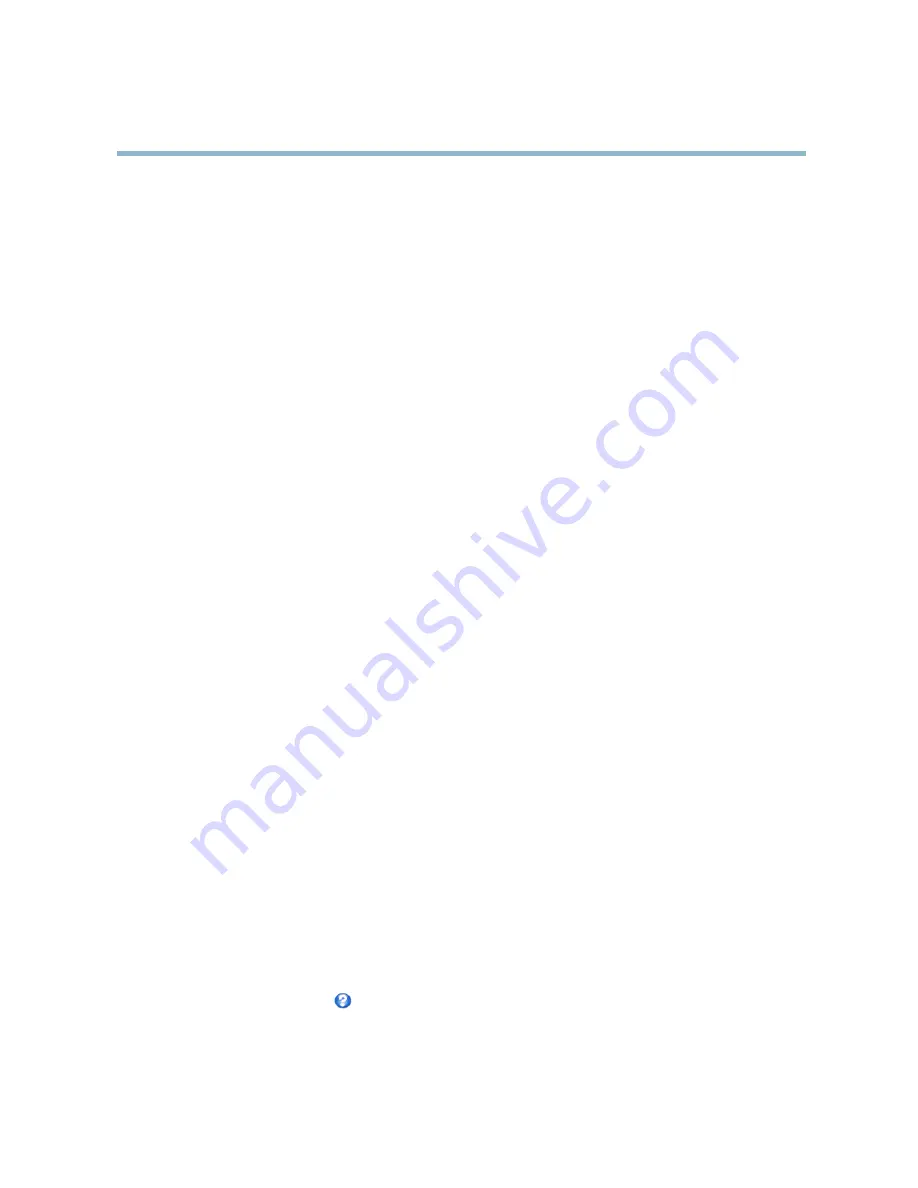
AXIS Q6035-E PTZ Dome Network Camera
Video
Wide Dynamic Range
Wide dynamic range
can improve the exposure when there is a considerable contrast between light and dark areas in the image.
Enable WDR in intense backlight conditions. The different WDR settings adjust for various amounts of contrast in the image. Use a
higher WDR number for a higher contrast. Disable WDR in low light conditions for optimal exposure.
Exposure Settings
Con
fi
gure the exposure settings to suit the image quality requirements in relation to lighting, frame rate and bandwidth
considerations.
Exposure control -
These settings is used to adapt to the amount of light used.
Automatic
is the default settings can be used in most
situations. The shutter speed is automatically set to produce optimum image quality.
Max exposure time -
Select the maximum exposure time from the drop-down list. Increasing the exposure time will improve
image quality, but decrease the frame rate. There may also be an increase in motion blur. Checking
Allow slow shutter
decreases
the shutter speed in low light to improve image brightness.
Enable Backlight compensation -
Enable this option if a bright spot of light, for example a light bulb, causes other areas in
the image to appear too dark.
Exposure zones -
This settings determines which part of the image is used to calculate the exposure. For most situations, the
Auto
setting can be used. For particular requirement, select a prede
fi
ned area.
Max gain -
Measured in decibels (dB), gain describes the amount of ampli
fi
cation applied to a signal, in this case the visual
information in the image. A high level of ampli
fi
cation may provide a better image in very low light situations. A high gain will also
increase the amount of image noise.
Day/Night
The IR cut
fi
lter prevents infrared (IR) light from reaching the image sensor. In poor lighting conditions, for example at night, or
when using an IR lamp, set the IR cut
fi
lter to
Off
. This increases light sensitivity and allows the product to “see” infrared light. The
image is shown in black and white when the IR cut
fi
lter is off.
If using automatic
Exposure control
, set the IR cut
fi
lter to
Auto
to automatically switch between
On
and
Off
according to the
lighting conditions.
Image Settings
Autofocus enabled -
Automatic focusing is enabled by default. If the focus position is changed manually using the focus bar,
autofocus will be disabled even if enabled here. In this case, use the PTZ control panel to enable autofocus, see
PTZ Controls, on page
9
. If required, the focus control can be disabled under
PTZ > Advanced > Controls
.
Noise reduction -
Set to
On
to enable noise reduction. Noise reduction may increase the amount of motion blur.
Image freeze on PTZ -
Select
All movements
to freeze the image while the camera is moving during a pan, tilt or zoom operation.
Once the camera reaches its new position, the view from that position is shown.
Presets
freezes the image only when the camera
moves between preset positions.
Overlay
Overlays are used to provide extra information, for example for forensic video analysis or during product installation and
con
fi
guration. Overlays are superimposed over the video stream.
An overlay text can display the current date and time, or a text string. When using a text string, modi
fi
ers can be used to display
information such as the current bit rate or the current frame rate. For information about available modi
fi
ers, see
File Naming &
Date/Time Formats
in the online help
.
To enable overlays:
1. Go to
Video > Video Stream
and select the
Image
tab.
17
















































