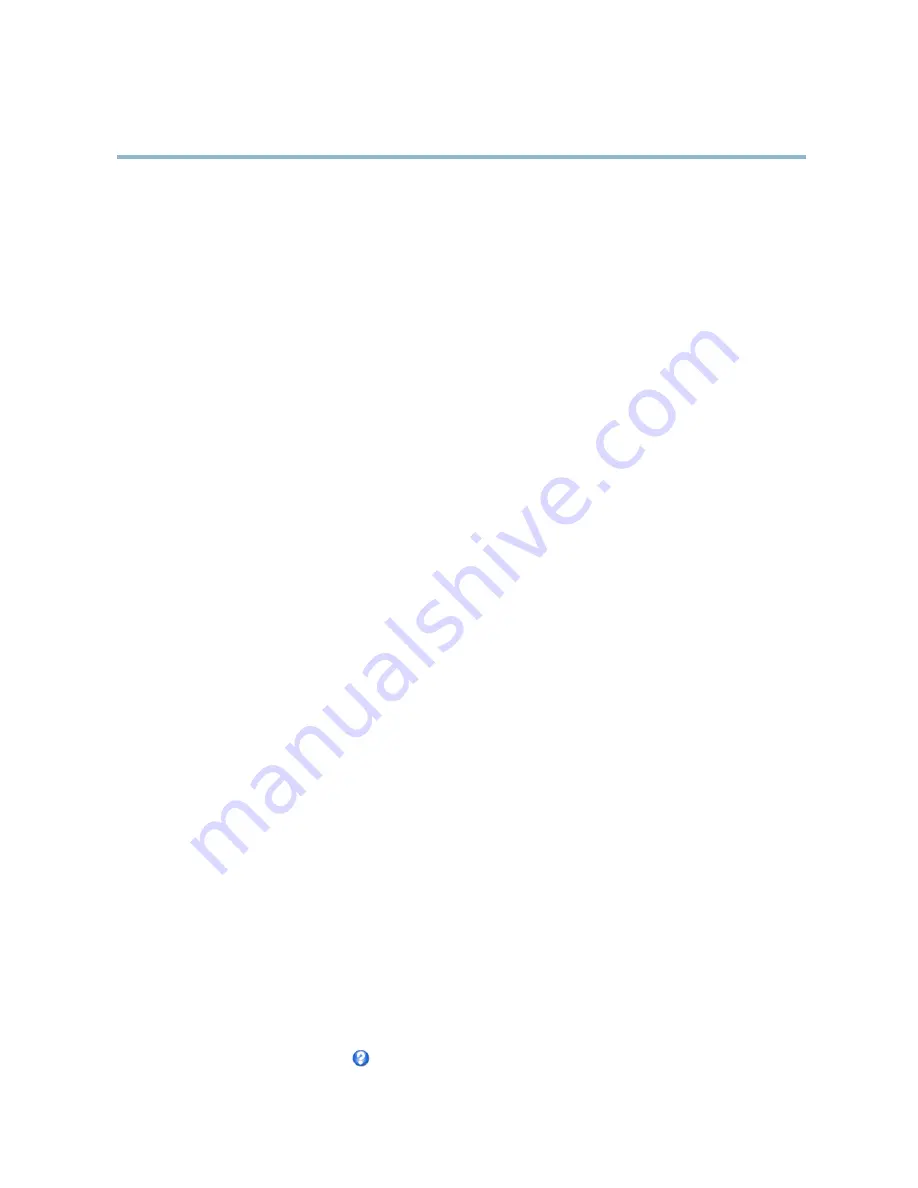
AXIS Q6035-E PTZ Dome Network Camera
System Options
System Options
Security
Users
User access control is enabled by default and can be con
fi
gured under
System Options > Security > Users
. An administrator can
set up other users by giving them user names and passwords. It is also possible to allow anonymous viewer login, which means
that anybody may access the Live View page.
The user list displays authorized users and user groups (access levels):
Viewer -
Access to the Live View page
Operator -
Access to the Live View page and to all settings except System Options
Administrator -
Unrestricted access to all settings; can add, modify and remove other users.
Under
HTTP/RTSP Password Settings
, select the type of password to allow. You may need to allow unencrypted passwords if there
are viewing clients that do not support encryption, or if you upgraded the
fi
rmware and existing clients support encryption but need
to log in again and be con
fi
gured to use this functionality.
Under
User Settings
, select the
Enable anonymous viewer login
option to allow anonymous users access to the Live View page.
Select the
Enable anonymous PTZ control login
to allow anonymous users access to the PTZ controls.
Deselect the
Enable Basic Setup
option to hide the Basic Setup menu. Basic Setup provides quick access to settings that should be
made before using the Axis product.
ONVIF
ONVIF (Open Network Video Interface Forum) is a global interface standard that makes it easier for end users, integrators, consultants,
and manufacturers to take advantage of the possibilities offered by network video technology. ONVIF enables interoperablity between
different vendor products, increased
fl
exibility, reduced cost and future-proof systems.
By creating a user you automatically enable ONVIF communication. Use the user name and password with all ONVIF communication
with the product. For more information see www.onvif.org
IP Address Filter
IP address
fi
ltering is enabled on the
System Options > Security > IP Address Filter
page. Once enabled, the listed IP address are
allowed or denied access to the Axis product. Select
Allow
or
Deny
from the list and click
Apply
to enable IP address
fi
ltering.
The administrator can add up to 256 IP address entries to the list (a single entry can contain multiple IP addresses).
HTTPS
The Axis product supports encrypted browsing using HTTPS. This is con
fi
gured on the
System Options > Security > HTTPS
page.
A
self-signed certi
fi
cate
can be used until a Certi
fi
cate Authority-issued certi
fi
cate has been obtained. Click
Create self-signed
certi
fi
cate
to install a self-signed certi
fi
cate. Although self-signed certi
fi
cates are free and offer some protection, true security is only
implemented after the installation of a signed certi
fi
cate issued by a Certi
fi
cate Authority.
To obtain a signed certi
fi
cate from an issuing Certi
fi
cate Authority, click
Create Certi
fi
cate Request
. When the signed certi
fi
cate
is returned, click
Install signed certi
fi
cate
to import the certi
fi
cate. The properties of any certi
fi
cate request currently resident in
the product or installed can be viewed by clicking
Properties
.
To enable HTTPS in the Axis product, the
HTTPS Connection Policy
must be set for each user group.
For more information, see the online help
.
36















































