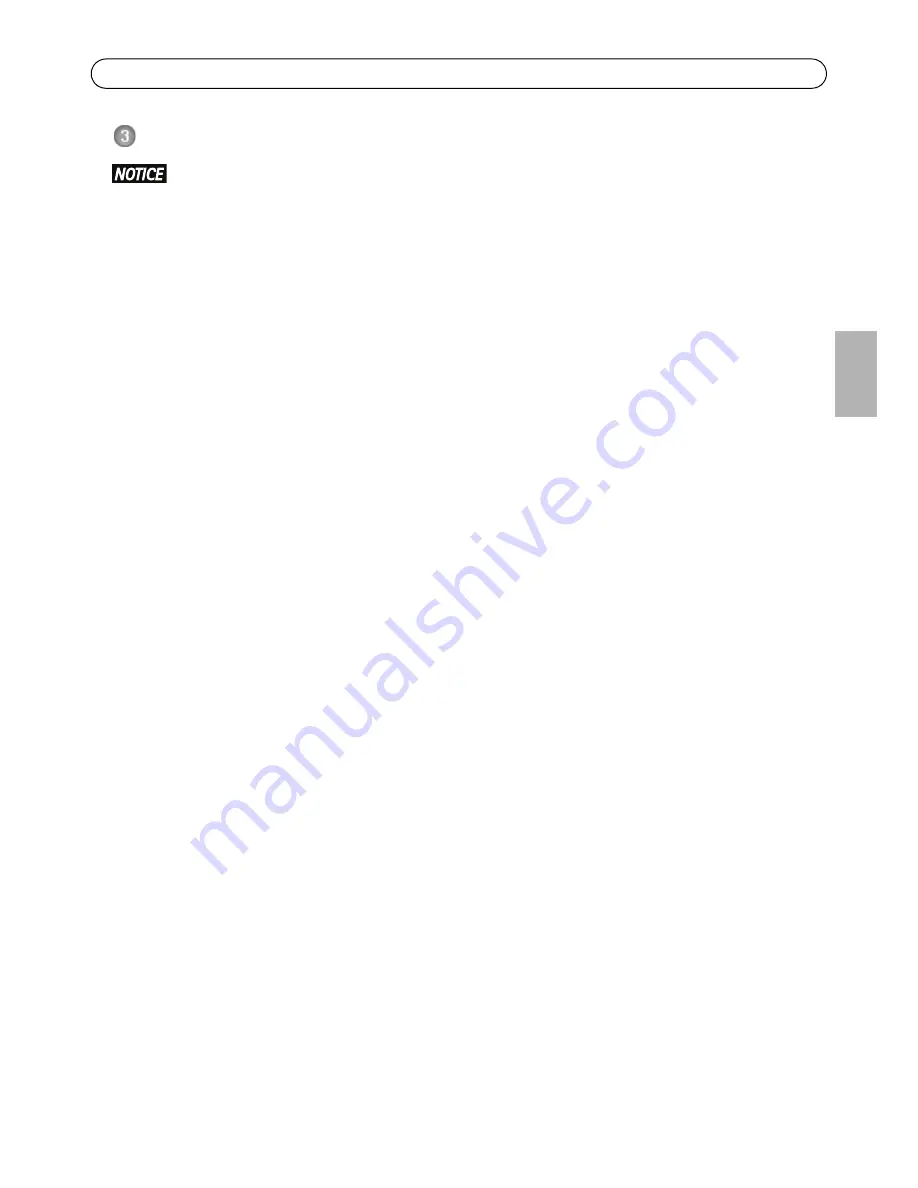
AXIS Q6032-C/Q6034-C/Q6035-C Installation Guide
Page 13
ENGL
IS
H
Install the Hardware
• This product has a dehumidifying membrane to maintain low humidity levels inside the
dome. To avoid condensation, do not disassemble the product in rain or in damp conditions.
• Be careful not to scratch or damage the dome cover. If possible, keep the protective plastic
on the dome cover until the installation is complete.
Prepare for Installation
Read all the instructions before preparing to install the network camera since some installation
preparation steps may require removing the dome cover and would benefit from being completed
together.
• The network camera is supplied with a sunshield. Follow the instructions
Attach the Sun-
shield
, below to attach the sunshield.
• A smoked dome cover may be supplied separately or can be purchased from your Axis
reseller. Follow the instructions
Replace the Clear/Smoked Dome Cover (optional accessory)
to replace the dome cover.
• A standard or high capacity SD card (not included) can be used for local recording with
removable storage. Follow the instructions
Install an SD Card (not included)
, below to
remove the dome cover and install an SD card.
Attach the Sunshield
1. Slide the sunshield over the unit holders on the dome camera unit.
2. Secure the sunshield using the supplied screws (Torx T20).
Replace the Clear/Smoked Dome Cover (optional accessory)
A smoked dome cover may be supplied separately or can be purchased from your Axis reseller.
1. Loosen the dome ring screws and remove the dome ring and dome cover, see illustration on
page 6.
2. Remove the metal ring screws, see illustration on page 6.
3. Remove the metal ring and dome ring from the plastic dome cover.
4. Remove the rubber gasket from the dome cover and attach it to the selected dome cover. Be
sure to attach the gasket so it fits the dome cover perfectly.
5. Align the bulge on the dome cover with one of the logotypes on the dome ring.
6. Attach the metal ring and secure by tightening the 4 screws to the maximum stop.
7. If installing an SD card, refer to the instructions
Install an SD Card (not included)
, below.




























