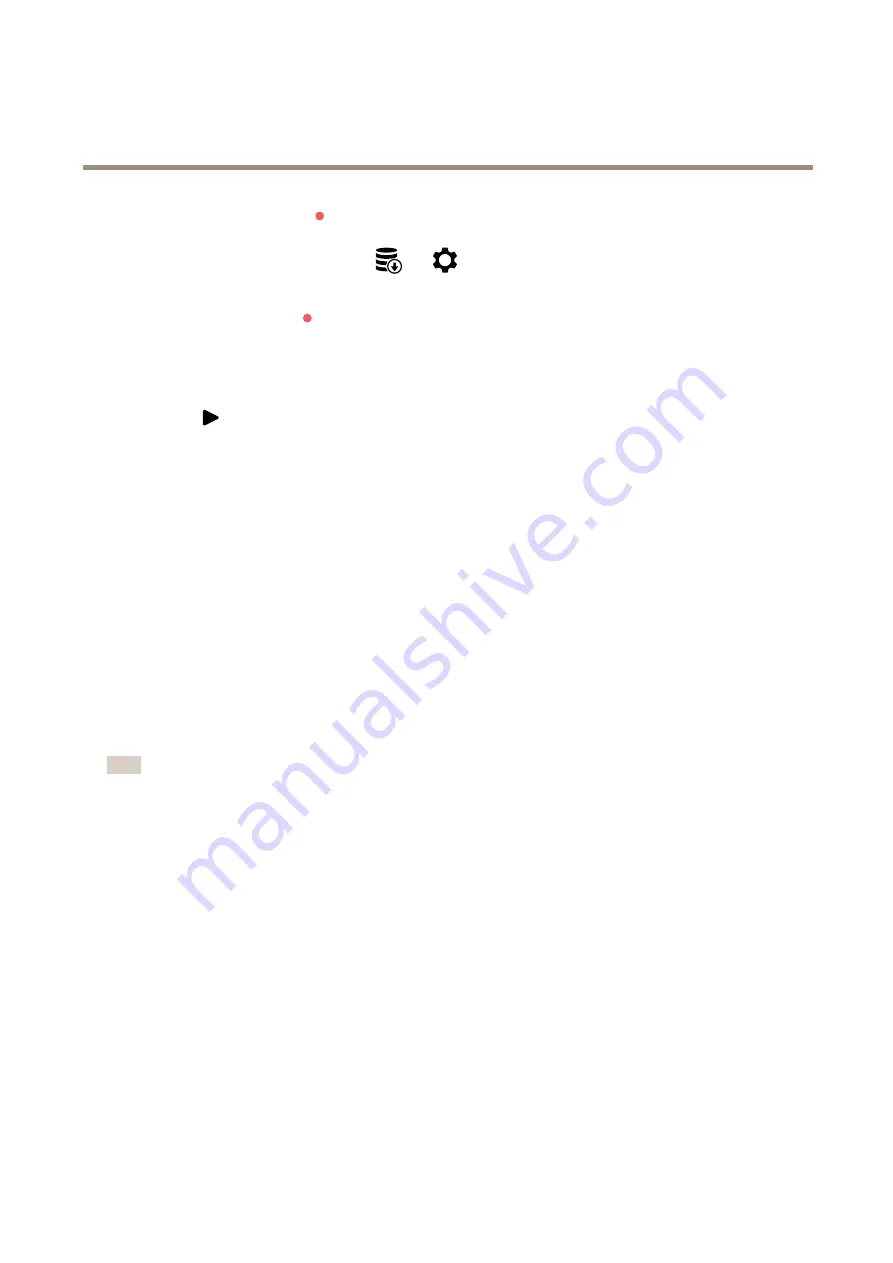
AXIS Q6010-E Network Camera
Configure your device
2. To start a recording, click
.
If you haven’t set up any storage, click
and
. For instructions on how to set up network storage, see
3. To stop recording, click
again.
Watch video
1. Go to
Recordings
.
2. Click
for your recording in the list.
Set up rules for events
You can create rules to make your device perform an action when certain events occur. A rule consists of conditions and actions.
The conditions can be used to trigger the actions. For example, the device can start a recording or send an email when it detects
motion, or show an overlay text while the device is recording.
To learn more, check out our guide
Get started with rules for events
Trigger an action
1. Go to
System > Events
and add a rule. The rule defines when the device will perform certain actions. You can set
up rules as scheduled, recurring, or manually triggered.
2. Enter a
Name
.
3. Select the
Condition
that must be met to trigger the action. If you specify more than one condition for the rule, all of the
conditions must be met to trigger the action.
4. Select which
Action
the device should perform when the conditions are met.
Note
If you make changes to an active rule, the rule must be turned on again for the changes to take effect.
Record video when the camera detects an object
This example explains how to set up the camera to start recording to the SD card five seconds before it detects an object and to
stop one minute after.
1. Start the application if it is not already running.
2. Make sure you have set up the application according to your needs.
Create a rule:
1. Go to
System > Events
and add a rule.
2. Type a name for the rule.
3. In the list of actions, under
Recordings
, select
Record video while the rule is active
.
4. In the list of storage options, select
SD_DISK
.
5. Select a camera and a stream profile.
6. Set the prebuffer time to 5 seconds.
9
























