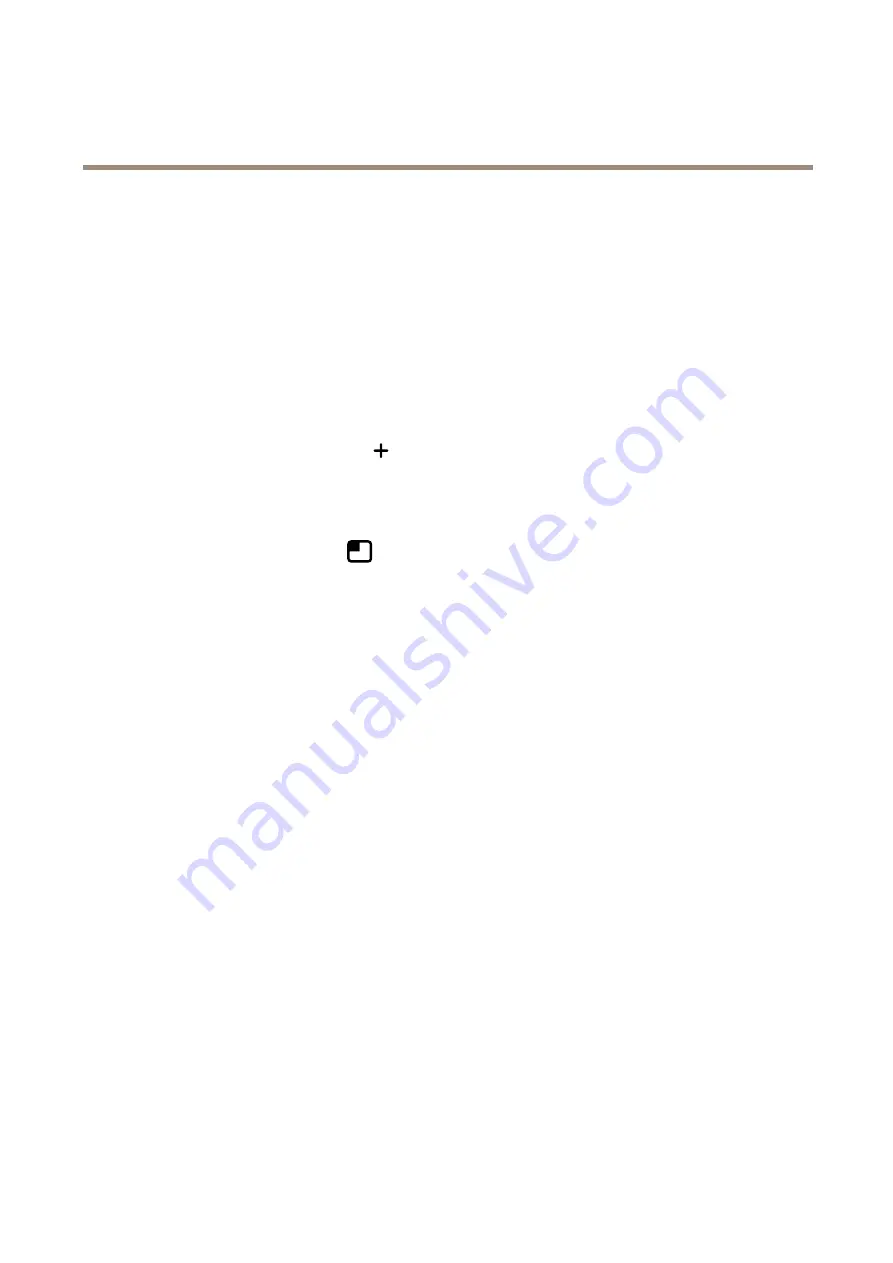
AXIS Q6010-E Network Camera
Configure your device
7. Set the postbuffer time to 1 minute.
8. Click
Save
.
Show a text overlay in the video stream when the device detects an object
This example explains how to display the text “Motion detected” when the device detects an object.
1. Start the application if it is not already running.
2. Make sure you have set up the application according to your needs.
Add the overlay text:
1. Go to
Video > Overlays
.
2. Under
Overlays
, select
Text
and click
.
3. Enter
#D
in the text field.
4. Choose text size and appearance.
5. To position the text overlay, click
and select an option.
Create a rule:
1. Go to
System > Events
and add a rule.
2. Type a name for the rule.
3. In the list of actions, under
Overlay text
, select
Use overlay text
.
4. Select a video channel.
5. In
Text
, type “Motion detected”.
6. Set the duration.
7. Click
Save
.
Send an email automatically if someone spray paints the lens
Activate the tampering detection:
1. Go to
System > Detectors > Camera tampering
.
2. Set a duration for
Trigger after
. The value indicates the time that must pass before an email is sent.
3. Turn on
Trigger on dark images
to detect if the lens is sprayed, covered, or rendered severely out of focus.
Add an email recipient:
4. Go to
System > Events > Recipients
and add a recipient.
5. Type a name for the recipient.
6. Select
.
7. Type an email address to send the email to.
8. The camera doesn’t have it’s own email server, so it has to log into another email server to send mails. Fill in the rest of the
information according to your email provider.
10
























