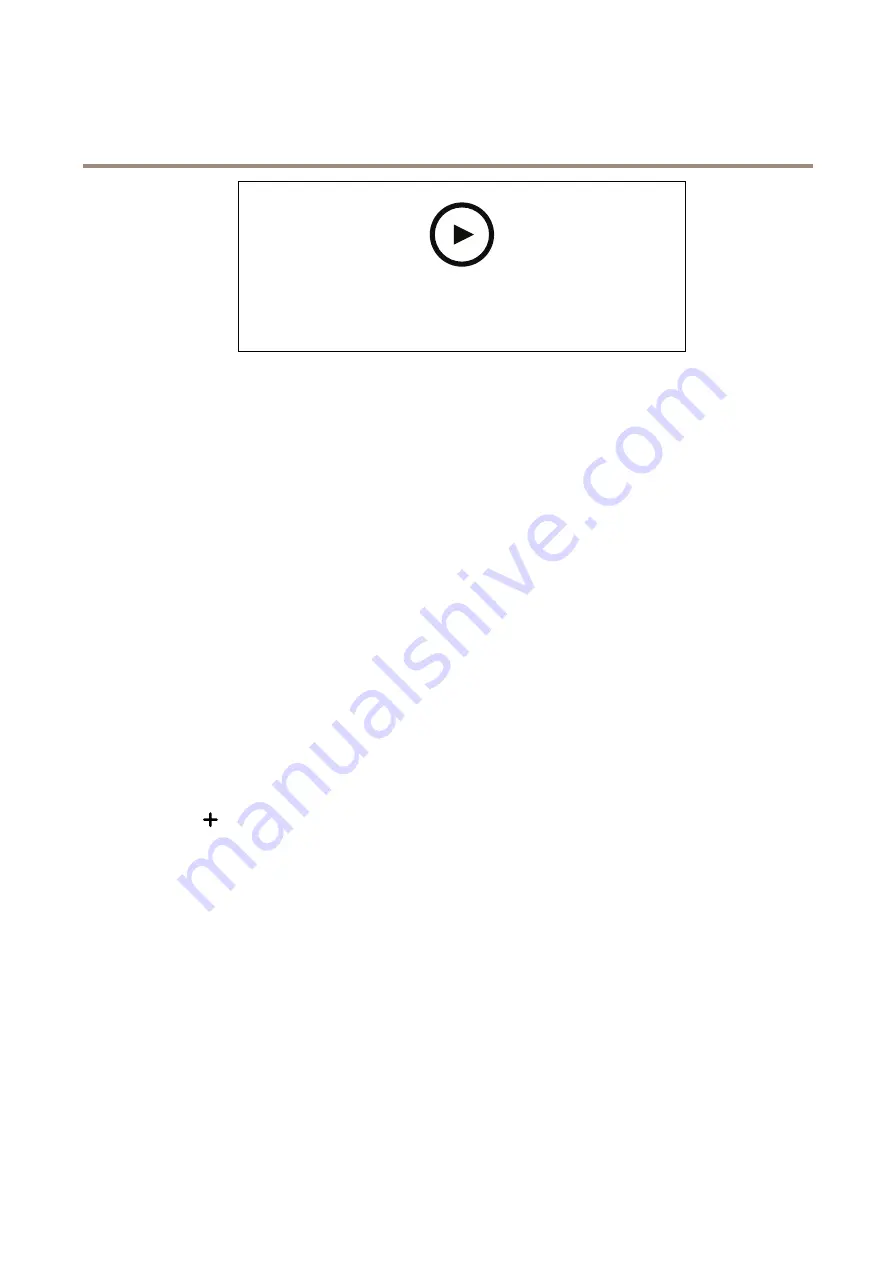
AXIS Q6010-E Network Camera
Learn more
To watch this video, go to the web version of this document.
www.axis.com/products/online-manual/59061#t10001688
How to activate an application licence code on a device
Autopilot
Autopilot is an application that monitors an area of interest. Events on the device can be set to trigger an alarm or to start recording
a video if a person, vehicle or other objects are moving in the area.
To use the application on multichannel devices, configure and run the application on at least one device.
Record video when the camera detects moving objects in an area of interest
This example explains how to set up the camera to detect moving objects in an area of interest and start recording it.
Before you start:
1. Connect the PTZ camera to the multisensor camera.
2. Create a stream profile in the PTZ camera.
3. Set up network storage or onboard storage to the PTZ camera.
4. Check that all sensors are set and calibrated.
Configure the autopilot application on the multisensor camera:
1. Go to
Settings > Apps > Autopilot
.
2. Start and open the application.
3. Go to the video control bar and select the camera on which you want to view the area of interest.
4. Click
to create a new
profile
.
5. Click
Profile properties
and name your profile.
6. Adjust the configuration to the area of interest.
7. To reduce false alarms, set
Ignore filters
for small, short lived, or swaying objects.
8. Set
Profile priority
if you have more than one area of interest to detect.
9. Go to the Autopilot settings tab and turn on
Object tracking
.
Create a rule in the PTZ camera:
1. Go to
Settings > System > Events
and add a rule.
2. Type a name for the rule.
3. In the list of conditions, under
PTZ
, select
PTZ movement: Camera 1
.
4. In the list of actions, under
Recordings
, select
Record video while the rule is active
.
16























