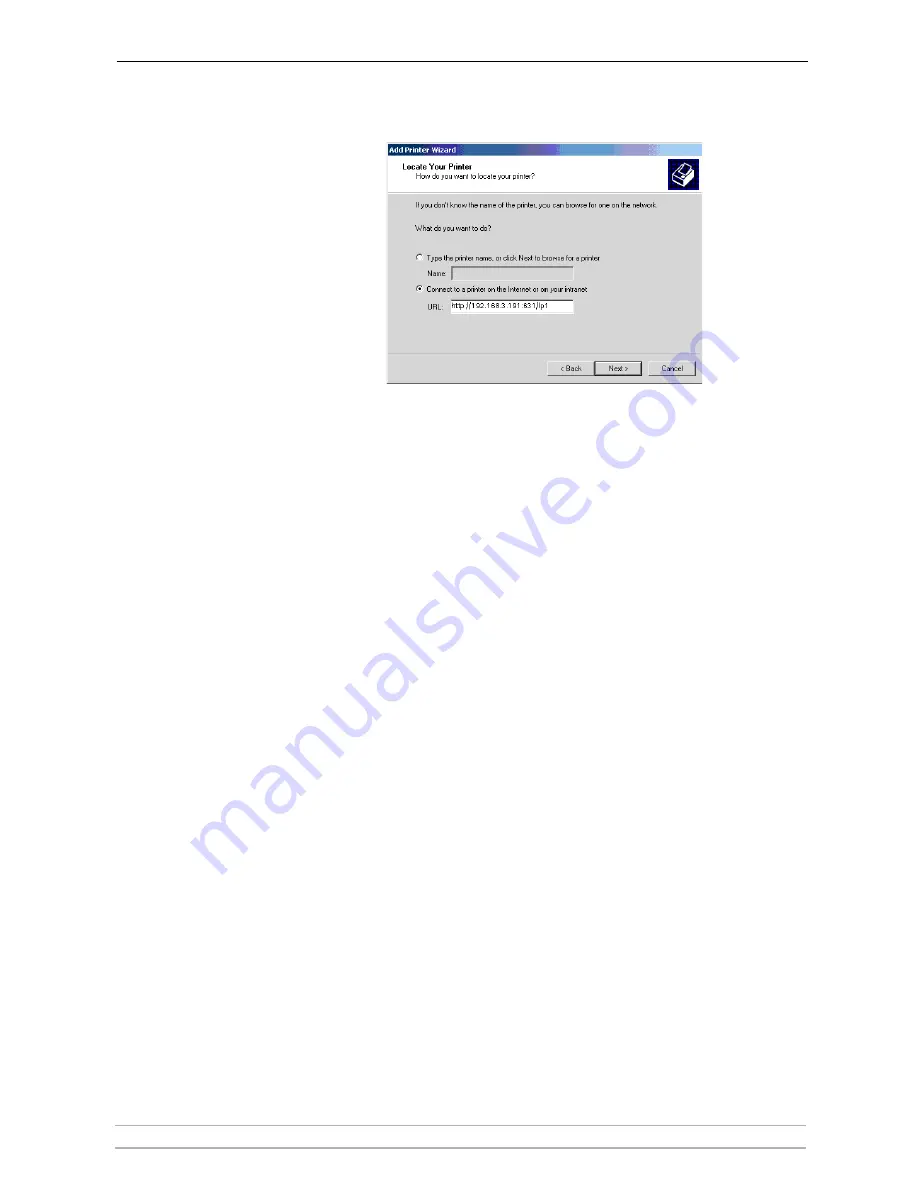
Windows Printing Methods
AXIS OfficeBasic USB Wireless G
15
3. Enter the printer address in the
URL field, e.g. http://192.168.3.191:631/lp1
and click
Next:
4. If you do not have a driver corresponding to the destination printer
installed on your computer, the Wizard will prompt you to install one. Click
OK. The Installation Wizard will ask you to select a printer driver
corresponding to the destination printer. Select the printer driver from the
list and click
OK.
5. The Wizard will ask you if you want the printer to be your default
destination printer. Make your choice and click
Next to complete the Add
Printer Wizard installation.
6. The new printer is added to your
Select Printer window. Print a test page
to verify the installation.
Summary of Contents for OfficeBasic USB Wireless G
Page 1: ...AXIS OfficeBasic USB Wireless G 1 AXIS OfficeBasic USB Wireless G User s Manual ...
Page 8: ...Product Overview 8 AXIS OfficeBasic USB Wireless G ...
Page 16: ...Windows Printing Methods 16 AXIS OfficeBasic USB Wireless G ...
Page 30: ...Print Server Management 30 AXIS OfficeBasic USB Wireless G ...






























