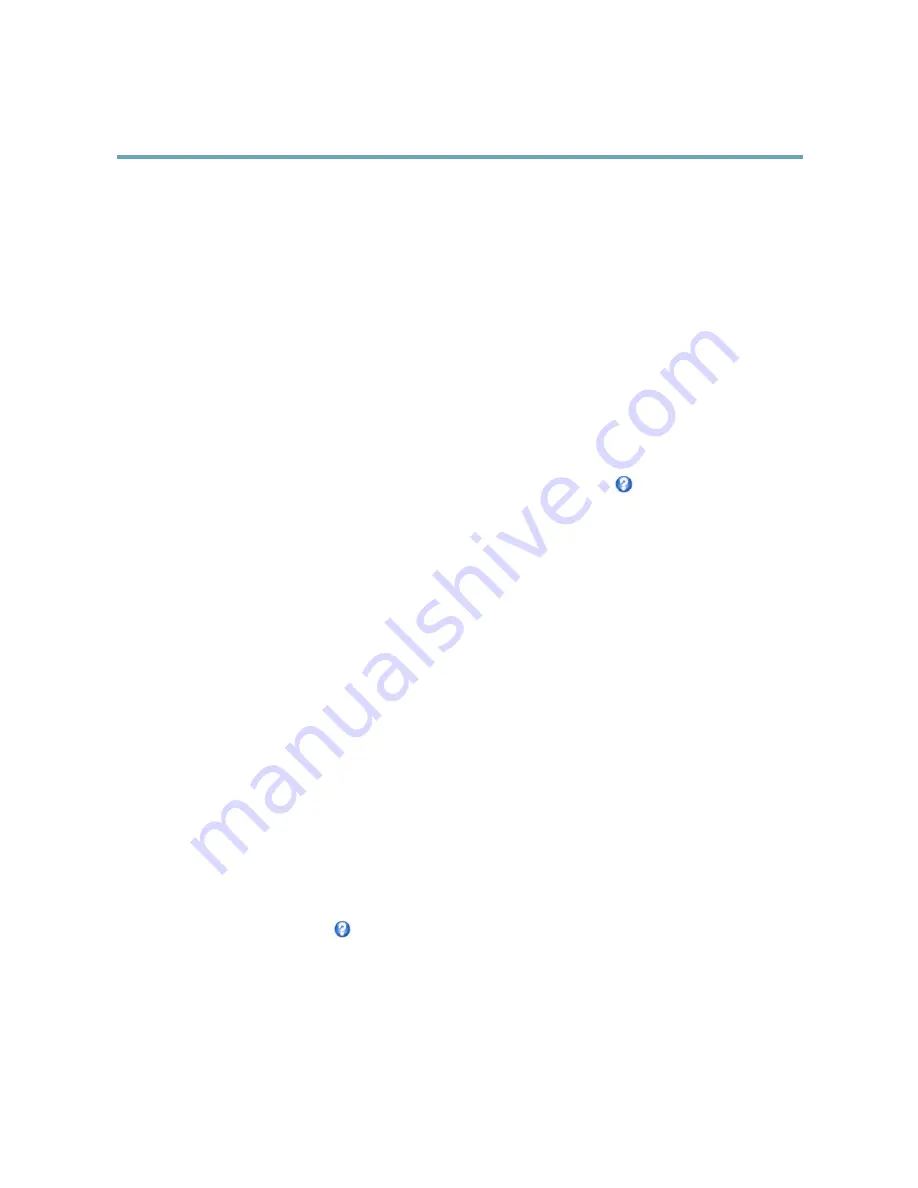
AXIS M5014–V PTZ Dome Network Camera
Setting Up the Product
Camera Settings
The
Video & Audio > Camera Settings
page provides access to advanced image settings for the Axis product.
Image Appearance
Increasing the
Color level
increases the color saturation. The value 100 gives maximum color saturation. The value 0 gives a
black and white image.
The image
Brightness
can be adjusted in the range 0–100, where a higher value produces a brighter image.
Increasing the
Sharpness
can increase bandwidth usage. A sharper image might increase image noise especially in low light
conditions. A lower setting reduces image noise, but the whole image will appear less sharp.
The
Contrast
changes the relative difference between light and dark. It can be adjusted using the slidebar.
White Balance
White balance is used to make colors in the image appear the same regardless of the color temperature of the light source. The Axis
product can be set to automatically identify the light source and compensate for its color. Alternatively, select the type of light
source from the drop-down list. For a description of each available setting, see the online help
.
Exposure Settings
Configure the exposure settings to suit the image quality requirements in relation to lighting, frame rate and bandwidth
considerations.
Exposure value -
Click in the bar to fine-tune the exposure.
Enable Backlight compensation -
Enable this option if a bright spot of light, for example a light bulb, causes other areas in
the image to appear too dark.
Exposure zones -
This settings determines which part of the image is used to calculate the exposure. For most situations, the
Auto
setting can be used. For particular requirement, select a predefined area.
Exposure priority -
When
Motion
is prioritized and maximum
Shutter
time is set to a small value, motion blur in the image is
minimized. This can be useful for recognition of moving objects such as people and vehicles. However, prioritizing motion may cause
an increase in image noise, especially in low light situations. When
Low noise
is prioritized and
Gain
is set to a small value, image
noise is minimized. The file size is reduced, which can be useful if storage space or bandwidth is limited. However, prioritizing low
noise may result in a very dark image, especially in low light situations.
Image Settings
Overlay
Overlays are used to provide extra information, for example for forensic video analysis or during product installation and
configuration. Overlays are superimposed over the video stream.
An overlay text can display the current date and time, or a text string. When using a text string, modifiers can be used to display
information such as the current bit rate or the current frame rate. For information about available modifiers, see
File Naming &
Date/Time Formats
in the online help
.
To enable overlays:
1. Go to
Video & Audio > Video Stream
and select the
Image
tab.
2. To include date and time, select
Include date
and
Include time
.
19
















































