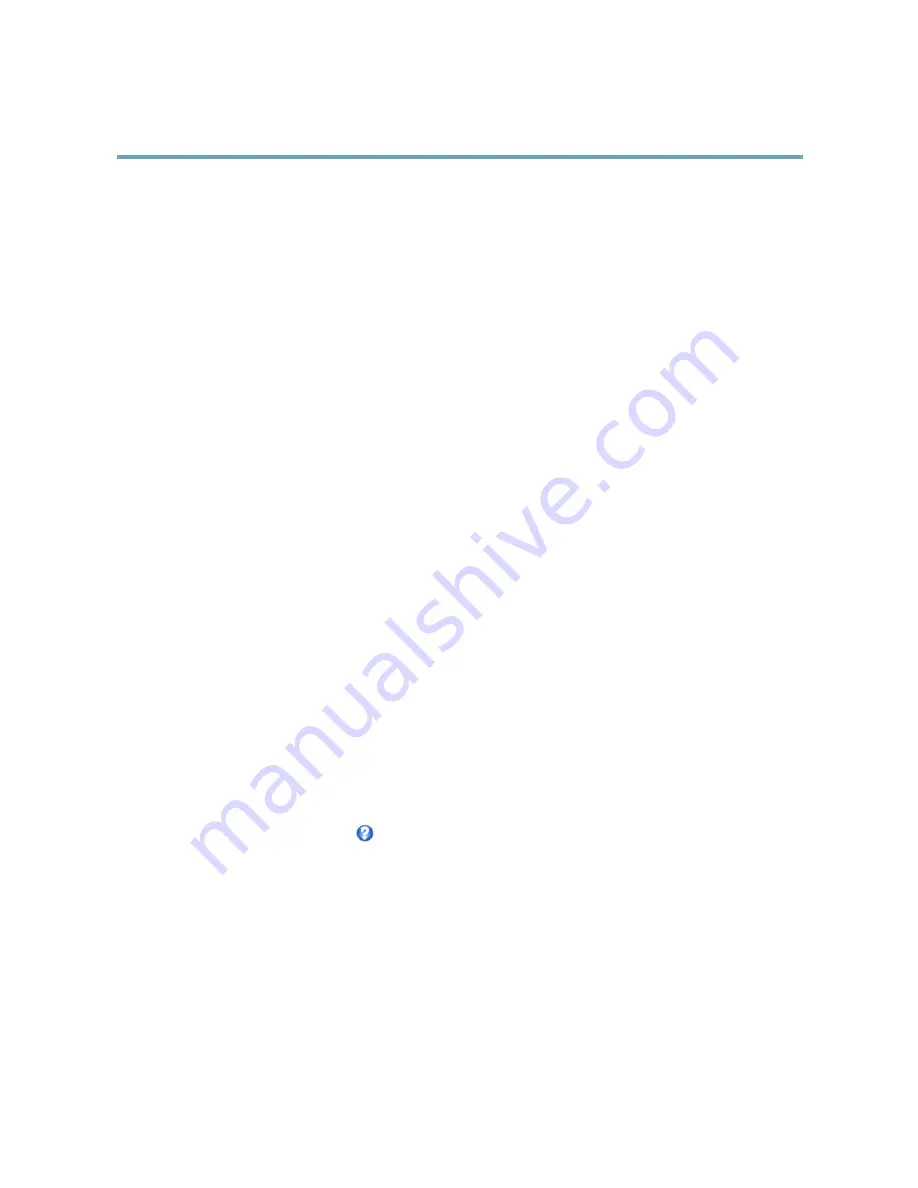
AXIS M5014–V PTZ Dome Network Camera
System Options
AXIS Internet Dynamic DNS Service
AXIS Internet Dynamic DNS Service assigns a host name for easy access to the product. For more information, see www.axiscam.net
To register the Axis product with AXIS Internet Dynamic DNS Service, go to
System Options > Network > TCP/IP > Basic
. Under
Services
, click the AXIS Internet Dynamic DNS Service
Settings
button (requires access to the Internet). The domain name currently
registered at AXIS Internet Dynamic DNS service for the product can at any time be removed.
Advanced TCP/IP Settings
DNS Configuration
DNS (Domain Name Service) provides the translation of host names to IP addresses. The DNS settings are configured under
System
Options > Network > TCP/IP > Advanced
.
Select
Obtain DNS server address via DHCP
to use the DNS settings provided by the DHCP server.
To make manual settings, select
Use the following DNS server address
and specify the following:
Domain name -
Enter the domain(s) to search for the host name used by the Axis product. Multiple domains can be separated by
semicolons. The host name is always the first part of a fully qualified domain name, for example,
myserver
is the host name in the
fully qualified domain name
myserver.mycompany.com
where
mycompany.com
is the domain name.
Primary/Secondary DNS server -
Enter the IP addresses of the primary and secondary DNS servers. The secondary DNS server is
optional and will be used if the primary is unavailable.
NTP Configuration
NTP (Network Time Protocol) is used to synchronize the clock times of devices in a network. The NTP settings are configured under
System Options > Network > TCP/IP > Advanced
.
Select
Obtain NTP server address via DHCP
to use the NTP settings provided by the DHCP server.
To make manual settings, select
Use the following NTP server address
and enter the host name or IP address of the NTP server.
Host Name Configuration
The Axis product can be accessed using a host name instead of an IP address. The host name is usually the same as the assigned DNS
name. The host name is configured under
System Options > Network > TCP/IP > Advanced
.
Select
Obtain host name via IPv4 DHCP
to use host name provided by the DHCP server running on IPv4.
Select
Use the host name
to set the host name manually.
Select
Enable dynamic DNS updates
to dynamically update local DNS servers whenever the Axis product’s IP address changes.
For more information, see the online help
.
Link-Local IPv4 Address
Link-Local Address
is enabled by default and assigns the Axis product an additional IP address which can be used to access
the product from other hosts on the same segment on the local network. The product can have a Link-Local IP and a static
or DHCP-supplied IP address at the same time.
This function can be disabled under
System Options > Network > TCP/IP > Advanced
.
HTTP
The HTTP port used by the Axis product can be changed under
System Options > Network > TCP/IP > Advanced
. In addition to the
default setting, which is 80, any port in the range 1024–65535 can be used.
38















































