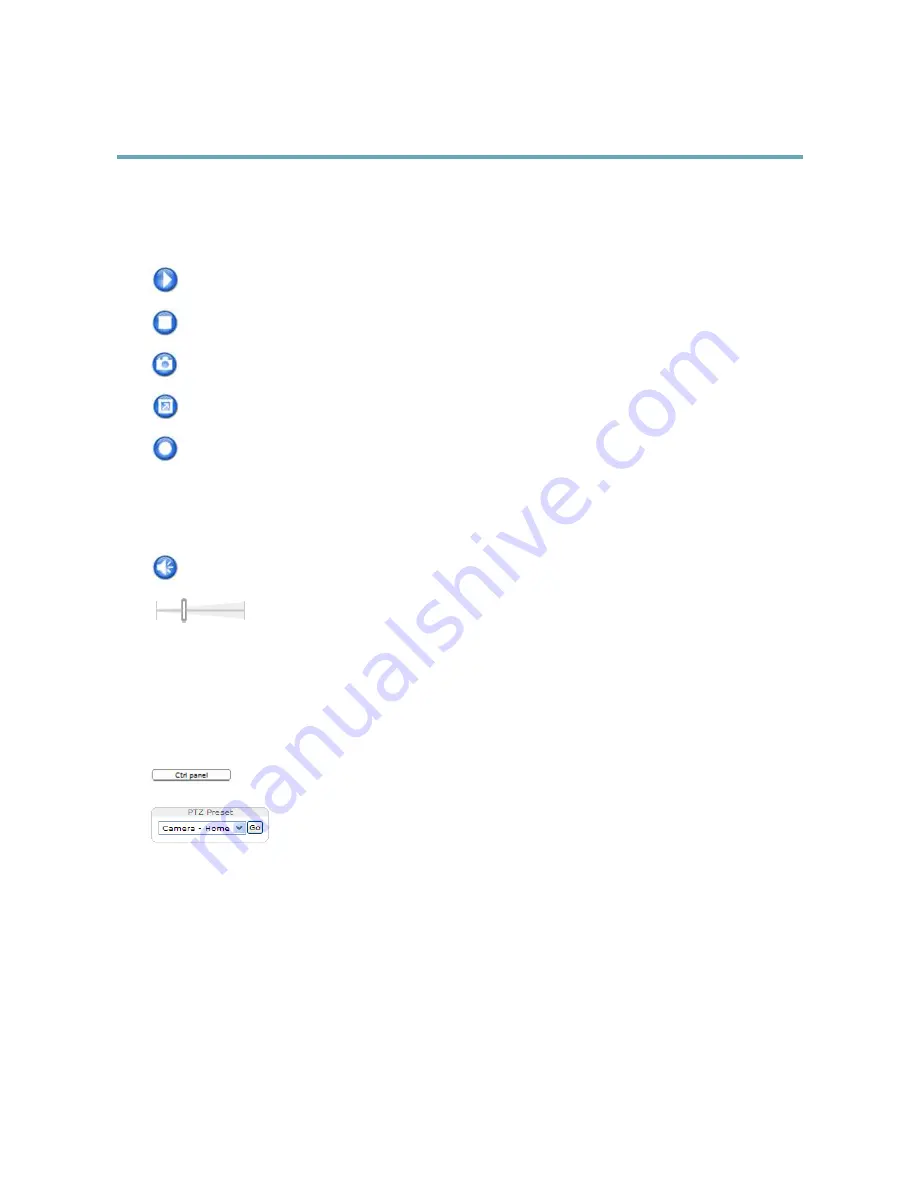
AXIS M5014–V PTZ Dome Network Camera
Accessing the Product
AXIS Media Control viewer toolbar
The AXIS Media Control viewer toolbar is available in Internet Explorer only. See
AXIS Media Control (AMC), on page 13
for more
information. The toolbar displays the following buttons:
The
Play
button connects to the Axis product and starts playing a media stream.
The
Stop
button stops the media stream.
The
Snapshot
button takes a snapshot of the video image. The location where the image is saved can be specified
in the AMC Control Panel.
Click the
View Full Screen
button and the video image will fill the entire screen. Press ESC (Escape) on the computer
keyboard to cancel full screen view.
The
Record
button is used to record the current video stream. The location where the recording is saved can be specified in
the AMC Control Panel. Enable this button from
Live View Config
>
Viewer Settings.
AMC Audio Controls
AMC audio buttons control the speakers connected to the client computer. The buttons are only visible when audio is enabled.
Speaker button
— Click to turn the speakers on or off.
Use the slider to control the volume of the speakers.
PTZ Controls
The Live View page also displays Pan/Tilt/Zoom (PTZ) controls. The administrator can enable/disable controls for specified users under
System Options > Security > Users
.
With the
PTZ Control Queue
enabled the time each user is in control of the PTZ settings is limited. Click the buttons to request or
release control of the PTZ controls. The PTZ Control Queue is set up under
PTZ > Control Queue
.
Click the
Ctrl panel
button to open the PTZ control panel which provides additional PTZ controls.
User-defined buttons can also appear in the Control panel. See
Controls, on page 24
.
Select a PTZ preset position to steer the camera view to the saved position. See
Preset Positions,
on page 23
.
11


























