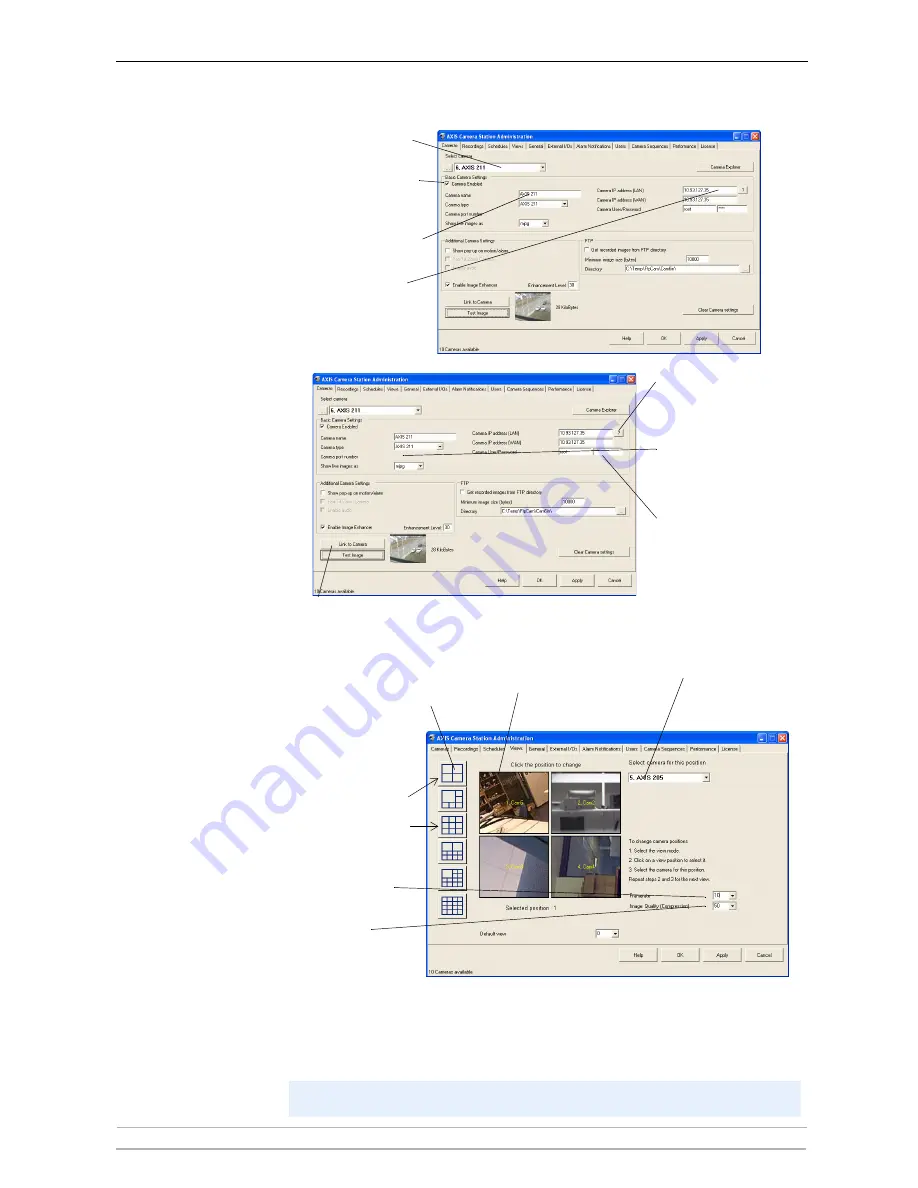
AXIS Camera Station Installation
10
AXIS Camera Station User’s Manual
From the
Cameras
tab:
Next, under
Views
, define the camera views as seen from AXIS Camera Station:
Next, go to
General tab
and make sure that the IP address of the local
dedicated computer is entered in the
Server IP address
field.
You have now performed the minimum required setup. See
AXIS Camera Station User Interface
,
on page 11 and
AXIS Camera Station Administration
, on page 18 for configuration instructions.
2. Select camera
3.
Camera enabled
checkbox must
be checked!
4. Name the camera
or video server
5.
Click “?” to obtain
the correct camera
or video server
7. For video servers,
type.
6.
Enter camera’s
Local IP address
address (WAN)
(LAN) and Internet
8. Enter a user name
and password
default user = root
default password = pass
9. Check connection to camera by clicking
Link to camera
.
(or host names).
specify video port
number in
Camera port
number
field.
to configure
10. Select view according
12. Select camera 5
16. Click
OK
to save and exit.
Example:
To configure 4
cameras, select
To configure 8
cameras, select
11. Select camera position
for camera 5
15. Repeat steps 2 and 3 for all cameras.
to the number of
cameras you want to
configure.
13. Select frame rate
for viewing feed
14. Select quality
for viewing

























