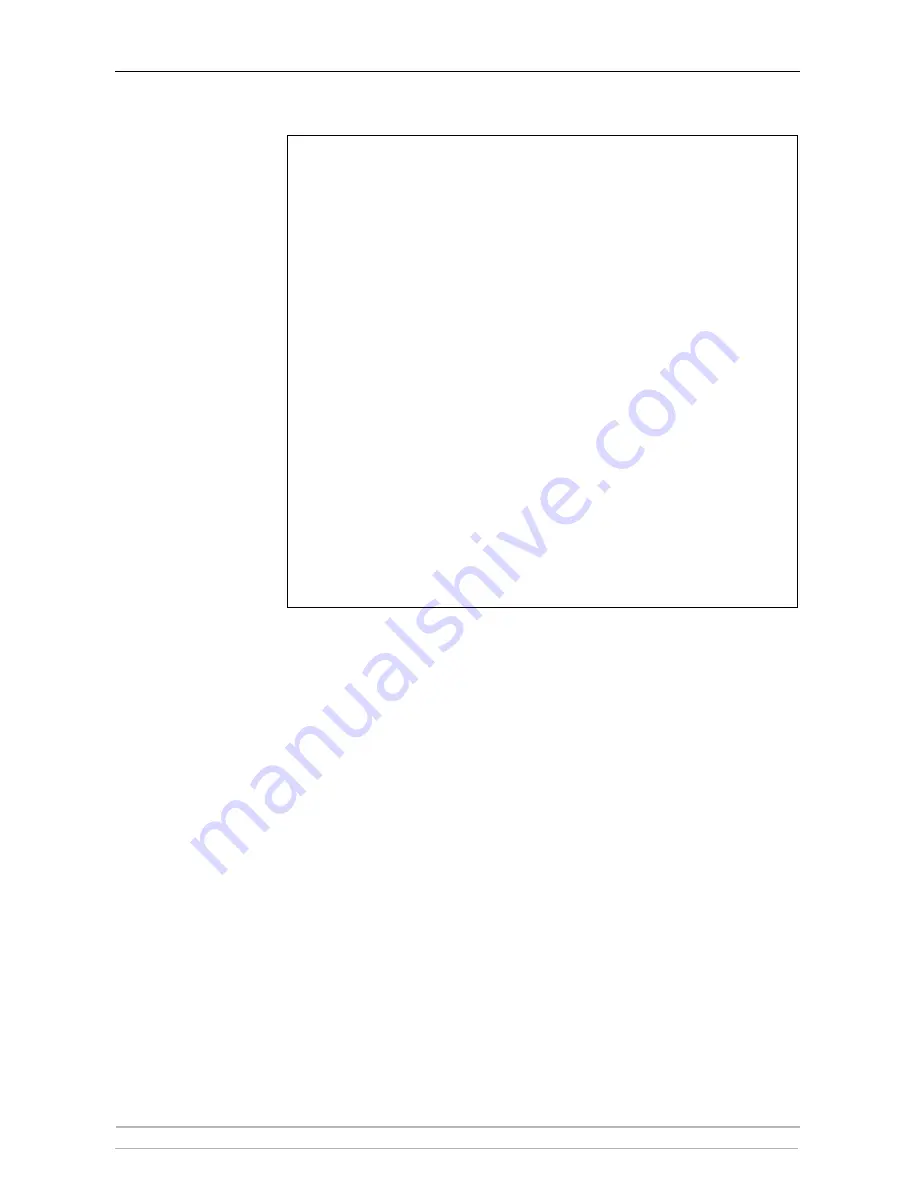
Adding Printers in Windows
22
AXIS OfficeBasic USB User’s Manual
If the USB port option does not appear:
Method for LPR
Printing
If you wish to print over LPR but do not wish to install
Print Services for
Unix
you can change the printing protocol after having installed the
printer using the Standard TCP/IP method, see
“Adding Printers in
Windows 2000 and XP over TCP/IP”
on page 21 for instructions.
Once the printer is installed, follow these instructions to change the
printing protocol:
1. Go to
Start | Settings | Printers
.
2. Double-click the installed printer.
3. Select
Properties
from the
Printer
menu.
4. Click the
Ports
tab.
5. Click the
Configure Port
button.
6. Click the
LPR
radio button and enter the queue name (PR1, PR2...).
7. Click
OK
to finish.
If the USB port option does not appear when adding printers in Windows 2000 and XP,
follow these instructions to emulate a USB port:
Windows XP:
1.
Go to
Start | Printers and Faxes
and click the
Add a Printer
icon to start the Add Printer
Wizard. Click
Next.
Windows 2000:
1.
Go to
Start | Settings | Printers
and click the
Add Printer
icon to start the Add Printer
Wizard. Click
Next.
2.
Select the
Local Printer
radio button and click
Next
. Click the
Create a new port
radio
button and select
Standard TCP/IP Port
from the list. Click
Next
and the Add Standard
TCP/IP Printer Port Wizard starts. Click
Next.
3.
Enter the name of the print server (Example: AXIS100086 or the IP address) and click
Next.
Enter the
Device Port
you want to use: choose LPT1
Select
Manufacturer and Printer
from the lists. Click
Next
. Choose whether you want to
keep the existing driver or to replace it. If you already have the printer’s driver installed,
you will be asked whether to keep it or to replace it. Click
Next
.
Supply a name for the printer and choose whether you want to make it your default
printer. Click
Next.
Choose whether you want to share the printer with other network users. Click
Next
and
Finish
.
4.
Go to
Start | (Settings) | Printers (and Faxes)
and highlight your newly installed printer.
Right-click and choose
Properties.
Choose the
Ports
tab (make sure your printer is
highlighted) and then
Configure Port...
Under
Protocol
, click the
Raw
radio button and then
define the printer port under
Raw Settings - Port Number
as follows: 9100.
Click
OK
and close the window. Print a test page to verify your installation.






























