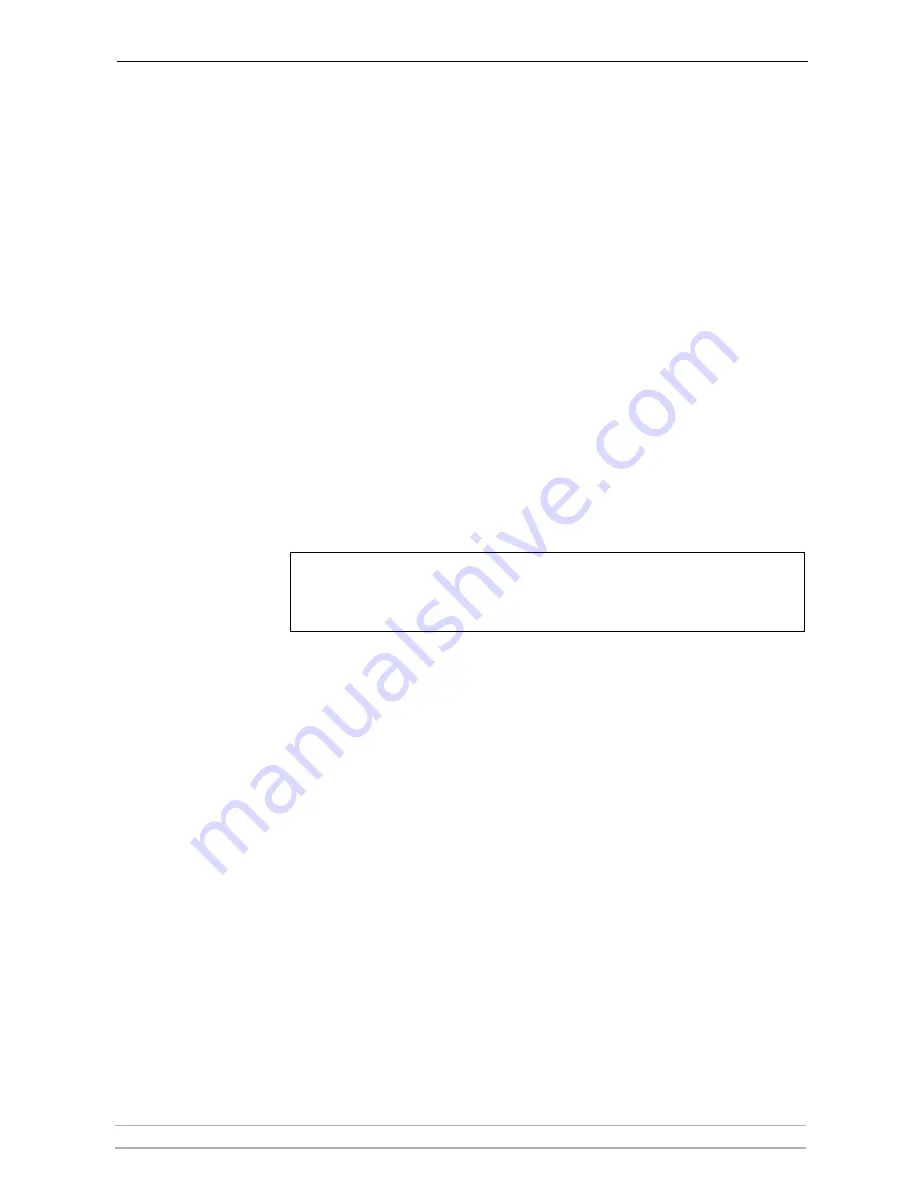
Adding Printers in UNIX/Linux
AXIS 5900 User’s Manual
81
Adding a Remote
Unix Printer
1. To add a remote UNIX printer, such as one attached to a different
UNIX/Linux system on the same network, click the
New button
in the
main
printconf
window.
2. Select
Unix Printer
from the
Queue Type menu
, and click
Next
.
3. Enter a unique name for the printer in the
Queue Name
text field. The printer
name cannot contain spaces and must begin with a letter a through z or A
through Z. The valid characters are a through z, A through Z, 0 through 9,
-, and _. Click
Next
.
Text fields for the following options appear:
Server — The hostname or IP address of the remote machine to which
the printer is attached.
Queue — The remote printer queue. The default printer queue is
usually lp.
By default, the Strict RFC1179 Compliance option is not chosen. If
you are having problems printing to a non-Linux lpd queue, choose
this option to disable enhanced LPRng printing features.
4. Click
Next
to continue. The next step is to select the type of printer that is
connected to the remote system.
Important!
Selecting the Print
Driver
If you are configuring a local printer, select the print driver from the list.
The printers are divided by manufacturers. Click the arrow beside the
manufacturer for your printer. Find your printer from the expanded list,
and click the arrow beside the printer name. A list of drivers for your
printer will appear. Select one. Then finish the Wizard in the usual
manner.
The remote machine must be configured to allow the local machine to print on the desired
queue. As root, create the file /etc/hosts.lpd on the remote machine to which the printer is
attached. On separate lines in the file, add the IP address or hostname of each machine which
should have printing privileges.
















































