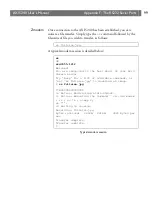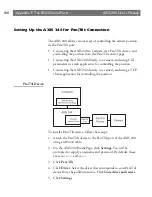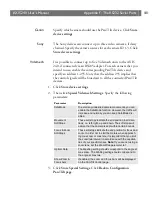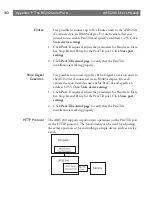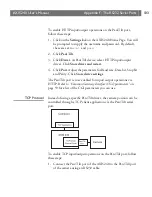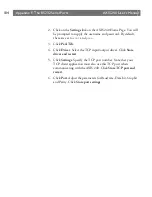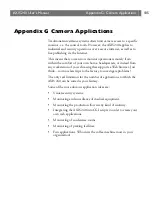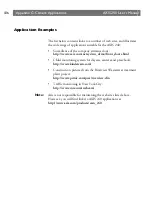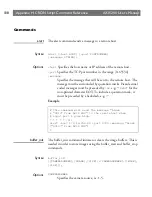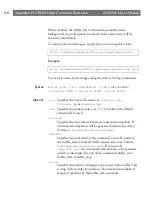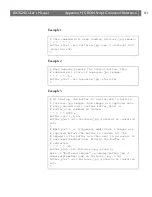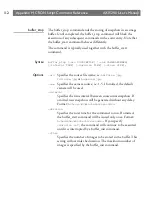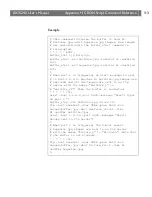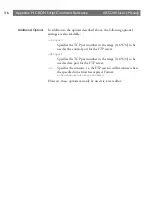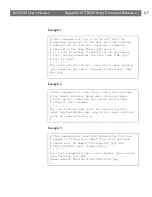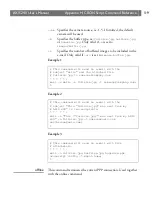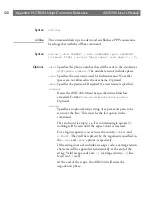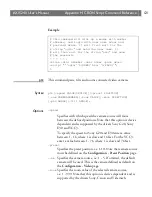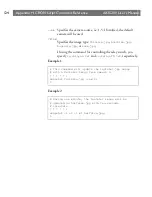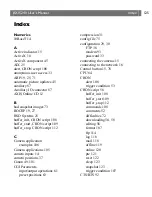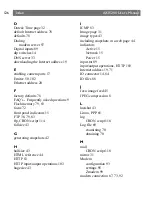AXIS 240
Users Manual
Appendix H: CRON Script Command Reference
113
Example
# This command initiates the buffer to hold 60
# halfsize.jpg and 5 hugesize.jpg images. New images
# are captured until the buffer_start command is
# interrupted.
* * * * * BOOT :
buffer_init 1,1,60:1,3,5;
buffer_start -src halfsize.jpg -interval s1 -duration
inf;
buffer_start -src hugesize.jpg -interval m1 -duration
inf;
%
# When port 1 is triggered, an alert message is sent
# to host 1.2.3.4. Another 10 halfsize.jpg images are
# captured and all the images are sent to an ftp
# server with the names "Halfsize_1" to
# "Halfsize_60". Then the buffer is restarted.
* * * * * /I1:
alert -host 1.2.3.4 -port 4000 -message "Alert! Input
on port 1.";
buffer_stop -src halfsize.jpg -store 10;
ftp -host somehost -user USER -pass PASS -src
images/buffer.jpg -dest Halfsize_$r1-60 -time
h1 -buffer halfsize.jpg;
alert -host 1.2.3.4 -port 4000 -message "Alert!
Images sent to ftp server";
%
# When port 2 is triggered, the 5 most recent
# hugesize.jpg images are sent to an ftp server
# with the names "Picture_1" to "Picture5". Note that
# the buffer is not stopped.
* * * * * /I2:
ftp -host somehost -user USER -pass PASS -src
images/buffer.jpg -dest Picture_$r1-5 -time h1
-buffer hugesize.jpg;
%
Summary of Contents for AXIS 240
Page 1: ......
Page 2: ...AXIS 240 User s Manual AXIS 240 Network Camera Server User s Manual ...
Page 11: ...Introduction AXIS 240 User s Manual 10 ...
Page 29: ...Assigning an IP Address AXIS 240 User s Manual 28 ...
Page 41: ...Configuring the AXIS 240 AXIS 240 User s Manual 40 ...
Page 69: ...Section 5 Using the AXIS 240 AXIS 240 User s Manual 68 ...
Page 75: ...Appendix A Troubleshooting AXIS 240 User s Manual 74 ...
Page 83: ...Appendix C Updating the Software AXIS 240 User s Manual 82 ...
Page 87: ...Appendix D Technical Specifications AXIS 240 User s Manual 86 Dimensions ...