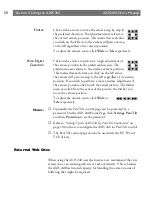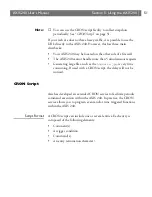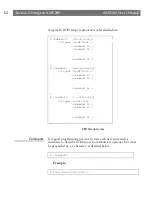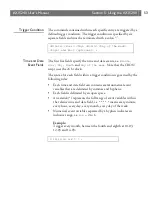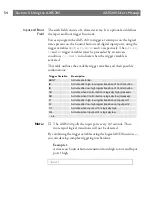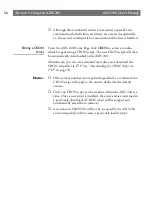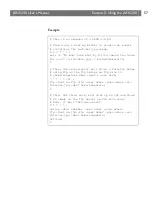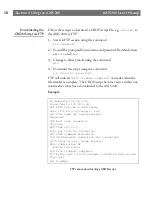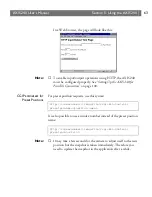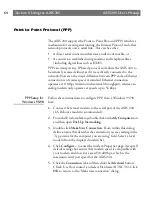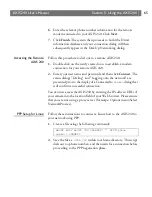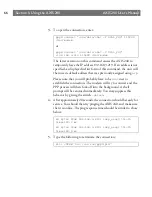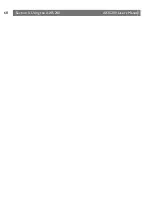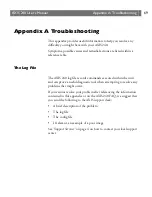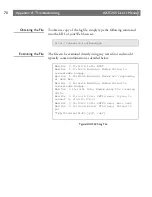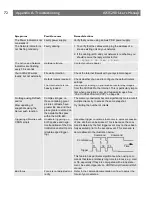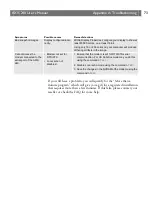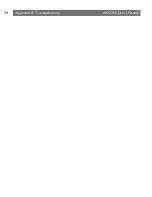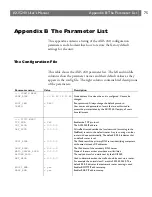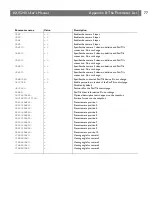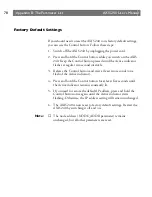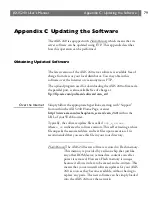Section 5: Using the AXIS 240
AXIS 240 Users Manual
64
Point to Point Protocol (PPP)
The AXIS 240 supports the Point to Point Protocol (PPP) which is a
mechanism for creating and running the Internet Protocol and other
network protocols over a serial link. This can be either:
A direct serial connection that uses a null-modem cable, or
A connection established using modems and telephone lines
(including digital lines such as ISDN).
PPP can transport any IP based protocol and allows the AXIS 240 to
be remotely accessed almost as if it were directly connected to the
network. However, the major difference between PPP and an Ethernet
connection is of course speed. A standard Ethernet connection
operates at 10 Mbps (maximum theoretical throughput), whereas an
analog modem only operates at speeds up to 56 kbps.
PPP Setup for
Windows 95/98
Follow these instructions to configure PPP from a Windows 95/98
host:
1.
Connect the remote modem to the serial port of the AXIS 240
(US Robotics modem recommended).
2.
From the Windows desktop, double click on the
My Computer
icon
and then open
Dial-Up Networking
.
3.
Double-click
Make New Connection
. From within this dialog,
define a name that describes the connection you are creating in the
Type name for the computer you are using field. Select a local
modem from the displayed modem list.
4.
Click
Configure...
to enter the modem Properties page. Accept all
default settings but ensure that modem speed is compatible with
your modem and does not exceed 38,400 bps, which is the
maximum serial port speed for the AXIS 240.
5.
Click the
Connection
tab and then click the
Advanced
button.
Check Use flow control and select Hardware (RTS/CTS). Click
OK
to return to the Make new connection dialog.
Summary of Contents for AXIS 240
Page 1: ......
Page 2: ...AXIS 240 User s Manual AXIS 240 Network Camera Server User s Manual ...
Page 11: ...Introduction AXIS 240 User s Manual 10 ...
Page 29: ...Assigning an IP Address AXIS 240 User s Manual 28 ...
Page 41: ...Configuring the AXIS 240 AXIS 240 User s Manual 40 ...
Page 69: ...Section 5 Using the AXIS 240 AXIS 240 User s Manual 68 ...
Page 75: ...Appendix A Troubleshooting AXIS 240 User s Manual 74 ...
Page 83: ...Appendix C Updating the Software AXIS 240 User s Manual 82 ...
Page 87: ...Appendix D Technical Specifications AXIS 240 User s Manual 86 Dimensions ...