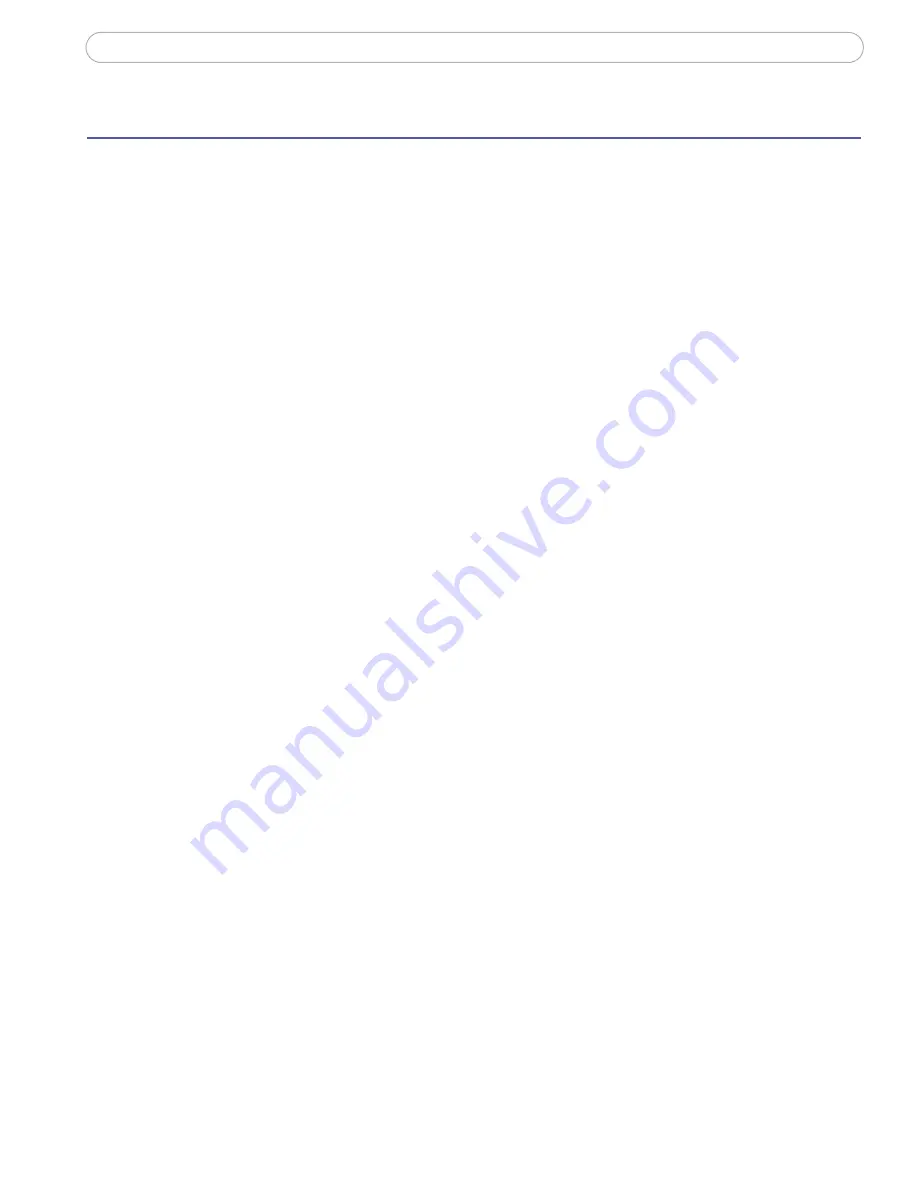
54
AXIS 213 - Troubleshooting
Troubleshooting
Checking the Firmware
The firmware is software that determines the functionality of the AXIS 213. When
you download firmware from the Axis Website, your Axis product will receive the
latest available functionality.
One of your first actions when troubleshooting a problem should be to check the
currently installed firmware version. The latest version may contain a correction that
fixes your particular problem. The current software version in your AXIS 213 is
available under Setup > Basic Configuration.
Updating the Firmware
New firmware can be downloaded to the AXIS 213 over the network. Always read the
upgrade instructions available with each new release, before updating the firmware.
1. Save the firmware file to your computer. The latest version of the AXIS 213
firmware is available free of charge from the Axis Website at
http://www.axis.com/techsup or from your local distributor.
2. Go to Setup > System Options > Maintenance in the AXIS 213 Web pages.
3. In the Upgrade Server section and browse to the firmware file on your
computer. Click Upgrade.
4. Wait at least 20 minutes before restarting the AXIS 213 after upgrading.
Notes:
• Pre-configured and customized settings will be retained for use when the new firmware is running
(providing that the features are available in the new firmware) although this is not guaranteed by
Axis Communications.
• After starting the process, you should always wait at least 20 minutes before restarting the AXIS
213, even if you suspect the procedure has failed.
• Your dealer reserves the right to charge for any repair attributable to faulty updating by the user.






























