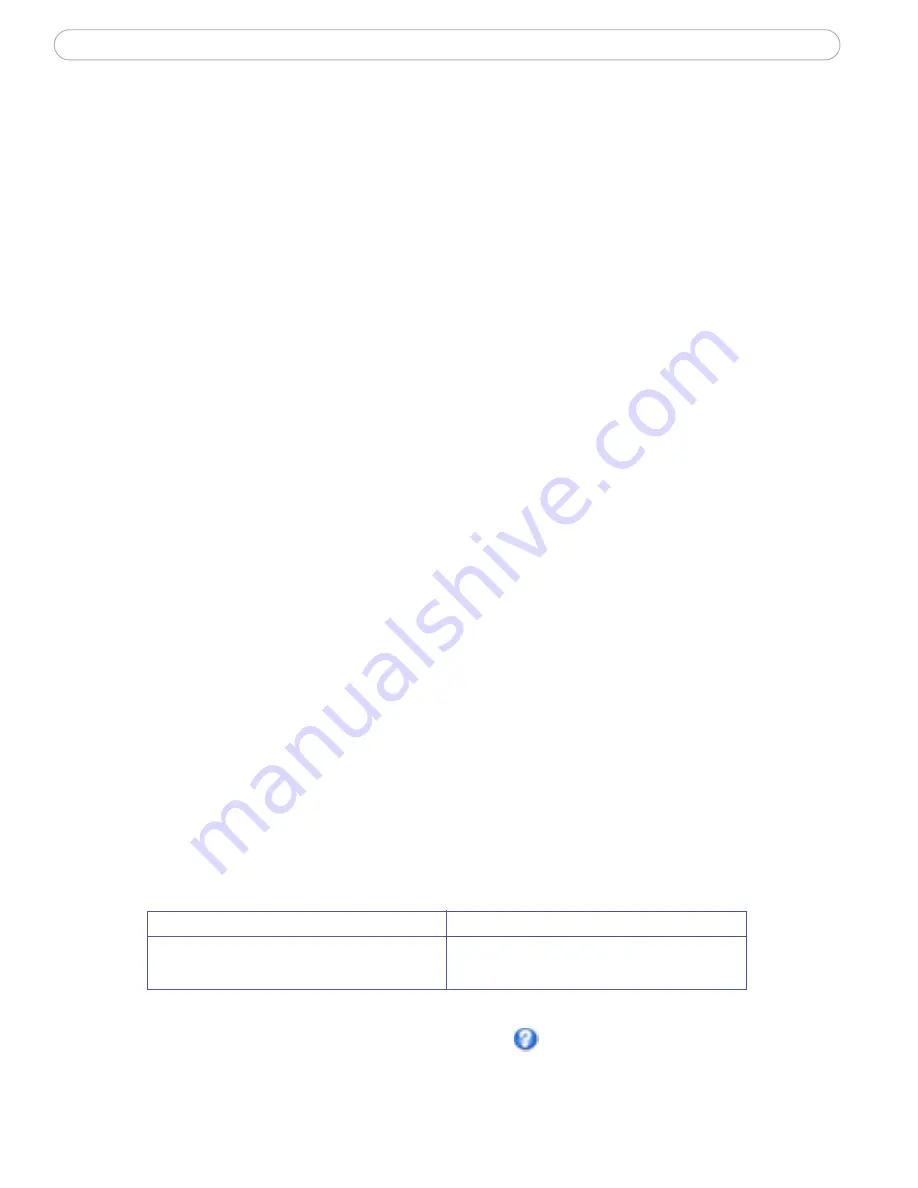
21
AXIS 213 - Setup
Video Stream
Define the maximum video stream time per session in seconds, minutes or hours.
When the set time has expired, a new stream can be started by refreshing the page in
the browser.
Define the maximum frame rate (fps - frames per second) allowed for each viewer, to
avoid bandwidth problems on the network.
Test - For a preview of the image and overlay settings before saving, click Test. The
Brightness setting does not affect the Test image. When satisfied with the settings,
click Save. Please note that the preview image will be in JPEG format, even though
the settings are valid both for Motion JPEG and MPEG-4.
Overlay Image Settings
An overlay image is an image included in the video image. This might, for example,
be your own company logo. Follow these instructions to upload and use an overlay
image:
1. Go to Setup > Video & Image > Overlay Image.
2. To upload the image to the AXIS 213, click the Browse button and locate it on
your computer or server.
3. Click the Upload button and follow the on-screen instructions.
4. The image is now available in the Use overlay image drop-down list.
5. Click Save.
6. Go to Setup > Video & Image and modify the parameters under Overlay
Settings.
Overlay image requirements:
There are a number of limitations when using overlay images, such as the size and
positioning of images. Please use the online help
for more information.
Image Formats
Image Size
•
Windows 24-bit BMP (full color)
•
Windows 4-bit BMP (16 colors)
The height and width of the overlay image in
pixels must be exactly divisible by 4.






























