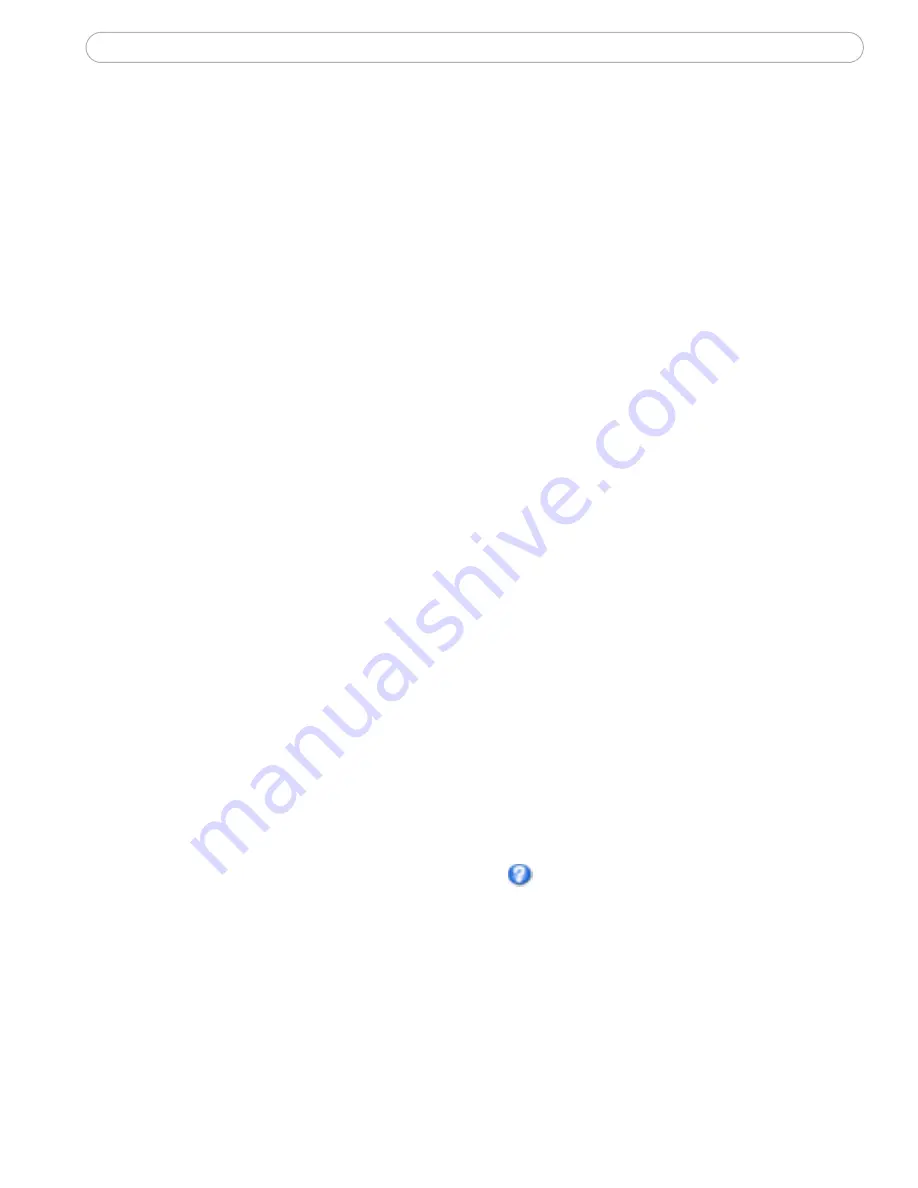
22
AXIS 213 - Setup
Advanced settings
Camera - To optimize the lighting settings according to your requirements, modify
the following settings under Lighting Conditions:
• White balance - the white balancing system in the AXIS 213 can
automatically detect white in the image and intelligently use this as a
reference for other colors.
• Exposure control - this setting is used to adapt to the amount/type of light
being used. If set to Manual, select the desired Shutter speed from the
drop-down list.
• IR cut filter - turn the IR filter on or off. To light up the IR lamp on the front
of the AXIS 213, turn the IR cut filter Off and click Save. The Set IR Lamp
buttons will appear.
• Backlight compensation - this setting is used to make the subject appear
clearer against e.g. a bright background.
Notes:
•If configured by the administrator under
Live View Config > Layout > IR Buttons the viewer is able
to switch the IR lamp and IR filter on and off, directly from the Live View page.
• In certain situations, the white balancing system will not operate effectively. Problems may occur if
the image contains no white color at all, or if the dominant color is not white. In these circumstances,
the white balance may incorrectly be based on another visible color in the image, and colors may
become distorted. A pale background picture with reddish or blue foreground objects is very
symptomatic of this condition. In such cases it is recommended that a fixed white balance setting is
selected.
Image Settings
• Auto focus enabled (default setting)
• Noise reduction - sets the level of noise reduction in the image. i.e. sharpens
the image. Setting the noise reduction to ‘high’ will cause a drop in frame
rate (fps). Please see the online help
for more information.






























