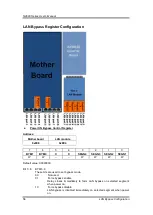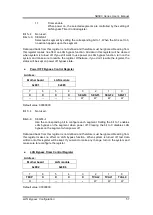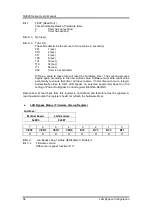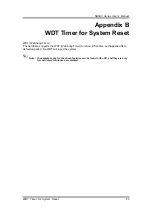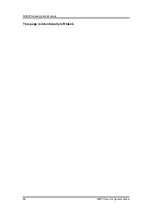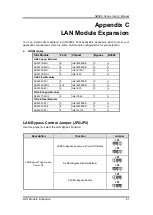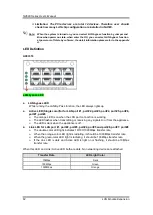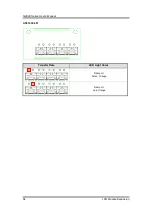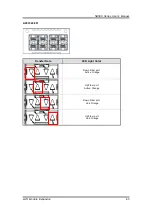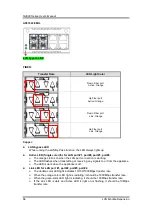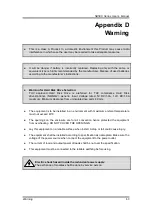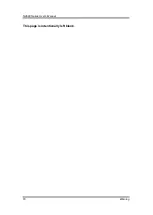Summary of Contents for NA580 series
Page 1: ...NA580 Series SMB Network Appliance User s Manual ...
Page 16: ...NA580 Series User s Manual 10 Hardware and Installation 2 2 Board Layout TOP ...
Page 17: ...NA580 Series User s Manual Hardware and Installation 11 BOTTOM ...
Page 43: ...NA580 Series User s Manual AMI BIOS Setup Utility 37 Console Redirection Settings ...
Page 53: ...NA580 Series User s Manual AMI BIOS Setup Utility 47 PCH IO Configuration ...
Page 66: ...NA580 Series User s Manual 60 WDT Timer for System Rese This page is intentionally left blank ...
Page 76: ...NA580 Series User s Manual 70 Warning This page is intentionally left blank ...