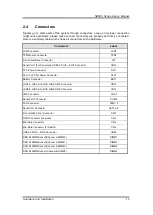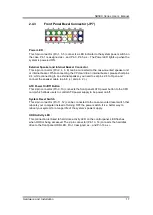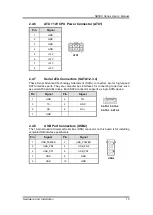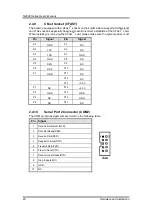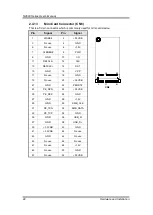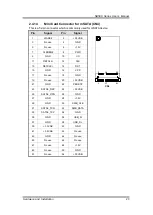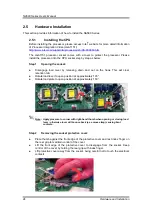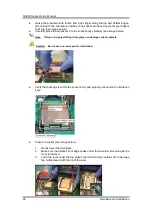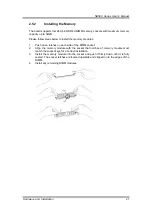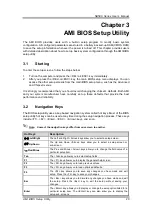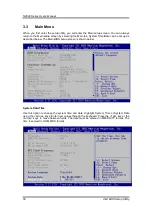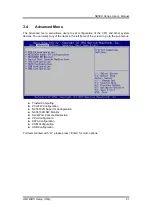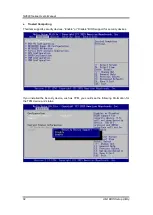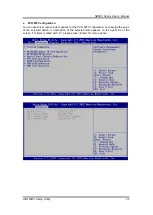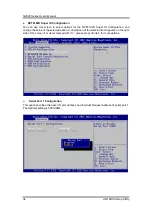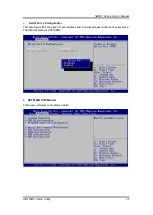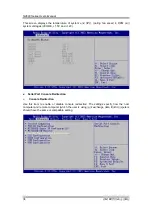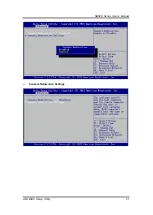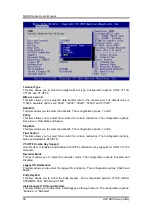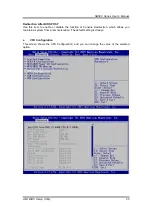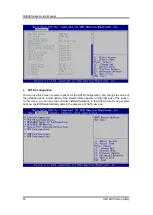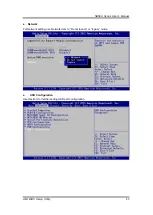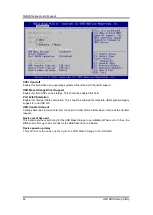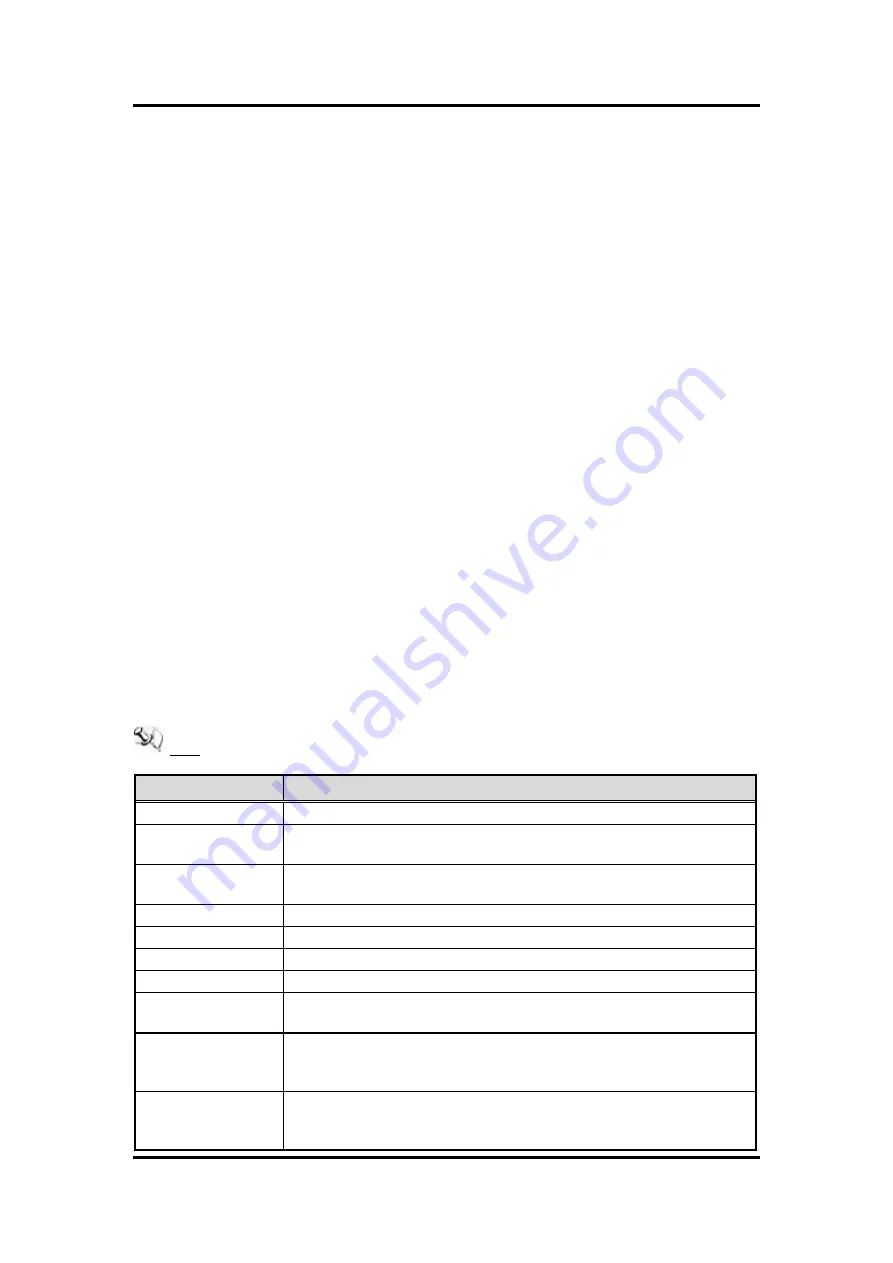
NA580 Series User
’s Manual
AMI BIOS Setup Utility
29
Chapter 3
AMI BIOS Setup Utility
The AMI BIOS provides users with a built-in setup program to modify basic system
configuration. All configured parameters are stored in a battery-backed-up RAM (CMOS RAM)
to save the setup information whenever the power is turned off. This chapter provides users
with detailed description about how to set up basic system configuration through the AMI BIOS
setup utility.
3.1
Starting
To enter the setup screens, follow the steps below:
1.
Turn on the computer and press the <DEL>or<ESC> key immediately.
2.
After you press the <DEL>or<ESC> key, the main BIOS setup menu displays. You can
access the other setup screens from the main BIOS setup menu, such as the Advanced
and Chipset menus.
It is strongly recommended that you should avoid changing the chipset
’s defaults. Both AMI
and your system manufacturer have carefully set up these defaults that provide the best
performance and reliability.
3.2
Navigation Keys
The BIOS setup/utility uses a key-based navigation system called hot keys. Most of the BIOS
setup utility hot keys can be used at any time during the setup navigation process. These keys
include <F1>, <F2>, <Enter>, <ESC>, <Arrow> keys, and so on.
Note: Some of the navigation keys differ from one screen to another.
Hot Keys
Description
Left/Right
The Left and Right <Arrow> keys allow you to select a setup screen.
Up/Down
The Up and Down <Arrow> keys allow you to select a setup screen or
sub-screen.
+
Plus/Minus
The Plus and Minus <Arrow> keys allow you to change the field value of a
particular setup item.
Tab
The <Tab> key allows you to select setup fields.
F1
The <F1> key allows you to display the general help screen.
F2
The <F2> key allows you to load previous values.
F3
The <F3> key allows you to load optimized defaults.
F4
The <F4> key allows you to save any changes you have made and exit
setup. Press the <F4> key to save your changes.
Esc
The <Esc> key allows you to discard any changes you have made and exit
the setup. Press the <Esc> key to exit the setup without saving your
changes.
Enter
The <Enter> key allows you to display or change the setup option listed for a
particular setup item. The <Enter> key can also allow you to display the
setup sub- screens.
Summary of Contents for NA580 series
Page 1: ...NA580 Series SMB Network Appliance User s Manual ...
Page 16: ...NA580 Series User s Manual 10 Hardware and Installation 2 2 Board Layout TOP ...
Page 17: ...NA580 Series User s Manual Hardware and Installation 11 BOTTOM ...
Page 43: ...NA580 Series User s Manual AMI BIOS Setup Utility 37 Console Redirection Settings ...
Page 53: ...NA580 Series User s Manual AMI BIOS Setup Utility 47 PCH IO Configuration ...
Page 66: ...NA580 Series User s Manual 60 WDT Timer for System Rese This page is intentionally left blank ...
Page 76: ...NA580 Series User s Manual 70 Warning This page is intentionally left blank ...