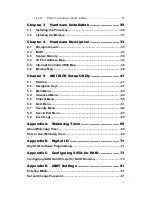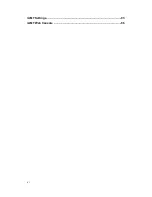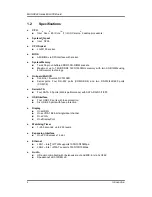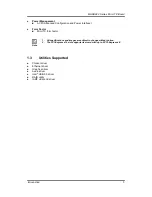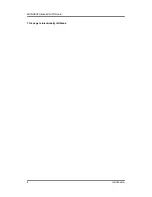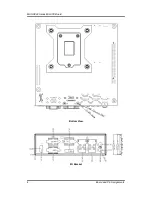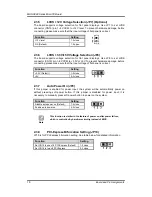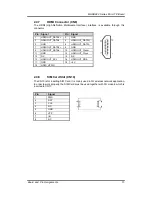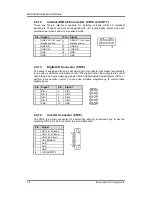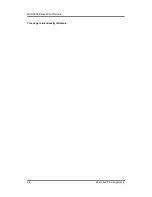MANO882 Series Mini ITX Board
Board and Pin Assignments
13
CN3B
CN3A
2.4.3
COM1 and COM2 Connector (CN3)
CN3 is a double-deck DB-9 connector. Both CN3A (for COM1) and CN3B (for COM2)
come with power capability on DCD and RI pins by setting jumpers (see section 2.3.2).
The pin assignments of RS-232/RS-422/RS-485 are listed in table below. If you need
COM1/COM2 port to support RS-422 or RS-485, please refer to section 5.4.
2.4.4
Internal PS/2 Keyboard and Mouse Connector (CN4)
The PS/2 keyboard and mouse interface is available through CN4.
2.4.5
VGA Connector (CN5)
The CN5 is a high rise 15-pin D-Sub connector which is commonly used for VGA monitor.
This VGA interface configuration can be configured via software utility.
Pin RS-232
RS-422
RS-485
1
DCD
TX-
Data-
2
RXD
TX+
Data+
3
TXD
RX+
No use
4
DTR
RX-
No use
5
GND
No use
No use
6
DSR
No use
No use
7
RTS
No use
No use
8
CTS
No use
No use
9
RI
No use
No use
Pin Signal
Pin
Signal
1
KBVCC
2
K/B Data
3
K/B CLK
4
PS2_GND
5
KBVCC
6
KBVCC
7
M/S Data
8
M/S CLK
9
PS2_GND
10
N.C.
Pin Signal
Pin Signal
1
Red
2
Green
3
Blue
4
N.C.
5
GND
6
DETECT
7
GND
8
GND
9
VCC
10
GND
11
N.C.
12
DDC DATA
13
Horizontal Sync
14
Vertical Sync
15
DDC CLK
Summary of Contents for MANO882 series
Page 6: ...vi iAMT Settings 83 iAMT Web Console 86 ...
Page 10: ...MANO882 Series Mini ITX Board 4 Introduction This page is intentionally left blank ...
Page 12: ...MANO882 Series Mini ITX Board 6 Board and Pin Assignments Bottom View I O Bracket ...
Page 38: ...MANO882 Series Mini ITX Board 32 Hardware Installation This page is intentionally left blank ...
Page 41: ...MANO882 Series Mini ITX Board Hardware Description 35 ...
Page 43: ...MANO882 Series Mini ITX Board Hardware Description 37 ...
Page 44: ...MANO882 Series Mini ITX Board 38 Hardware Description ...
Page 46: ...MANO882 Series Mini ITX Board 40 Hardware Description This page is intentionally left blank ...
Page 74: ...MANO882 Series Mini ITX Board 68 AMI BIOS Setup Utility This page is intentionally left blank ...