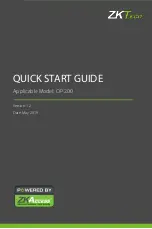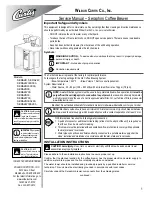eBOX550-100-FL Series U
ser’s Manual
Jumper Setting & Connector
40
3.3.11 DDR3 SODIMM Socket
eBOX550-100-FL supports standard DDR3 204-pin 1066/1333 MHz SO-DIMM pin
define
3.3.12 Express Mini Card Slot
PCI Express Mini Card connector supports a PCI Express x1 link and a USB 2.0 link. A
PCI Express Mini Card can be applied to either PCI Express or USB 2.0. The USB 2.0
support will be helpful during the transition to PCI Express, because peripheral vendors
will need time to design their chipsets to have the PCI Express function. During the
transition, PCI Express Mini Cards can be quickly implemented by using USB 2.0
Pin
Signal
Pin
Signal
1
WAKE#
2
+3.3VSB
3
No use
4
GND
5
No use
6
+1.5V
7
CLKREQ#
8
No use
9
GND
10
No use
11
REFCLK-
12
No use
13
14
No use
15
GND
16
No use
Summary of Contents for eBOX550-100-FL Series
Page 1: ...eBOX550 100 FL Series Embedded System User s Manual ...
Page 10: ...x MEMO ...
Page 18: ...eBOX550 100 FL Series User s Manual Introduction 8 1 3 2 Wall mount Bracket Dimension ...
Page 20: ...eBOX550 100 FL Series User s Manual Introduction 10 Rear View Rear View drawing ...
Page 22: ...eBOX550 100 FL Series User s Manual Introduction 12 MEMO ...
Page 52: ...eBOX550 100 FL Series User s Manual Jumper Setting Connector 42 MEMO ...
Page 72: ...eBOX550 100 FL Series User s Manual AMI BIOS Setup Utility 62 MEMO ...
Page 78: ...eBOX550 100 FL Series User s Manual Watchdog Timer 68 MEMO ...