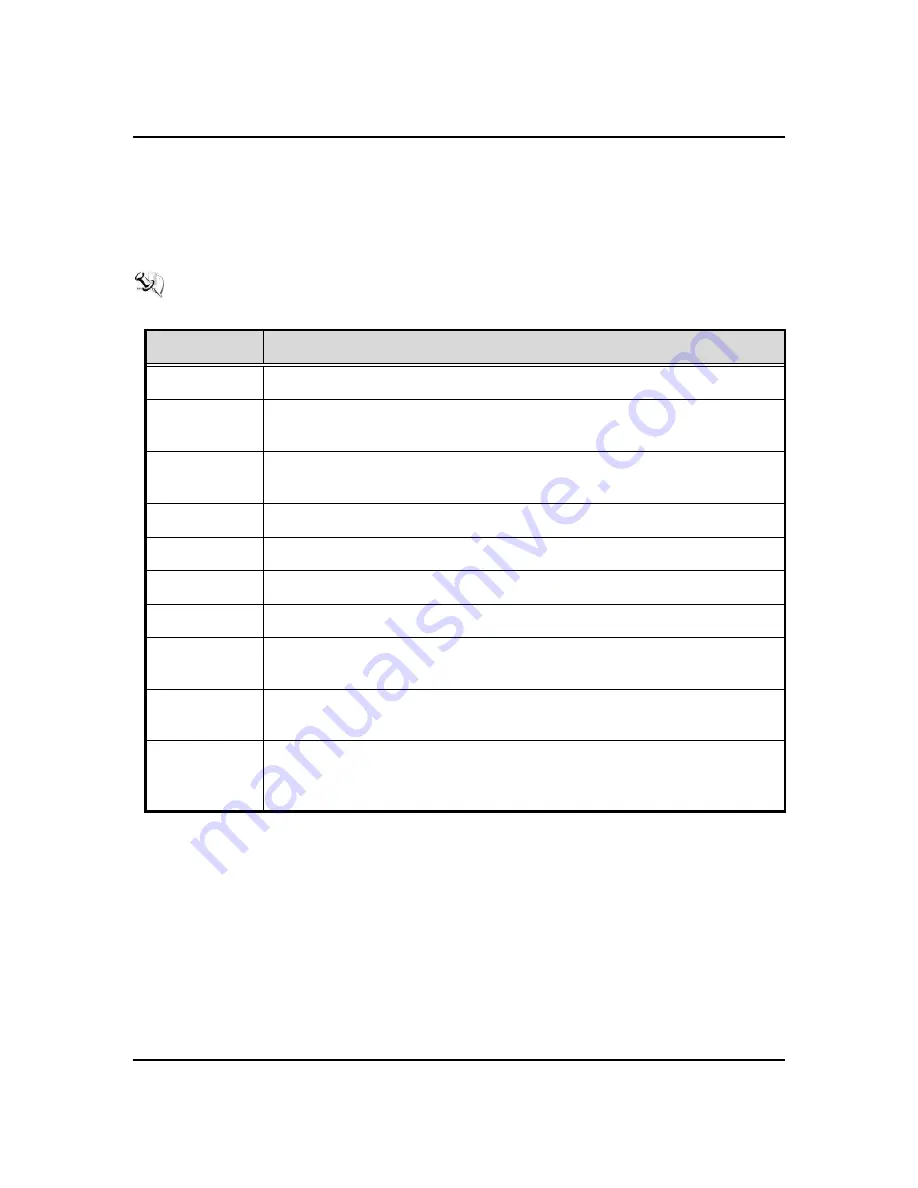
eBOX550-100-FL Series U
ser’s Manual
AMI BIOS Setup Utility
44
4.2
Navigation Keys
The BIOS setup/utility uses a key-based navigation system called hot keys. Most of the
BIOS setup utility hot keys can be used at any time during the setup navigation process.
These keys include <F1>, <F2>, <Enter>, <ESC>, <Arrow> keys, and so on.
Note: Some of the navigation keys differ from one screen to another.
Hot Keys
Description
Left/Right
The Left and Right <Arrow> keys allow you to select a setup screen.
Up/Down
The Up and Down <Arrow> keys allow you to select a setup screen or sub-screen.
+
Plus/Minus
The Plus and Minus <Arrow> keys allow you to change the field value of a particular
setup item.
Tab
The <Tab> key allows you to select setup fields.
F1
The <F1> key allows you to display the General Help screen.
F2
The <F2> key allows you to Load Previous Values.
F3
The <F3> key allows you to Load Optimized Defaults.
F4
The <F4> key allows you to save any changes you have made and exit Setup. Press
the <F4> key to save your changes.
Esc
The <Esc> key allows you to discard any changes you have made and exit the
Setup. Press the <Esc> key to exit the setup without saving your changes.
Enter
The <Enter> key allows you to display or change the setup option listed for a
particular setup item. The <Enter> key can also allow you to display the setup sub-
screens.
Summary of Contents for eBOX550-100-FL Series
Page 1: ...eBOX550 100 FL Series Embedded System User s Manual ...
Page 10: ...x MEMO ...
Page 18: ...eBOX550 100 FL Series User s Manual Introduction 8 1 3 2 Wall mount Bracket Dimension ...
Page 20: ...eBOX550 100 FL Series User s Manual Introduction 10 Rear View Rear View drawing ...
Page 22: ...eBOX550 100 FL Series User s Manual Introduction 12 MEMO ...
Page 52: ...eBOX550 100 FL Series User s Manual Jumper Setting Connector 42 MEMO ...
Page 72: ...eBOX550 100 FL Series User s Manual AMI BIOS Setup Utility 62 MEMO ...
Page 78: ...eBOX550 100 FL Series User s Manual Watchdog Timer 68 MEMO ...






























