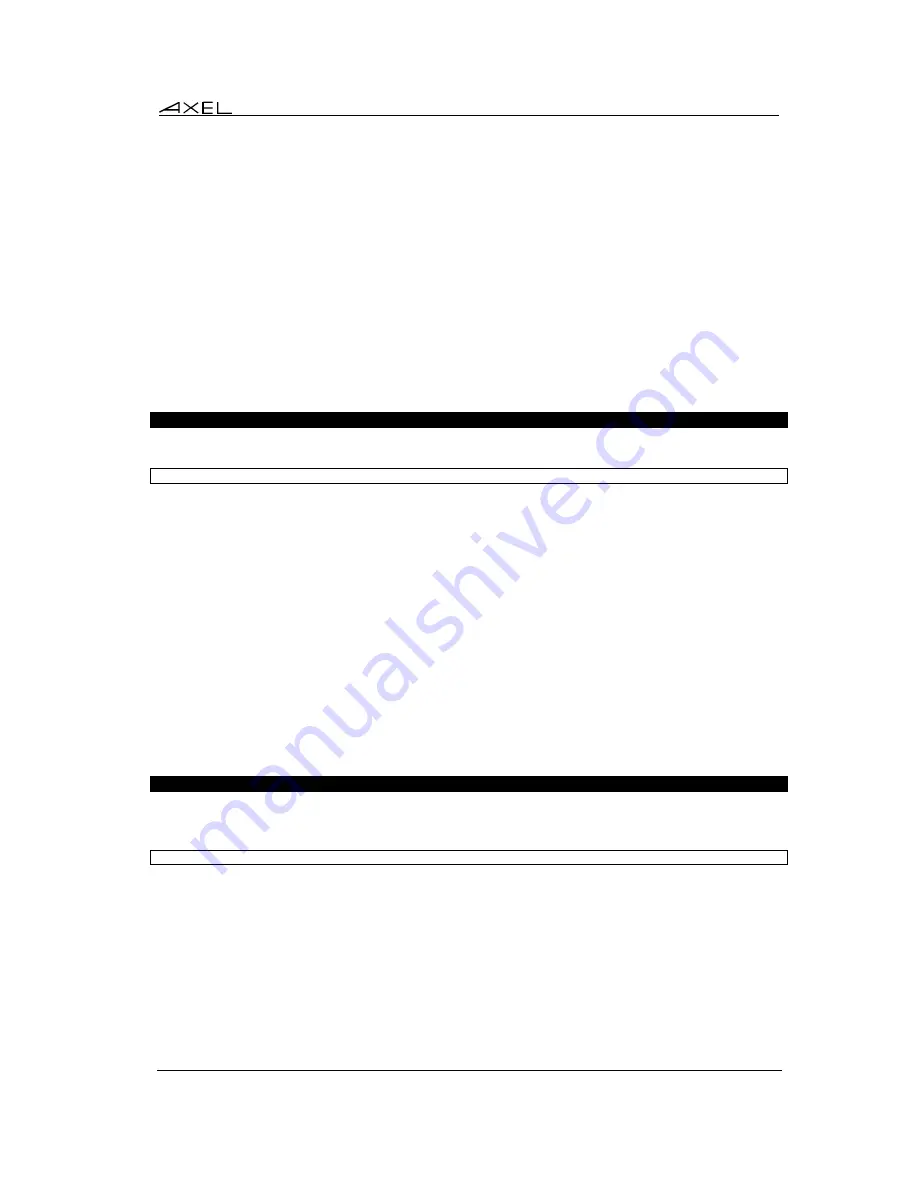
Installing under OS/390
AX3000 Models 80 and 85 - User's Manual
145
a) Programming a Function Key
To record a series of keystrokes proceed as follows:
- Press
<Alt Gr><F4>
to set the record mode,
- Press any of the 12 function keys to which you want to assign,
- Type the key sequence you want to save,
- Press
<Alt Gr><F4>
to exit the record mode.
Notes
:
- Memory usage: maximum 256 keystrokes recorded per function key.
- To delete a recorded function key, you have to record an empty key sequence.
Example:
1 - Press
<Alt Gr><F4>
to set the Record mode. The 3270 status line is set in reverse video
mode and the following information is displayed (the 12 boxes are the 12 function keys, a
solid box means that data is recorded):
MEMOR
17/21
2 - Press one of the function keys (from
<F1>
to
<F12>
). The 3270 status line is set in normal
mode and the following information is displayed:
R 256 F1 17/21
Note
: 'R' indicates the Record mode. The second field is the maximum keystrokes that can
be recorded for this session. The third field is the selected function key.
3 - Type the key sequence.
4 - To exit the Record mode, press
<Alt Gr><F4>
.
b) Processing a Key Sequence
To execute a series of keystrokes that have been recorded:
- Press
<Alt Gr><F5>
to set the Process mode,
- Press the recorded function key,
- The key sequence is processed.
Example:
1 - Press
<Alt Gr><F5>
to set the Process mode. The 3270 status line is set in reverse video
mode and the following information is displayed (the 12 boxes are the 12 function keys, a
solid box means that data is recorded):
EXEC
17/21
2 - Press the recorded function key (from
<F1>
to
<F12>
). The 3270 status line is set in
normal mode and the following information is displayed (the 'P' symbol indicates the
Process mode). The key sequence is processed:
P 17/21
Note
: during the process mode, the input is inhibited.
7.3 - 3270 PRINTER
Auxiliary ports (2 serial and 1 parallel) and logical ports (USB and TCP) are provided by the
AX3000. These ports are independently controlled so multiple printers can be attached to the
AX3000.
Summary of Contents for AX3000 80
Page 1: ...AXEL Thin Client AX3000 Models 80 and 85 USER S MANUAL August 2017 Ref AX3 M8X E 1626 4...
Page 11: ...Introduction AX3000 Models 80 and 85 User s Manual 1 INTRODUCTION...
Page 14: ......
Page 19: ...Initial Power On AX3000 Models 80 and 85 User s Manual 9 2 INITIAL POWER ON...
Page 33: ...Interactive Set Up AX3000 Models 80 and 85 User s Manual 23 3 INTERACTIVE SET UP...
Page 78: ......
Page 79: ...Using the Thin Client AX3000 Models 80 and 85 User s Manual 69 4 USING THE THIN CLIENT...
Page 93: ...Installing under Windows AX3000 Models 80 and 85 User s Manual 83 5 INSTALLING UNDER WINDOWS...
Page 127: ...Installing under OS 400 AX3000 Models 80 and 85 User s Manual 117 6 INSTALLING UNDER OS 400...
Page 145: ...Installing under OS 390 AX3000 Models 80 and 85 User s Manual 135 7 INSTALLING UNDER OS 390...
Page 158: ......
Page 179: ...Tools and Statistics AX3000 Models 80 and 85 User s Manual 169 9 TOOLS AND STATISTICS...
Page 189: ...Remote Administration AX3000 Models 80 and 85 User s Manual 179 10 REMOTE ADMINISTRATION...
Page 195: ...Appendix AX3000 Models 80 and 85 User s Manual 185 APPENDIX...
Page 223: ...PERSONAL NOTES...






























