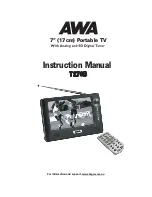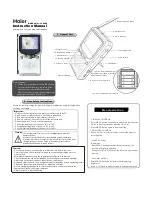6
hannel
FAV
To open the favorite menus
Mute
Press once to turn the sound off/on (mute/unmute).
Mode
Toggle between DTV, RADIO and Analog TV mode. Or call
out the soft keyboard at some menus
Ok
To confirm a selection or to open Menu.
Exit
To exit a selection or to close Menu
Cursor up
Move up in the menus and change to
the next channel in viewing mode.
Cursor down
Move down in the menus and change to the previous c
in viewing mode.
Cursor left
Move left/change settings in menus. Decrease the volume
level in viewing mode.
Cursor right
Move right/change settings in menus. Increase the volume
level in viewing mode.
Menu
To go back one level at a time within menus. To open/close
the menus.
0~9
To change the channel and to select individual menu options.
TTX
Press to enter Teletext (if available) (At Digital TV Mode)
Act as +10 key to switch 1 or 2 digits channels. (At Analog TV mode)
Red, Green, Yellow, Blue
To fast turn pages at Teletext. Blue for screen conversion switching. Green for audio
language switching (DTV), Yellow for audio channel switching, Red, no used.
3.2 Preparing the remote control
Remove the cover from the battery compartment at the bottom of the remote control.
Insert the battery, taking care to observe the + and – markings indicated inside.
Replace the cover.
! Attention:
This remote controller’s figure maybe different to the remote controller what you obtained. But the
symbols and functions on the remote controller are the same as this figure
4. NAVIGATING WITH MENUS
The following describes the functions of your T270B while watching Analog TV and terrestrial digital TV. Some of
the functions described here are dependent on the Service Provider and can only be used if they are included in
the transmitted program information.
4.1 Analog TV
4.1.1 Menu definition
ATV menu includes (PICTURE), (AUDIO), (OPTION), (SYSTEM), (PRESET), (VERSION) six windows.
Each window’s introduction is shown as following:
PICTURE
Bright
Left/right
cursor buttons adjust the brightness of the screen.
Contrast: adjust the contrast of the screen.
Color: adjust the color of the screen.
Figure 4.1.1